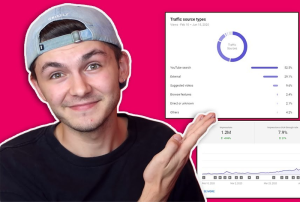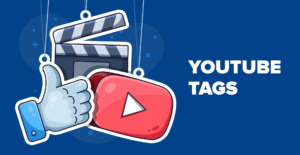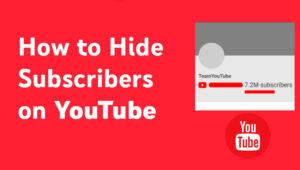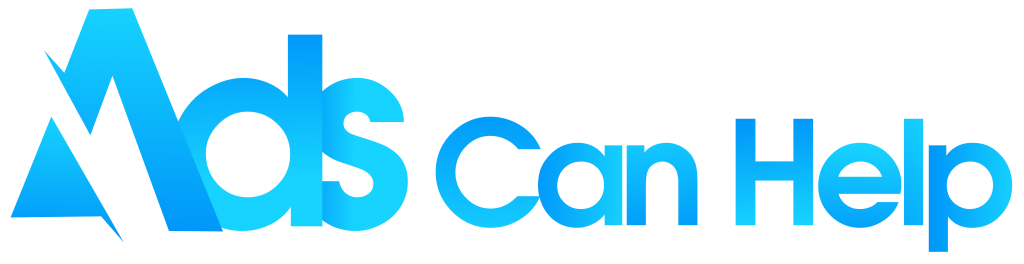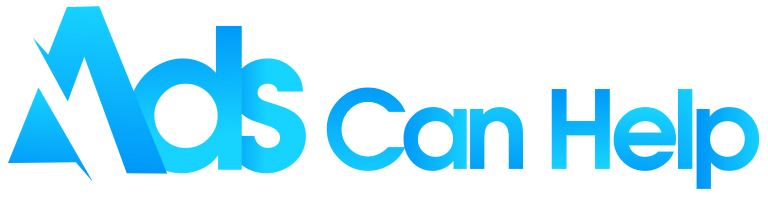Promote
YouTube Video & Channel Growth
AdsCanHelp is organic YouTube promotion services. Google has recognized us as a Partner with extensive experience in video advertising through Google Ads
Subscribers and views
Please add your budget to see the estimates
Channel promotion has a cumulative effect. The longer the promotion, the more subscribers and views you get
Countries
Countries
Audience
Gender
Age
Interest
Keywords
AdsCanHelp is organic YouTube promotion services that has been certified by Google as an experienced Partner in the field of video advertising through Google Ads.
Our expert team will help you optimize your channel ads quickly. That's why your advertising budget will be used more effectively.
AdsCanHelp has service packages suitable for both businesses and individual YouTubers. We'll help you promote your videos to the right potential audience
If you are a newbie, don't worry, because our website is optimally designed so everyone can use it. You can set up a campaign to promote your channel and videos with just a few simple steps.
YouTube Promotion Services
Quickly inrease YouTube channel growth
The fierce competition among YouTubers is no longer the future, it is the present. Even a great video takes a long time if you let it distribute to potential audiences on its own, but promoting the video through YouTube Ads can accelerate growth.
Take video to the right audience
Just give us some ideas regarding the audience you'd like to target or we'll set our own based on your video content. Then we'll do the rest of the work to get the video in front of them quickly.
Get big results with an optimzed budget
After years of experience in Google Advertising, we've learned how to effectively reach your potential audience with small to large budgets.

Features YouTube Ads Promotion
Real Views & Subscribers
Our primary goal is to get you real YouTube views. Because we use Google Ads, all your interactions, subscribers are real, they are true fans of your channel. Bots and click farms are a no-no!
Ideal Audience
Our team of experts has successfully implemented many campaigns so you can be assured that the advertising campaign that Adscanhelp provides is the most appropriate and cost-effective. We don't just sell services, we sell knowledge!
Fit With All Budget
Funding is always something that businesses and innovators consider. However, don't worry too much because of the small budget, we will optimize your budget to get the best results from your promotion campaign
Real-Time Analytics
Our real-time analytics dashboard will make it easy for you to check the YouTube ad views, subscribers, and engagement our campaigns bring to your channel. It is very convenient.
Campaign Optimization
When we run YouTube video ad campaigns, we'll automatically filter out "low engagement" viewers (eg:. kids using on a parent's device) to maximize your budget.
Prompt Ad Delivery
It only takes 3 minutes to set up your campaign on our system. The results will appear in YouTube Studio or the Real-time Analytics Dashboard on our website within 36 hours.
Best YouTube Video Promotion Services
Are you a content creator on YouTube? YouTube views promotion services ensure that your videos reach thousands of your target audience. You can grow your YouTube channel, business brand or present your talent to the world with organic views and subscribers.

- +3M Views
- +121K Likes
- +93K Subscribers
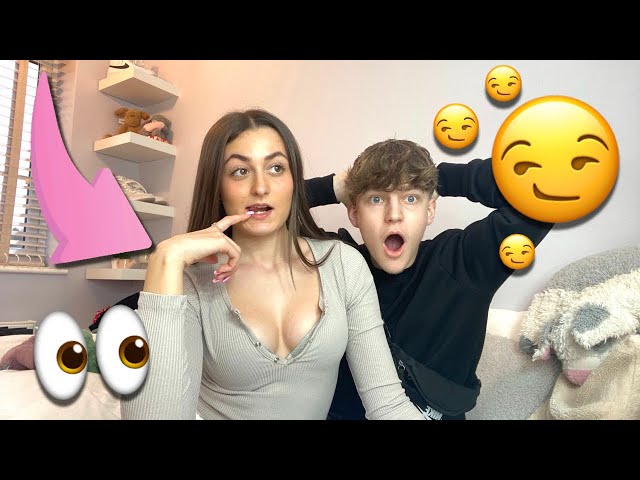
- +56,324 Views
- +2,358 Likes
- +620 Subscribers

- +93,124 Views
- +3,521 Likes
- +383 Subscribers

- +35,124 Views
- +758 Likes
- +420 Subscribers

- +62,132 Views
- +1,143 Likes
- +580 Subscribers

- +5M Views
- +378K Likes
- +223K Subscribers
YouTube Channels Promotion Services
With AdsCanHelp’s YouTube Promotion services, no matter the type of channel, we’ll help promote your video with YouTube promotion packages. You can advertise your YouTube channel and help it get more views, like, subscribers. AdsCanHelp offers the safest way to advertise a YouTube channel using AdWords.
How To Promotion On YouTube
Explore the 3 super easy steps you can take to create a subscriber-focused Google Ads campaign. Adscanhelp will help you promote your video to YouTubers who are watching videos on the same topic as your video.
How does YouTube promotion work?
1. Share with us who will see your video ads
Let us know the keywords that describe your YouTube videos and the names of similar YouTube channels. We will rely on that to create Targeted YouTube Ads.
2. The highly targeted YouTube Ads we will attract the audience
When using our YouTube Promote service, your videos will reach the right YouTubers you are looking for or subscribers to channels with similar topics.
3. Promote videos that bring real views and subscribers on YouTube
Promoting videos on YouTube helps increase views and engagement, but also helps build a real fan community (subscribers) for your channel.
How much YouTube cost for promotion
YouTube ads can deliver great results, but many businesses and creators need more marketing budgets. They think spending money on a promotional video is wasteful and the price is more expensive than running ads. Is that true? Let’s calculate together!
- The average YouTube cost-per-view (CPV) is $0.010–$0.030, depending on ad format, location, and industry.
- For 1000 views: It will cost you about $30 to run ads. As for the YouTube advertising service, you only need to spend about $20.
- For 100,000 views: It will cost you about $2000 to run ads. As for the YouTube advertising service, you only need to spend about $1500.
How to pay for YouTube promotion
We have 2 payment methods for you: PayPal or credit card if you have enough funds.
YouTube Promotion Packages
Want to increase your popularity on YouTube? Then you’ve come to the right place! Adscanhelp’s YouTube advertising service is safe. We use Google Adwords to promote your videos to the right audience your channel is targeting. Some YouTube promotion packages you can’t miss:
- 5,000 YouTube views – $100
- 10,000 YouTube views – $200
- 20,000 YouTube views – $400
- 50,000 YouTube views – $1000
- 100,000 YouTube views – $2000
One privilege when you use Adscanhelp’s YouTube advertising service is that you will get the offer of offering new subscribers, likes and comments FREE.
How To Promote YouTube Channel For Free
Creating a detailed, thorough promote YouTube video free is a standard method on this platform. However, it will take you quite a while to implement, you also need to consider social media management and online advertising.
Increase YouTube views free from YouTube video promotion
You should refer to Adscanhelp’s YouTube promotion service to save time and avoid waiting too long to build a channel. Our service is extremely secure and easy to use. You can increase real views, subscribers, likes and comments for videos on your YouTube channel.
Increasing metrics like views, likes, subscribers and comments will give you the following benefits:
- Your YouTube channel is expanded
- Help YouTube choose your videos to promote
- Help brands recognize you and possibly sign you
- Increase your followers and fans
Get free YouTube subscribers to YouTube channel promotion
Buying YouTube subscribers is a sound investment to promote your video and channel. However, if your channel is new, consider purchasing a small number of subscribers and gradually increasing it. This helps your channel to have a stable and natural growth, avoiding unnecessary risks.
Get more free YouTube likes with YouTube Promotion
YouTube likes are extremely important to getting you noticed on the platform. They are a direct measure of how many people appreciate your content.
Increasing the number of likes on Youtube videos will help attract other natural viewers to your videos. If everything works perfectly, it might even get you noticed by YouTube’s algorithm. If this happens, you can access the homepage of the website. Watch all trending videos on YouTube; they got a lot of likes.
If everything works perfectly, you will likely be noticed by YouTube’s algorithm and put your video in the top trending videos on favorites.
If you want to get more likes on YouTube, consider doing the following:
- Build your personal brand and videos across all social media platforms
- Go live on YouTube Live to get more attention
- Regular content production
- Receive audience feedback and improve the quality of your content
These will help garner more likes for your videos, but getting the desired results can take quite a while. If you want to increase the likes of your videos and channels quickly, you need to check out Adscanhelp’s advertising packages. We will help you realize your wishes in a short period.
Make YouTube video go viral
Buying views from bots on YouTube was a popular strategy, but it’s no longer working. Because YouTube’s algorithm detected spam, bots and sorted trending and trending videos on their homepage. Over time, they get better at determining who the bot is and which videos get the most likes and subscribers.
Modern YouTube promotion services like Adscanhelp provide real users to give you likes, comments and subscribers. These real users will not adversely affect the algorithm. On the contrary, they will help your video attract the platform. Maybe one day you will find your video in the top trending video because YouTube chose it as the popular or trending video of the day.
Note: Buying views from bots is against YouTube’s rules. You risk getting banned if you are found using this method. Use real views from legitimate ad handlers.
What is organic YouTube promotion services
Organic YouTube promotion services use Google Adwords (also known as YouTube Ads) to promote your YouTube channel to your target audience. This form helps you increase views, increase engagement, REAL subscribers. Make sure that no interactions from fake users affect your channel.
Best YouTube Promotion Services sites
1. AdsCanHelp
AdsCanHelp is certified as an experienced partner in Google’s promotion. Our team has extensive experience promoting videos to content creators and businesses through YouTube.
Real experience is the key to deciding whether your advertising campaign will succeed with the expected results at optimal costs. This AdsCanHelp is entirely confident to do so.
Top Features:
- Use Google Adwords (YouTube Ads) to promote videos to your desired audience.
- Build a genuine Fan Base interested in your YouTube channel/brand
- Help your youtube channel or brand grow strong
- Video promotion service is a “Quality” investment, saving costs in the long run
Pricing options: Budgets start at $49. You will get around 2000-4000 views depending on the performance of the video.
2. Fiverr
Fiverr is a freelance platform, not a video advertising service. You can find various freelance services on the website to promote your business on the web, especially on YouTube. Although it is not a significant platform for YouTube video promotion services, Fiverr is a reputable platform trusted by thousands of users, making it a good alternative.
You can use Fiverr as easily as any other website. Because there are many advertiser options on YouTube, it’s a good idea to review reviews and recommendations and look for the best price-quality ratio. Pricing is mainly project-based, so you don’t need to pay hourly rates. Remember you always pay upfront, but your payment will be released when you accept the result.
Alternatively, you can rely on 24/7 customer support and get insight into video ads from their guide. On the other hand, this platform can hardly compete with the previous options as it is not an official YouTube advertising service. That’s why it lacks essential features but is helpful for projects with limited budgets.
Top Features:
- Multiple video advertising services to choose from
- 24/7 customer support
- Price based on the project
Pricing options: For video ad services, Fiverr average price ranges from $5 for 9 days to $50 for 13 days. Therefore, Fiverr will be appropriate for short-term projects requiring only a few resources.
3. Prodvigate
Prodvigate is an official partner of Google. Prodvigate’s features are easy to use. You can get started with video advertising through the service quickly. The main benefit of the solution is that you can integrate it with Google Ads, via a link to your video or YouTube channel and get instant views, comments and subscribers. This service only uses official tools and advertisements.
However, thanks to advanced machine learning algorithms and Prodvigate’s native tools, there’s a high chance the results will be twice as good as the competition’s. That is why the solution is gradually gaining traction and is rated as the best advertising site on YouTube.
This service allows you to define and change your weekly budget, specify the details of your desired target audience and track the progress of your video ads, screen for low-quality views, and more.
Top Features:
- Promote YouTube Fast with Legit Strategies and Tools
- Budget Optimization
- Use machine learning algorithms to ensure video broadcast quality
- A/B testing of marketing campaigns
- Online support
- You can choose to pause or cancel the campaign at any time
Pricing options: The lowest budget to start advertising is $39. With this investment, you can expect views growth to over 2,000. Of course, the quality of the content and the niche make the difference. But as long as you don’t have a problem with creativity, Prodvigate will promote your channel to make your channel successful on Youtube.
4. Push Views
If you want to drive traffic or increase your fan following, choose a real YouTube channel promotion services. It is a simple yet effective tool that works on a reasonably priced subscription. Push Views never digs a hole in your pocket because you can keep changing your ad budget every week. The best part is that you are not fooled by gimmicks to overspend when using Push Views YouTube video advertising service.
Top Features:
- Provide real views
- Cost savings than Google Ads
- Confidentiality of customer information
- Attract potential audience
- Try the service for 7 days
5. Viboom
Viboom has been a popular YouTube video promotion service since 2011. Viboom promotes different types of YouTube videos and channels using seeding on websites and YouTube.They can target by country, age, gender, and interests. You just need to focus on building and growing your content, Viboom will help you attract new views and subscribers.
Top Features:
- Analytics tools to track your progress and optimize budgets
- Can promote all types of video content
- Multiple targeting options to reach your audience
- Advertise Vimeo via URL
Pricing options: Prices start at $0.019 per view
6. SEO Task
Are you frustrated to find no views in your YouTube videos? Task SEO is one of the best YouTube promotion services providing focused solutions for professionals aiming for success in the Internet world. The SEO quest is evolving rapidly and keeping you ahead of the business with endless updates and releases. It helps to achieve amazing reach, high engagement, increase traffic, improve SEO, build trust, and affordability.
Top Features:
- SEO Task has a team of passionate digital marketing experts in Mumbai
- Careful in SEO tasks, detailed campaign evaluation and analysis
- Guaranteed results committed to customers
- 24/7 support staff and experts
Pricing options: SEO service packages are $200 – $400/month, SEM is $350 – $550/month.
7. Use Viral
Using Viral offers organic YouTube promotion services. In addition to increasing the number of subscribers and organic views, you can buy real reviews from authorized users and improve statistics on average video watch time. At Use Viral, the team believes in serving your specific needs by providing custom video advertising services.
Top Features:
- Cheap price from $10.99
- Organic development
- Real-time statistics
- Wide selection of YouTube advertising services
Pricing options: You need about 11$ to use Use Viral’s service.
8. Sprizzy
Spritzy, a family company, was founded in 2016 in Mount Laurel, NJ, USA. Spritzy is introduced as a YouTube native marketing platform specifically created to increase YouTube channel subscribers. This platform helps YouTube users to grow their channel safely and efficiently by showing their videos to potential new fans.
Like a “matchmaking” service, Sprizzy creates highly effective YouTube Ads campaigns targeting YouTubers searching for videos like yours. All promotions take place on YouTube’s advertising platform (Google Ads), ensuring that new subscribers to your channel are real and long-term fans.
Top Features:
- Flexible pricing options
- Several targeting options to reach the right audience
- You can specify keywords, audiences, lookalike channels, and more to advertise more effectively.
- Advertising via Google Ads
- Available for all YouTube channels, the overall effect can vary considerably.
Pricing options: The minimum budget to promote YouTube videos is $50. On average, a $50 campaign will get between 1,111-2,222 highly targeted views on YouTube. Like Google Ads, pricing is flexible and depends heavily on the value of your target audience (the more valuable the audience, the more competition). However, the cost per viewer usually ranges from 2.25-5 cents.
9. Media Mister
Media Mister has been around for a while and has collaborated with thousands of YouTube channels, Facebook communities and Twitter branded accounts, promoting all popular social media platforms. Although Media Mister’s solution is limited in unique features compared to previous options, it still works and uses legitimate YouTube advertising tools. Media Mister claims that it can help anyone make a name for themselves on YouTube, getting over 1000 views within 2-3 business days.
The platform guarantees 50,000 views within 15-22 business days if you try to achieve more impressive results. In particular, Media Mister will only refund money if you reach the expected results. However, it is still less efficient when compared to Prodvigate or Viboom. This platform is great for bloggers and musicians who want to reach out to a broader audience than to use for brands. Also, if you intend to promote live streaming on YouTube, you’re better off prioritizing another option as the service doesn’t deal with it.
Top Features:
- Multiple YouTube ad services
- Money-back guarantee
- Smart targeting algorithm
- Electronic payment available
Pricing options: Some of Media Mister’s most purchased services cost between $5 and $15.
10. Video Promotion
Video Promotion Club provides the best service to fulfill all your social media marketing needs and get legitimate likes/views. It provides specific services for Facebook, Instagram, and YouTube.
It offers YouTube view packages at a reasonable price. Video Promotion Club also provides services such as likes and comments. You can buy YouTube views, shares and other actions using AI.
The service then generates 40-60% more organic activity. They all help you rank higher on the site and give you more exposure. They have a FAQs section and answers to more thought-provoking questions about the company. They offer 100% cashback on a subscription and you can use crypto to pay for their services.
Top Features:
- Organic views only
- Real-time data with screenshots
- Flexible targeting settings
11. RNS Agency
RNS Agency is a multi-modal marketing agency with a wide range of services. For example, you can turn to professionals to promote your YouTube channel and social media accounts or choose to manage your business’s reputation online. You can choose from several YouTube video ad packages with varying numbers of new subscribers and views.
The website claims that all increments are generated by real users, not bots or spam. As a result, all YouTube channel promotion services are protected from blocking or restrictions from video storage management. Accordingly, you can use the service even on reputable channels that enable monetization.
Top Features:
- Your channel’s reputation is always protected
- Affordable service inherent in quality
- 24/7 customer support
- More than 1000 projects completed
Pricing options: The price will vary between the services of the platform, you may have to spend $ 20 or more to use the service of RNS Agency.
12. VRocket
VRocket claims that they are one of the best ways to grow your YouTube channel and do it quickly.
They talk about how they can promote their clients’ YouTube content to real people directly on YouTube, and they also say that when it comes to reviews on third-party sites, they have some best reviews.
They understand that if you want to do great with your YouTube account, you need to get your videos viewed by real people on YouTube, and they say they can help their clients with campaigns. YouTube tailored growth services from just $30, combining three different ad formats to promote your content.
We love that the setup process will only take a few minutes and that you can choose your audience. When it comes to campaign optimization and support, these guys are among the best.
Top Features:
- Reach real audiences directly on YouTube. No Bots.
- We target exactly who you want to reach
- All growth is real. No risk to your account
Pricing options: Budget to start promoting your YouTube videos is from 30$.
Is YouTube Video Promotion Services legit?
That’s right. AdsCanHelp is a partner of Google. We are part of the Google Partner Accelerator Program. We only use Google Ads to promote your channel. It’s the only option to advertise directly on YouTube. Our legal advertising service does not violate YouTube’s terms of service.
Can you explain how AdsCanHelp works?
Adscanhelp is a “paradise” for those looking to increase YouTube views. We’ve run campaigns for thousands of businesses, large and small and content creators on YouTube.
100% real views on YouTube
Our motto is to say no to bots or fake views! We only use YouTube ads to promote your channel – This is YouTube’s only sponsored way of advertising. You can check all views through your own YouTube Creator Studio Analytics.
High quality views
At Adscanhelp, you can choose the target audience you want them to watch your videos with. It is through targeted audience advertising that we help YouTube users and startups promote their YouTube channel, promote YouTube videos, and gain high-quality views through video ads , using YouTube ads.
Best price in the market
For just $49 you can get started with our YouTube promotion service. In addition, you also get an offer that provides you with free new subscribers, likes, and comments.
Practice and Learn to Promote your videos on YouTube