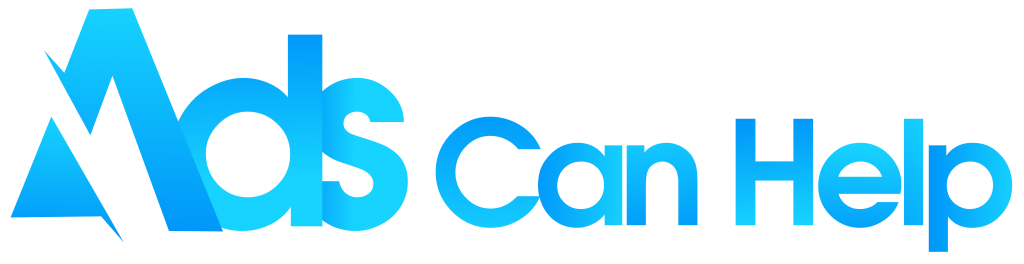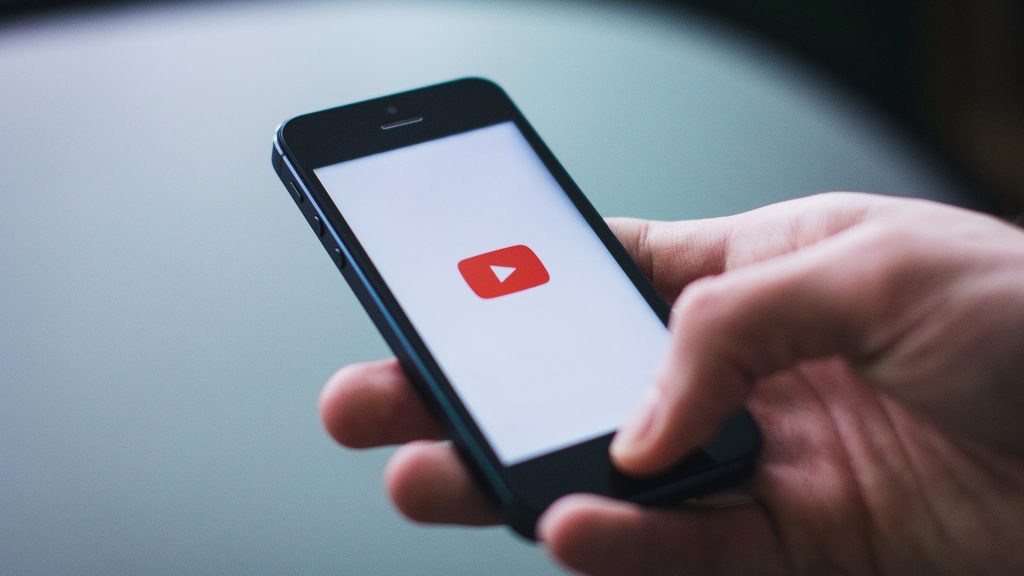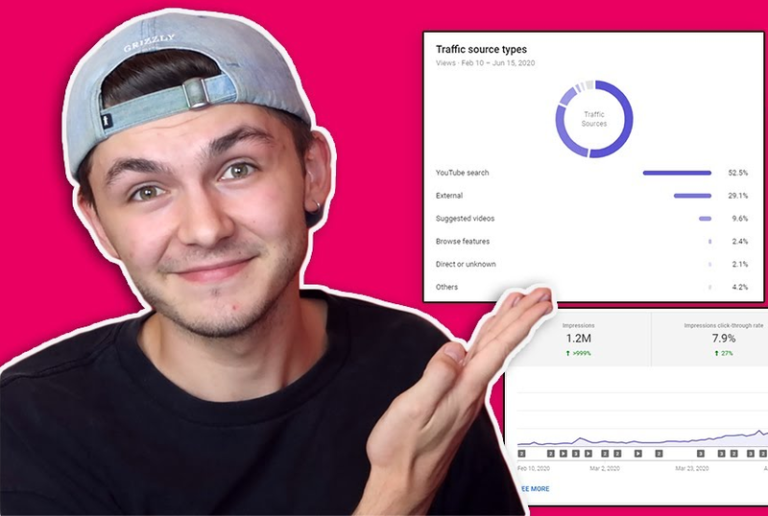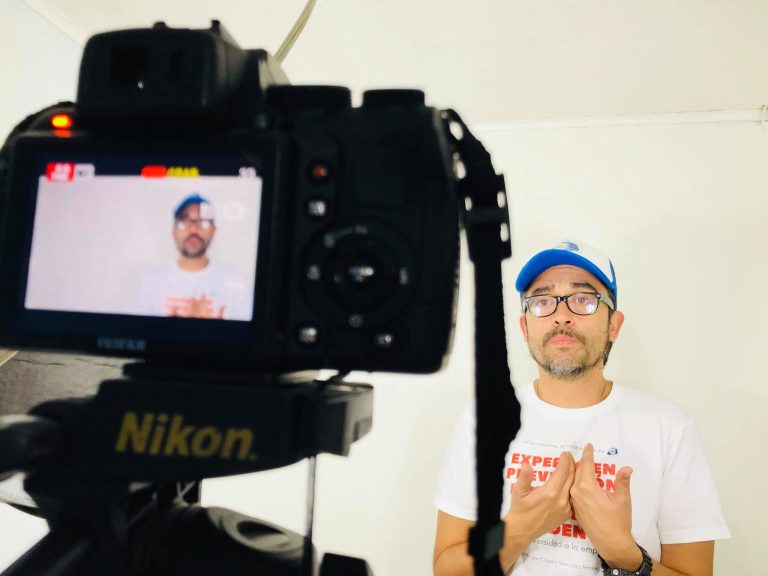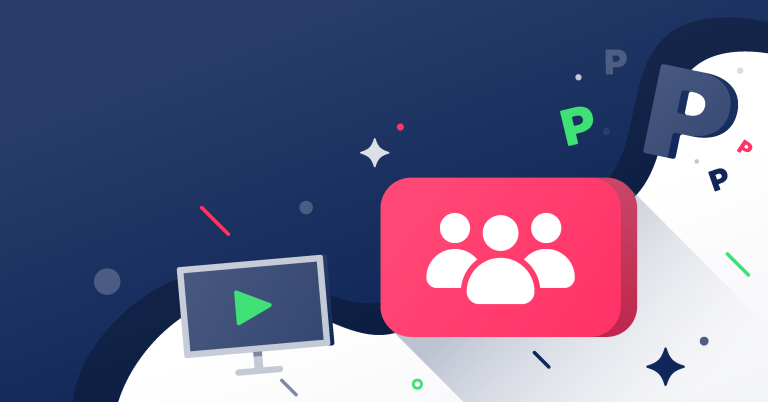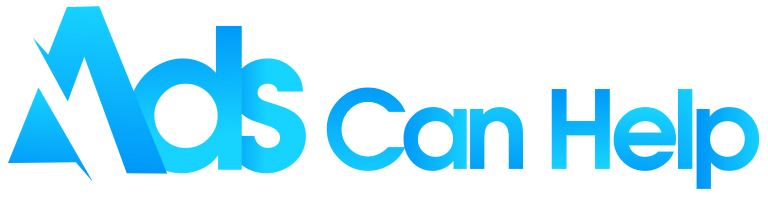How to change your name on YouTube quickly? Want to change the name of your channel so that it is impressive to attract people’s attention? Or do you want to stay private so people don’t know exactly who you are? But you don’t know how to do it. To solve that problem, today we will share with you how to change YouTube channel name. Please refer to the detailed step-by-step article below to know how to do it!
Grow your channel fast with best YouTube promotion
Contents
1. What happens when you change your name on YouTube?
Each YouTube account is associated with a Gmail account. If you want to rename it, you have to do it from your own Gmail account. Previously, when the new feature was not updated, if you wanted to change the verified YouTube name, it would affect the user’s Google account.
But with YouTube’s 2021 update, you don’t need to worry about these problems. With this new update, you can rename with confidence without affecting your linked account. Transfer YouTube account to another email or something like that? Not needed anymore. However, you will lose your channel’s verification badge and must re-register. There may also be effects of organic YouTube promotion services.
Also, when you rename your channel, it will use this name to display on the new platform. If you have already translated the old name with channel translation, you will have to update the new name translation. You can rename it on both desktop and mobile versions.
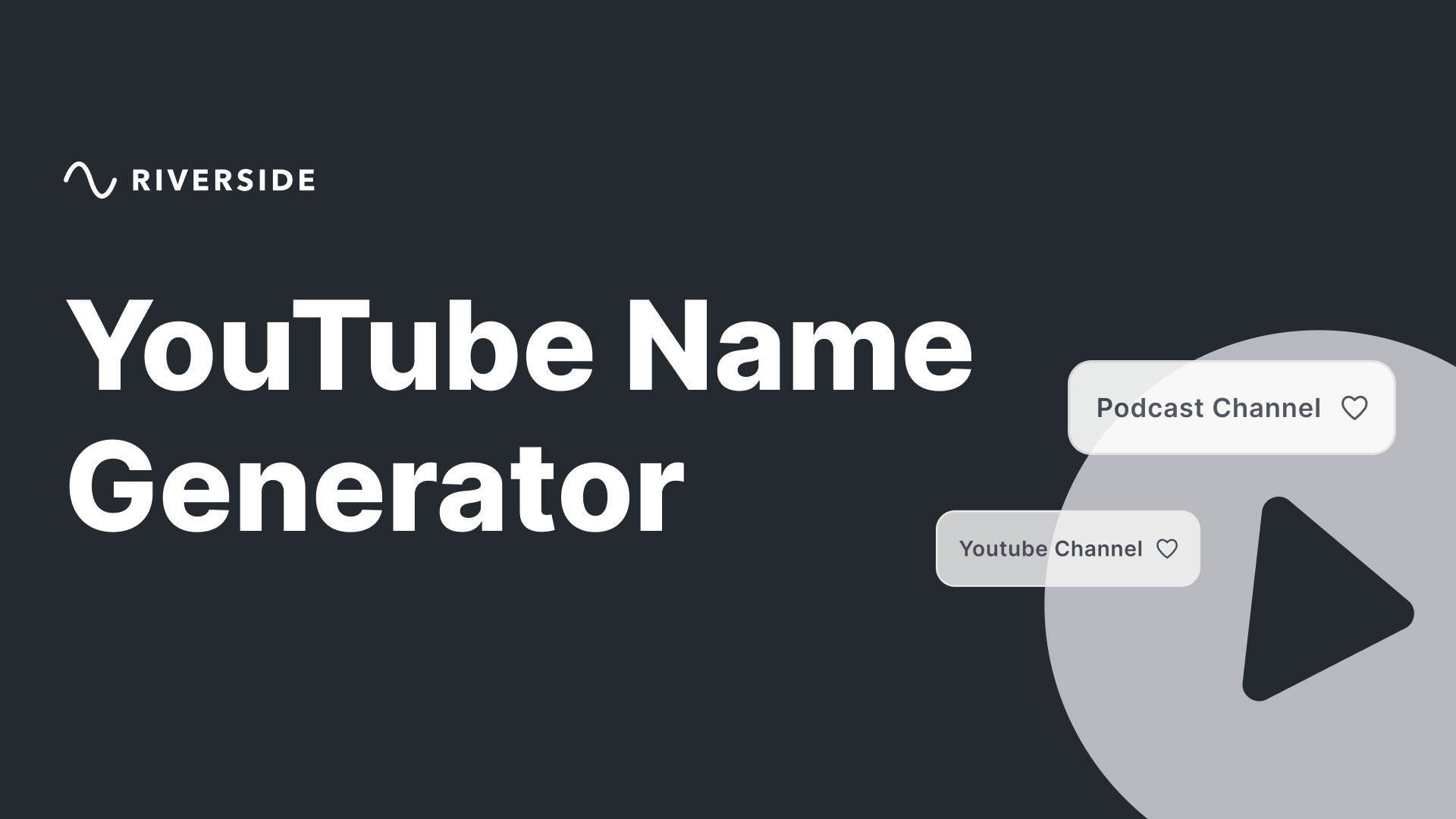
You may also like: How to delete a youTube video on website and mobile easily?
2. How to change your YouTube channel name on the desktop?
Before discovering how to change your name on YouTube, keep in mind that changing the channel name associated with your Google Account will also change your account name in any connected services by Google, such as Gmail.
To change your name on YouTube on the computer version you can follow the processes below:
Step 1: First, you need to open YouTube. You need to access the main website by following the link on your computer browser. That will lead you to the main website.
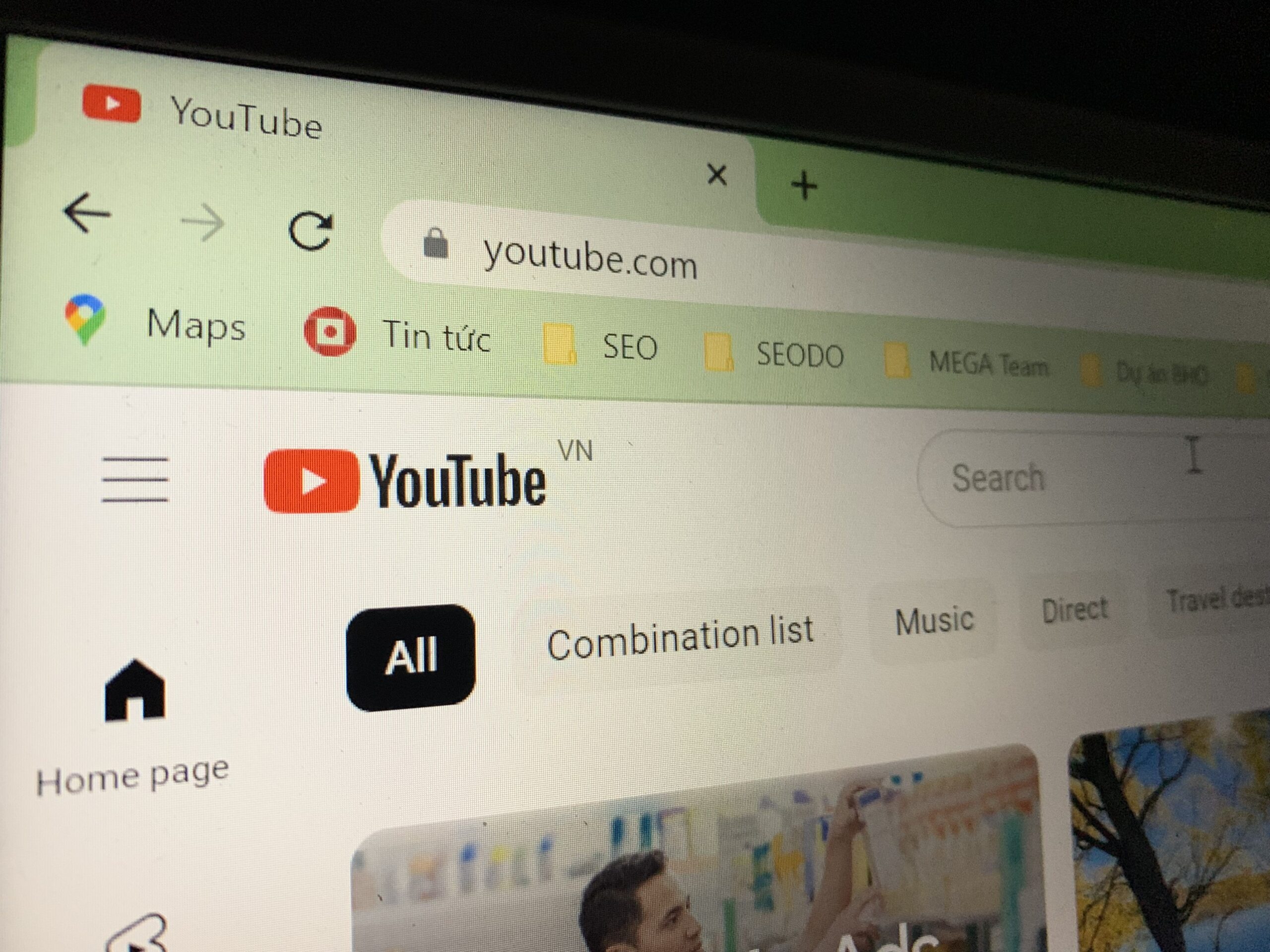
Step 2: Access your profile. The profile icon is a circular icon, located on the top right of the interface. To log in to this icon, you first need to enter your registered email address and password.
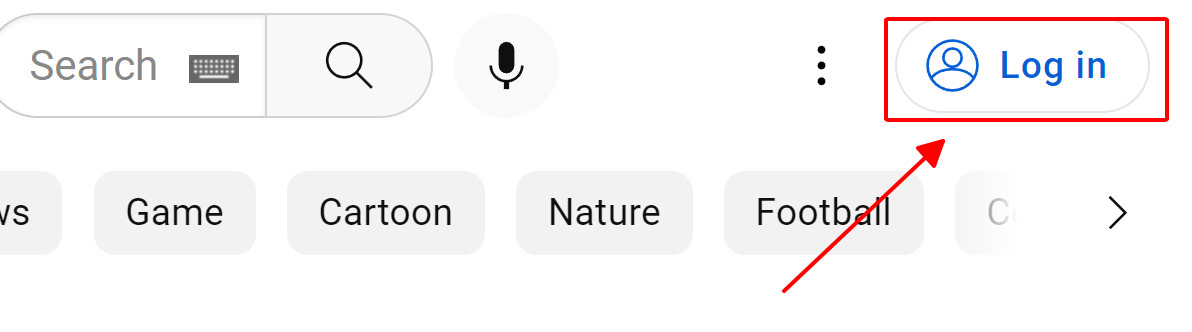
Step 3: Access YouTube Studio by clicking the icon in the menu bar when you click the channel icon in the right corner of the screen.
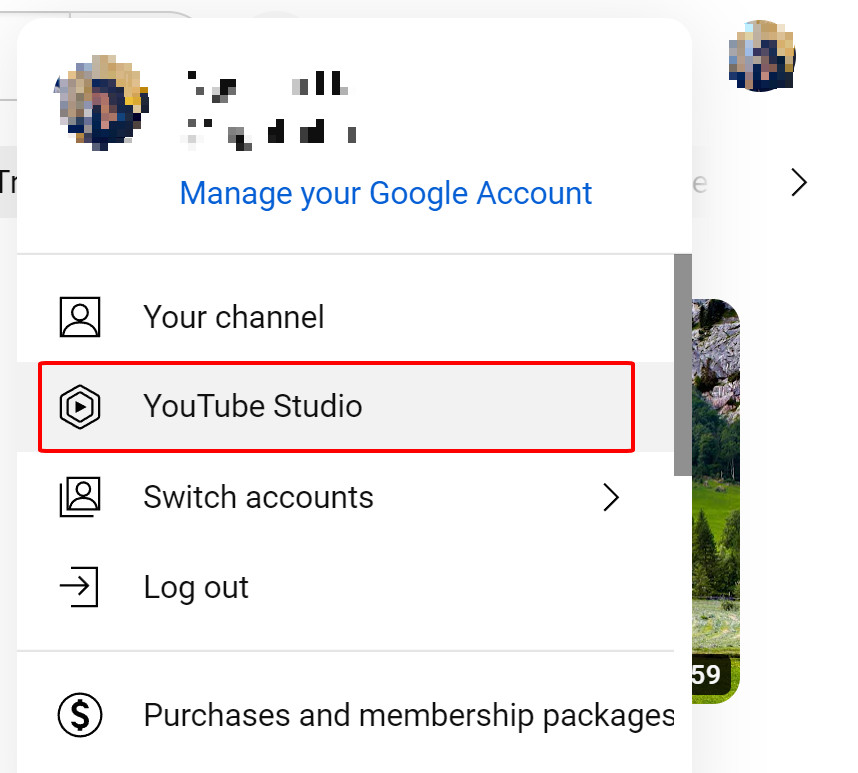
Step 4: You can choose to log in to another one if needed. This case applies when you are on a different page than what you want to rename. To do this, you need to click on the profile icon and select the one you want. This process may take a few seconds for the channels to appear.
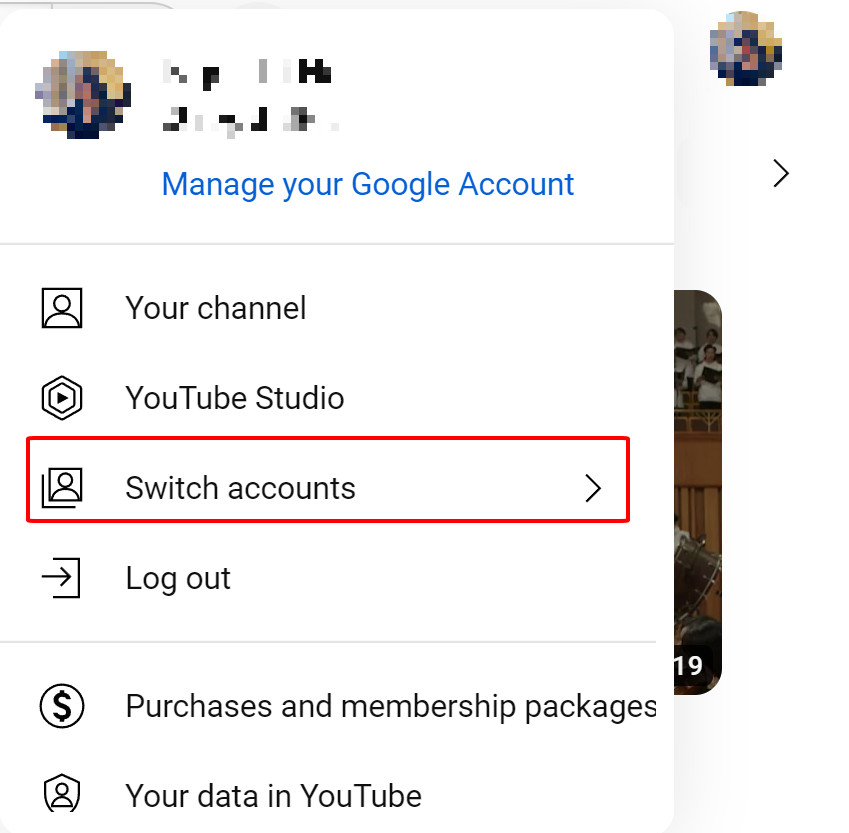
Step 5: Once you have successfully accessed YouTube Studio, select “Customization” in the left sidebar.
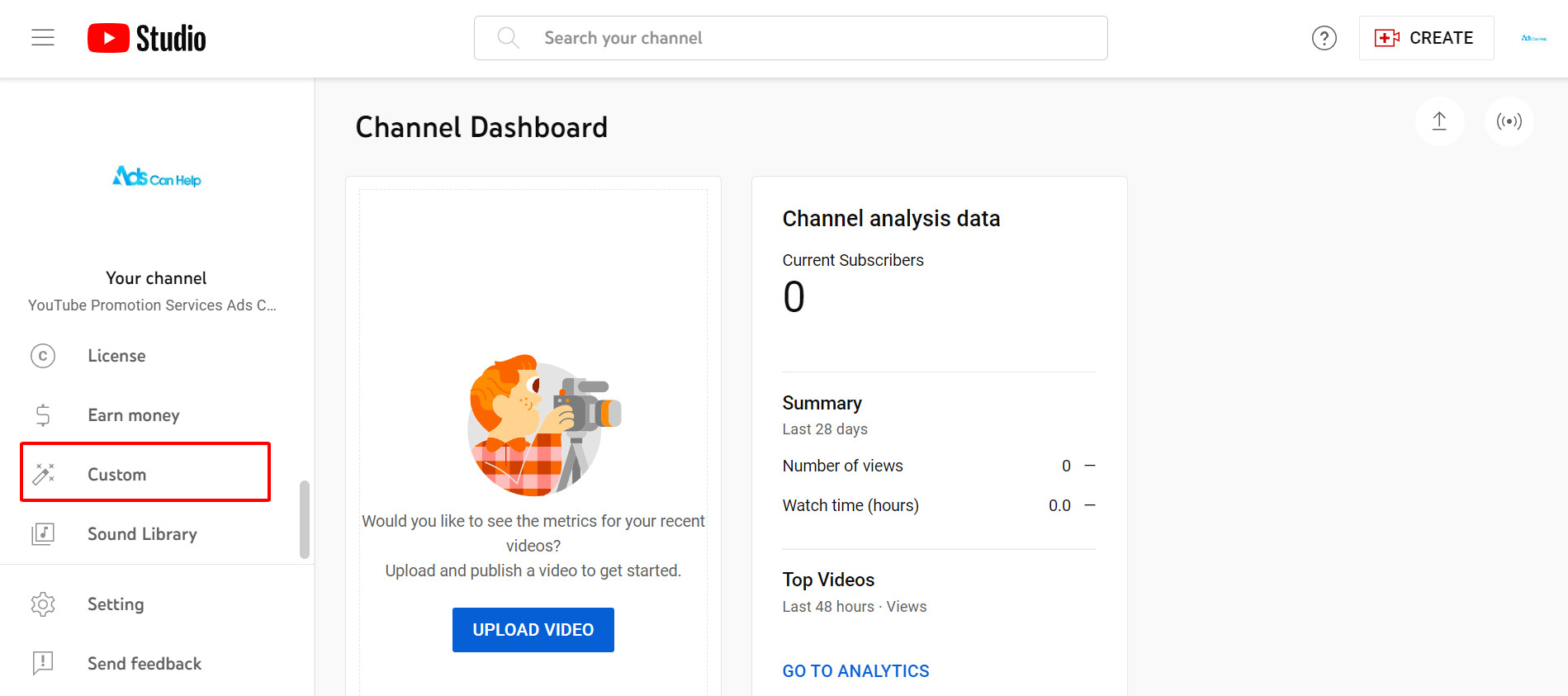
Step 6: In this “Customization” section, select the “Basic info” tab and you will see a rename icon next to your current YouTube name.
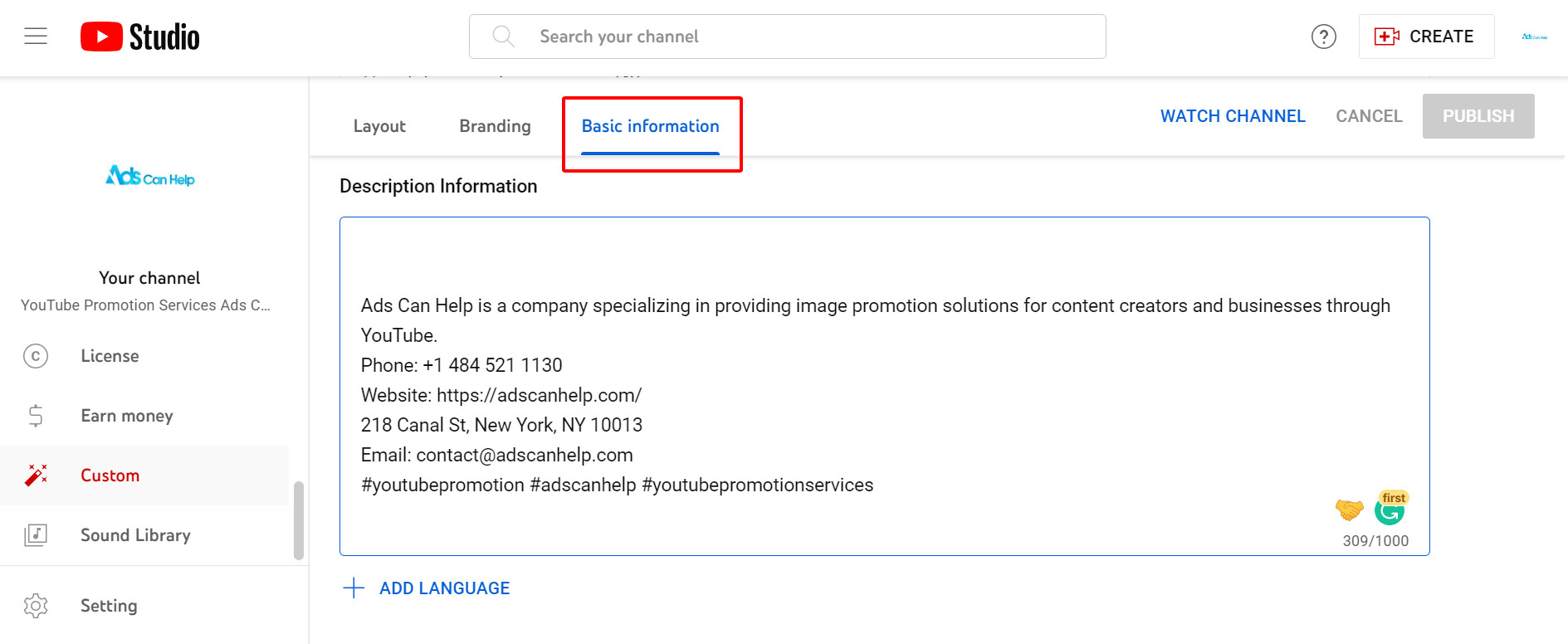
Step 7: Rename and click “Publish” when done renaming.

Step 8: Maybe the button to rename the one appears on the interface screen. Click on that icon to confirm it and the settings will be saved. Names that have been changed may take a few minutes to appear and update.
And done, that’s all the steps of how to change your name on youTube, simple right?
3. How to change your YouTube channel name on mobile?
In addition to renaming the desktop, you can also edit the name on the mobile interface.
To change your channel name on YouTube with your phone, you need to follow the processes below:
Step 1: Go to YouTube. You can directly access the application on your smartphone. The icon has a red background and a small white triangle in the middle. You need to log in with your email address and password to access your account.
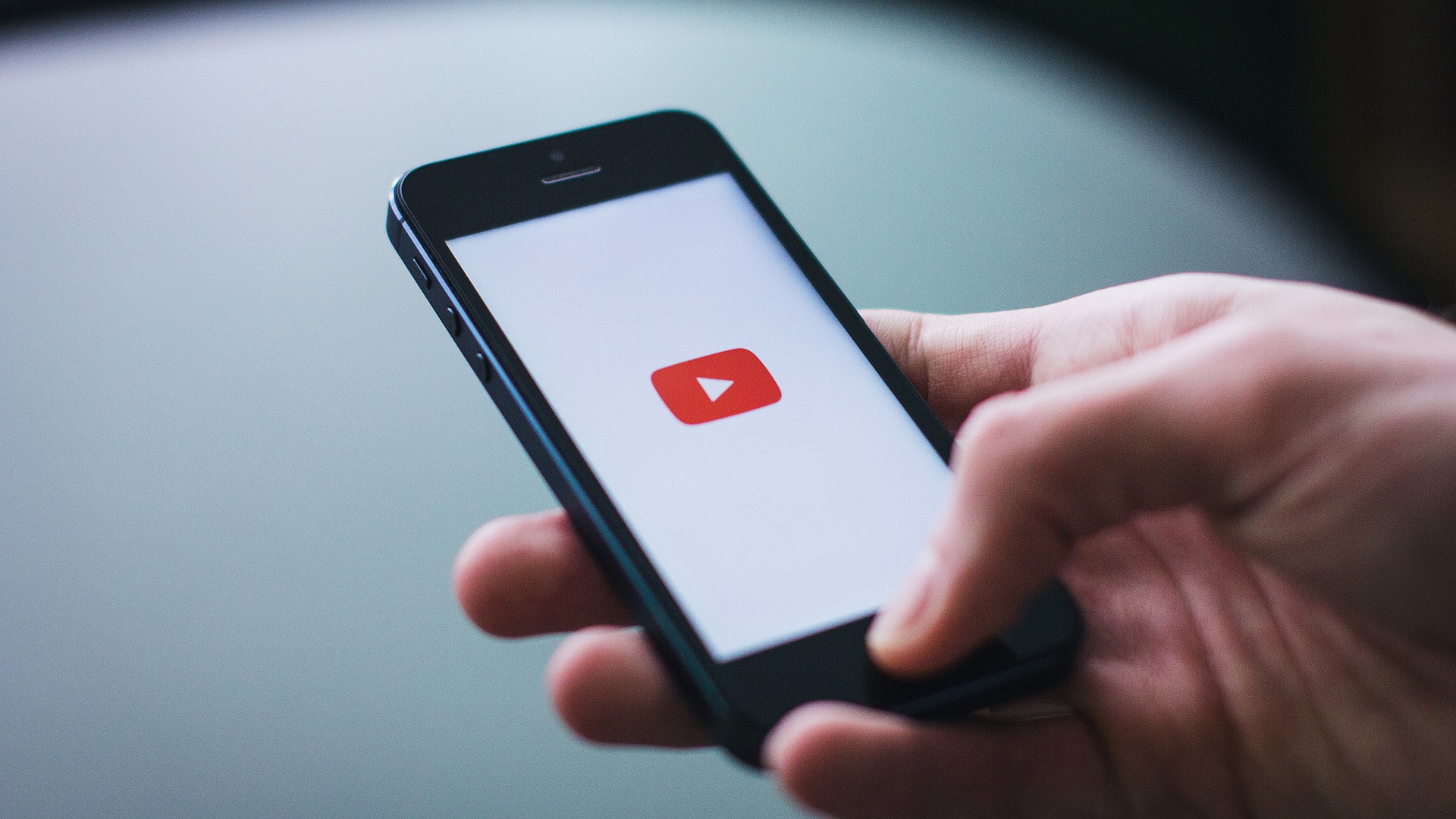
Step 2: Similar to the method on the computer, it also accesses the profile. This icon is located in the left corner of the screen. When clicked, a menu will appear. And you also can choose another one if necessary. If you want to rename one other than the name you are accessing, it is done. Click on the down arrow to find the channel you want. This process may take a few seconds.
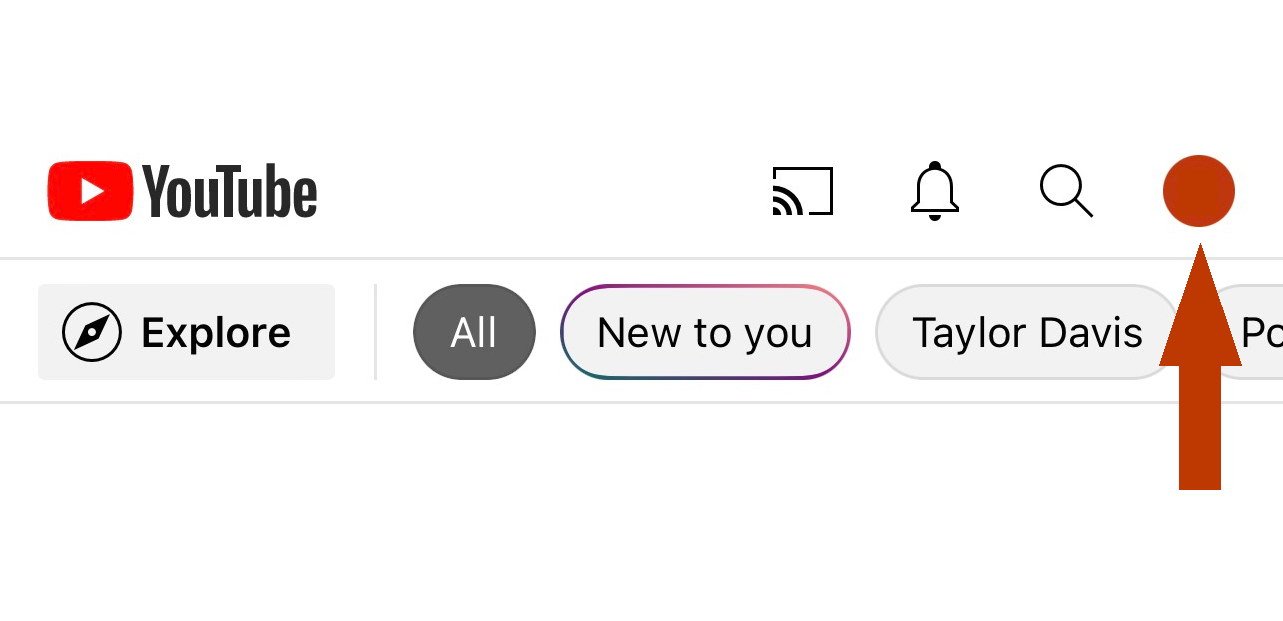
Step 3: Click on the item “Your channel” in a menu bar to access your channel page.
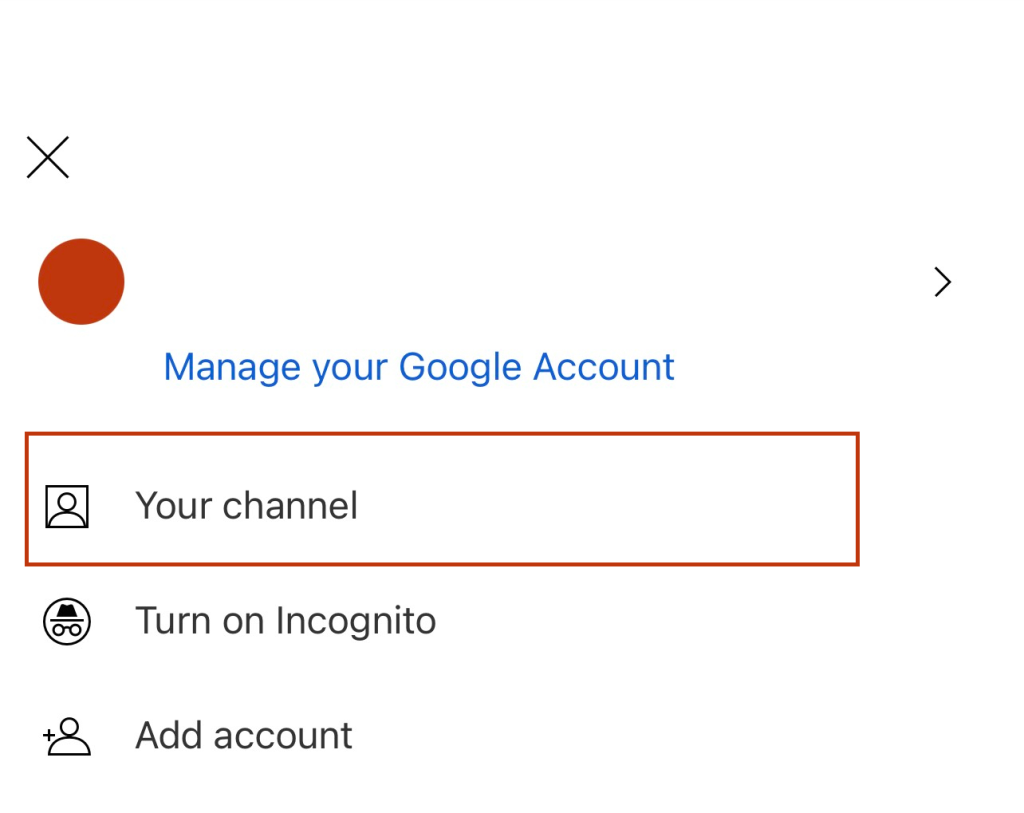
Step 4: Click the pen icon on the right of your channel page.

Step 5: Proceed to rename, click the edit icon with the shape of a pen, and type the name you want. Note that you can only change your name after 90 days before changing it to another name.
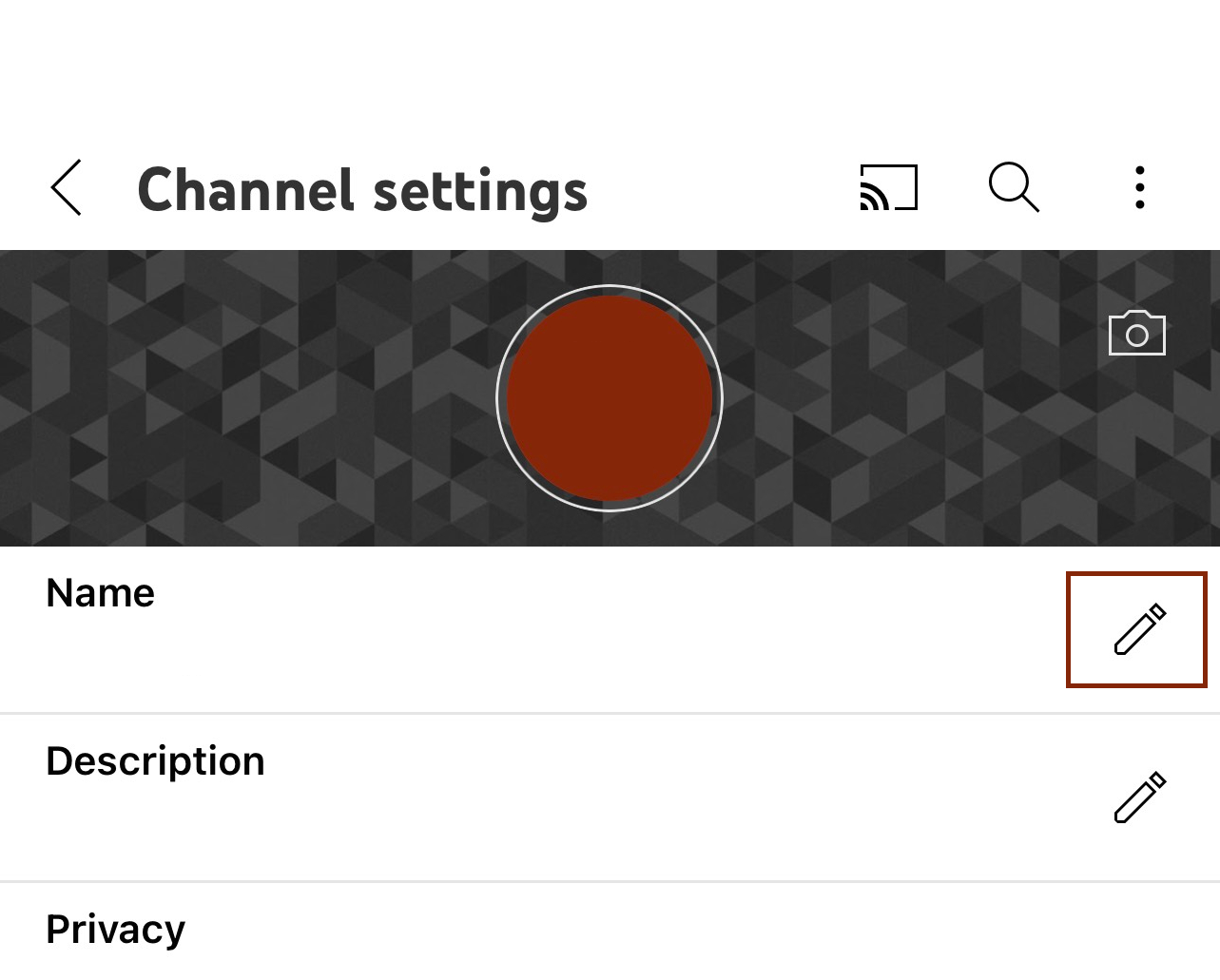
Step 6: Click on the tick icon to complete the process, and click the ok button. It may take a few minutes for you to see your edited name.
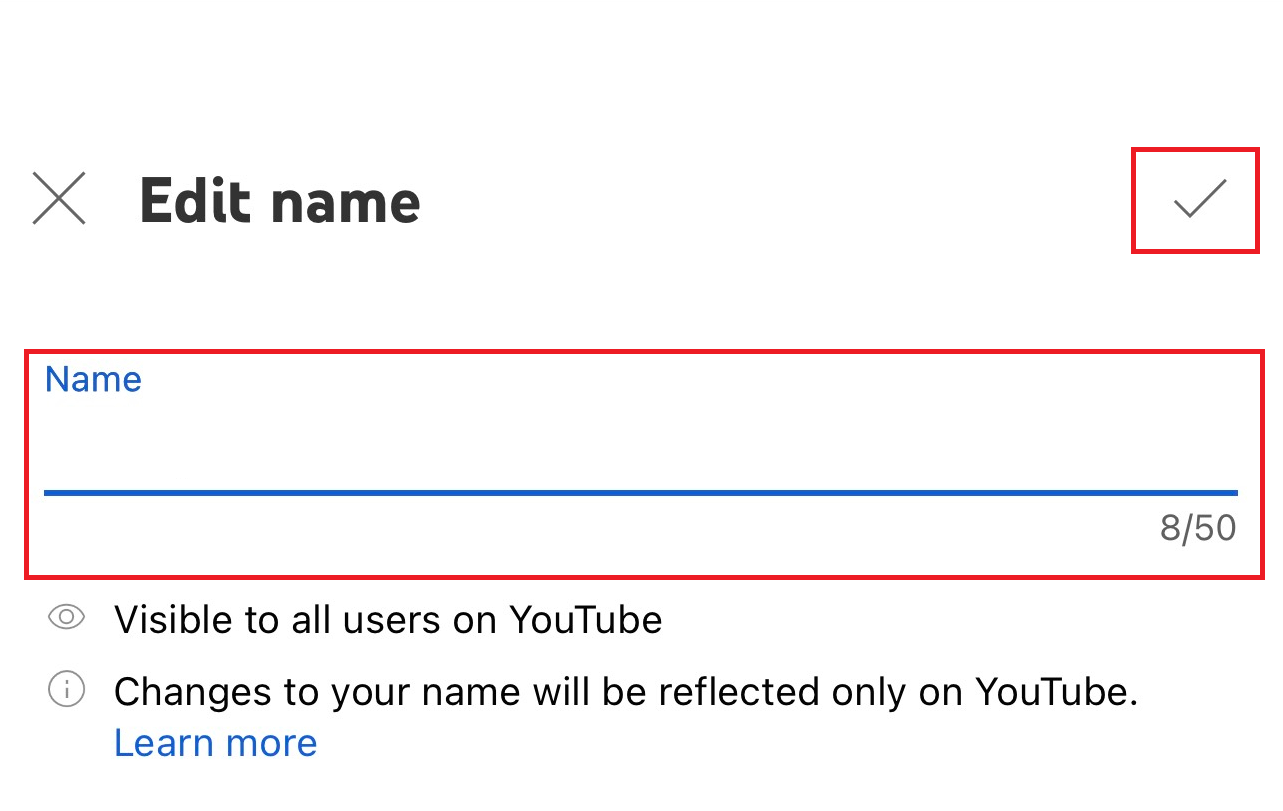
The steps of how to change your name on YouTube are not much different than on the desktop. I believe you will do it easily.
You may also like: How to report a youTube channel on desktop and mobile? What you need to know!
4. Should you change your YouTube username?
This also depends on your own goals. You should also pay attention to YouTube video promotion because after the name change, there can be both good and bad effects.
If you are a celebrity or a business, then it will make it difficult for people to find a YouTube channel of your when you rename. You will upload a video to YouTube with a new name. It takes a while for people to reach it. However, if you change, maybe the new name will make a better impression, helping you interact more.
If you are just an ordinary individual, and sometimes you want to stay anonymous, changing your name is also an interesting way to apply.
However, no matter the purpose of renaming, you will lose your verification badge, and it will take time to re-register.
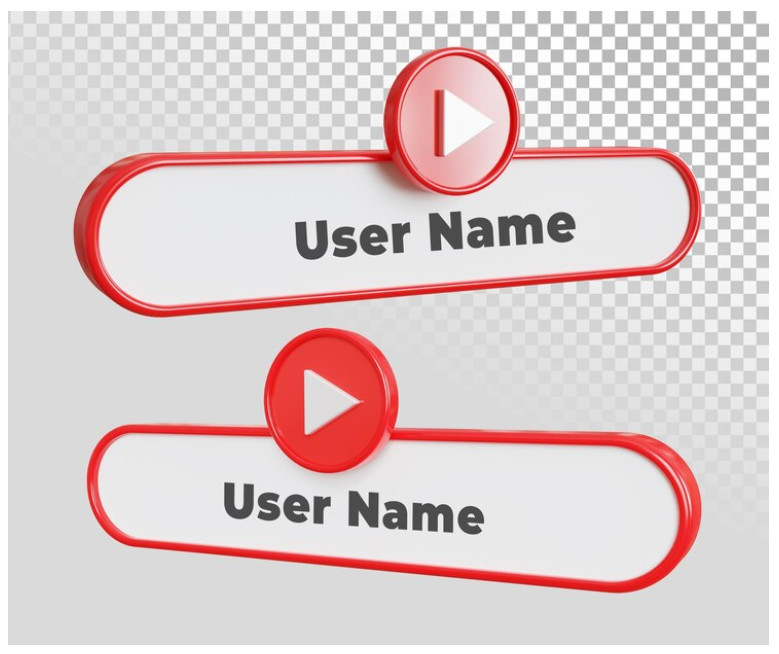
Related articles:
– How to delete or hide your YouTube channel? What are the steps you must follow?
– How to add a featured channel to your YouTube channel? Great benefits behind simple steps!
Conclusion
Ads Can Help hope the useful information from the article on how to change your name on YouTube will help you. Hopefully, after taking steps to change the name, your channel will attract more attention. Thank you, and we will see you soon in the next YouTube article!