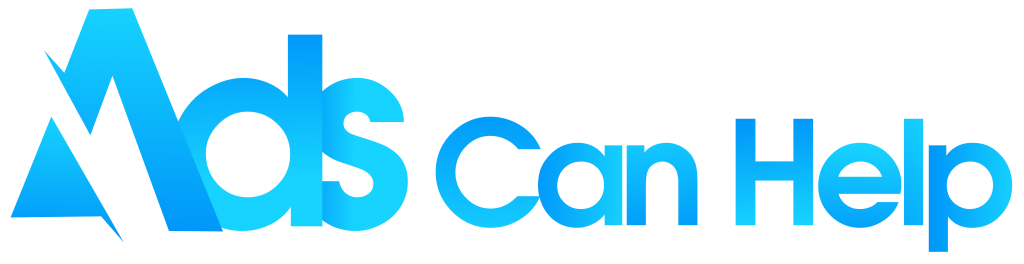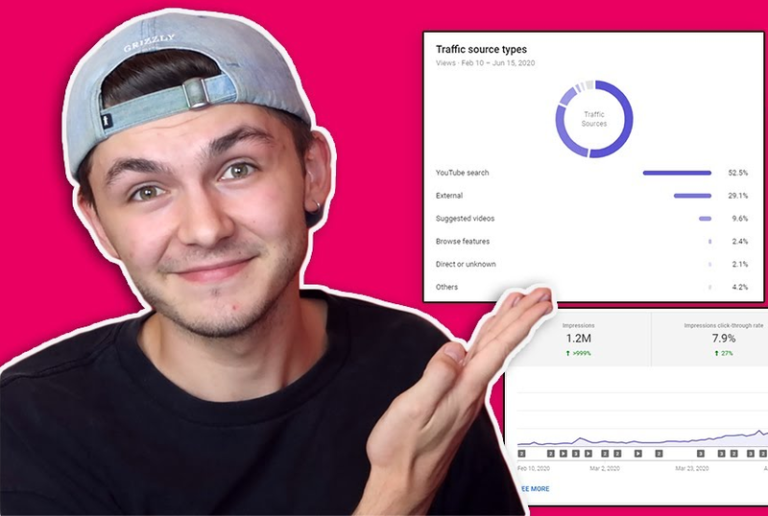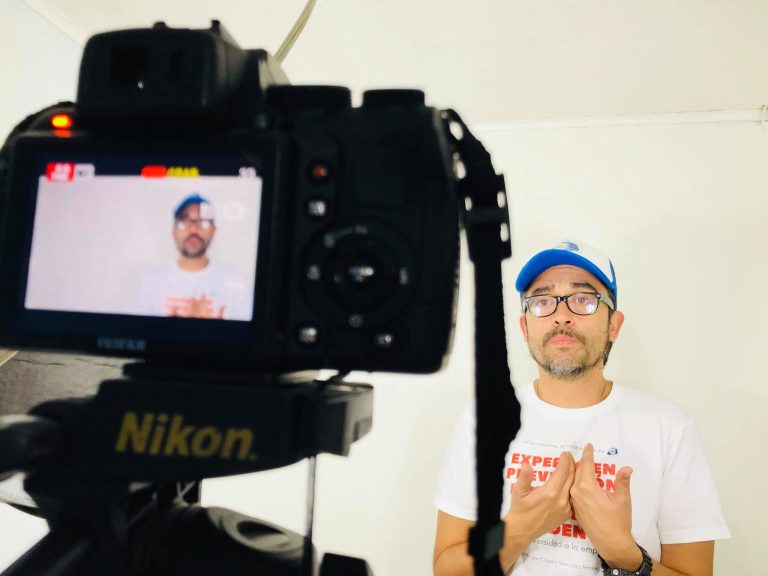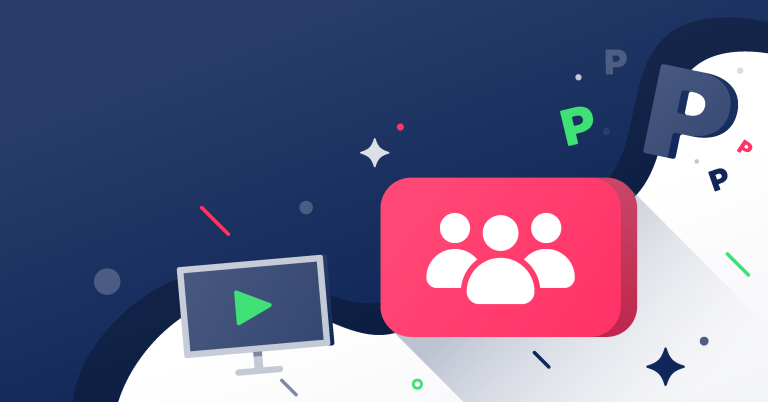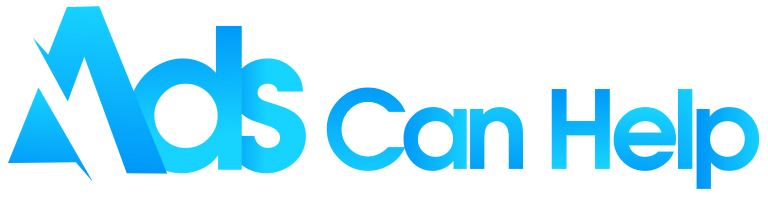how to delete videos on youtubeIf you are having trouble with “how to delete videos on Youtube?” read this Mid-Man article carefully. We’ll show you tips to make this process easier.
YouTube is a great channel to share information about your business and services with users worldwide. But sometimes there will be some inappropriate video and you need to remove it. So how? Follow up!
Best YouTube video Promotion sites | Increase Organic & Legit
Contents
- 1. What happens when a video is deleted?
- 2. What happened when hiding your Youtube channel?
- 3. How to delete videos on Youtube?
- 4. How to replace a YouTube video?
- 5. How to delete a playlist on YouTube?
- 6. How to delete the video that you are presenting?
- 7. How to delete the Youtube channel or Youtube account?
- 8. How to report YouTube copyright infringement?
1. What happens when a video is deleted?
When you delete a video on YouTube, you must know that it will be permanently deleted, you cannot restore it. So, if you still want to keep any video to yourself but don’t want to make it public, you can make your video visibility private or unlisted.
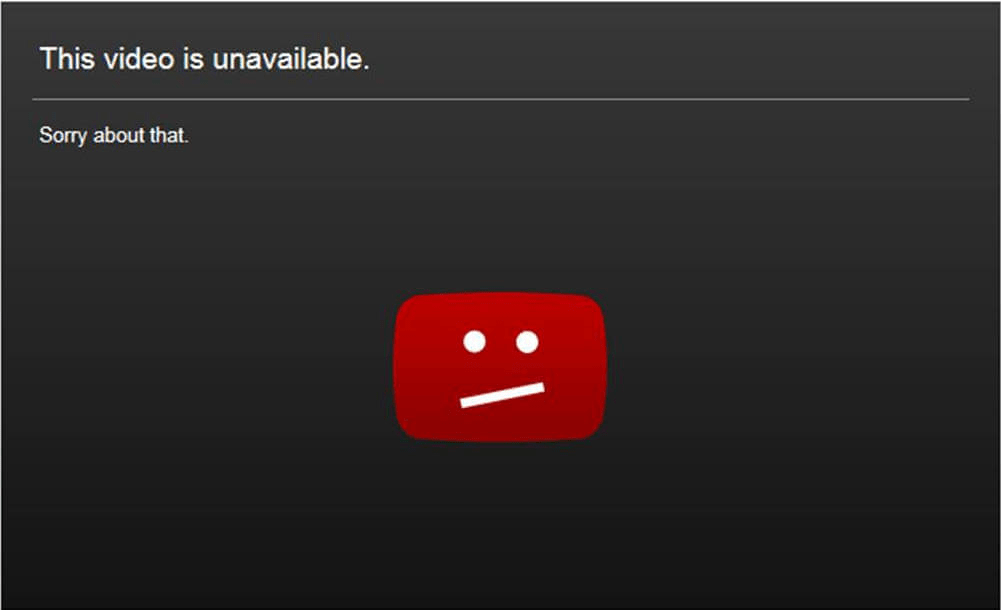
2. What happened when hiding your Youtube channel?
If you don’t want anyone to see all your YouTube videos but still keep them for you, you can hide your YouTube channel. When you hide your channel, all your YouTube activities will become Private. And of course, YouTube promotion is also paused. Not until you reactivate that channel, its Name, Likes, and Subscribers are hidden. Alternatively, you can also just how to hide subscribers on YouTube of your channel, it can be of some help if you don’t want to disappear completely from YouTube.
Moreover, your replies to other comments or comments are also deleted. So you should think carefully before deleting or hiding your Youtube channel.
3. How to delete videos on Youtube?
Now, this article will show you how to delete a YouTube video.
3.1 How to delete a video on the website?
Follow this process if you’re accessing YouTube on the desktop site. And this is how to delete a YouTube video:
Go directly to the desktop site and select your profile icon in the upper right-hand corner of your homepage. Access the “Your Channel” menu option by clicking on it.
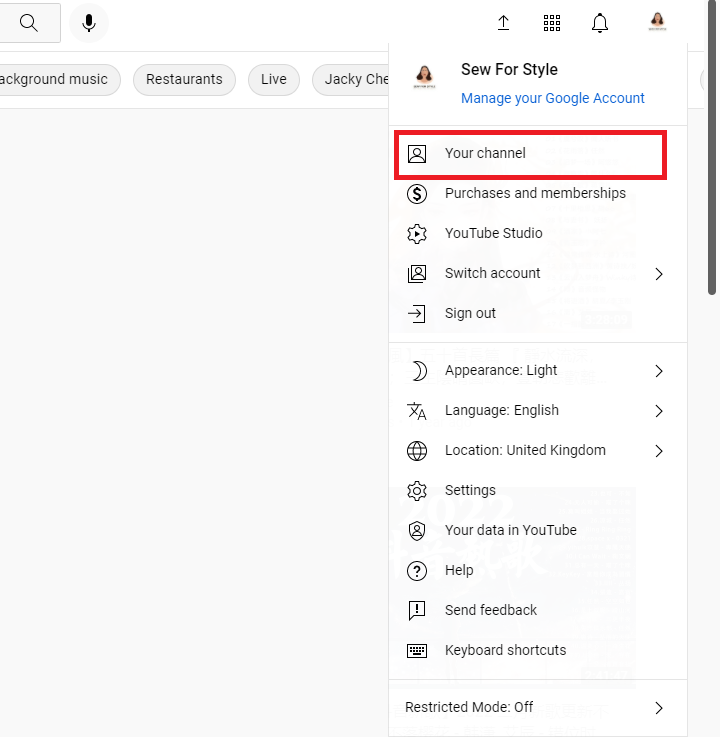
Now, you are on your YouTube channel page, where you can see all of your videos. At the top-right corner, you will find a blue button “Manage videos”, click on it.
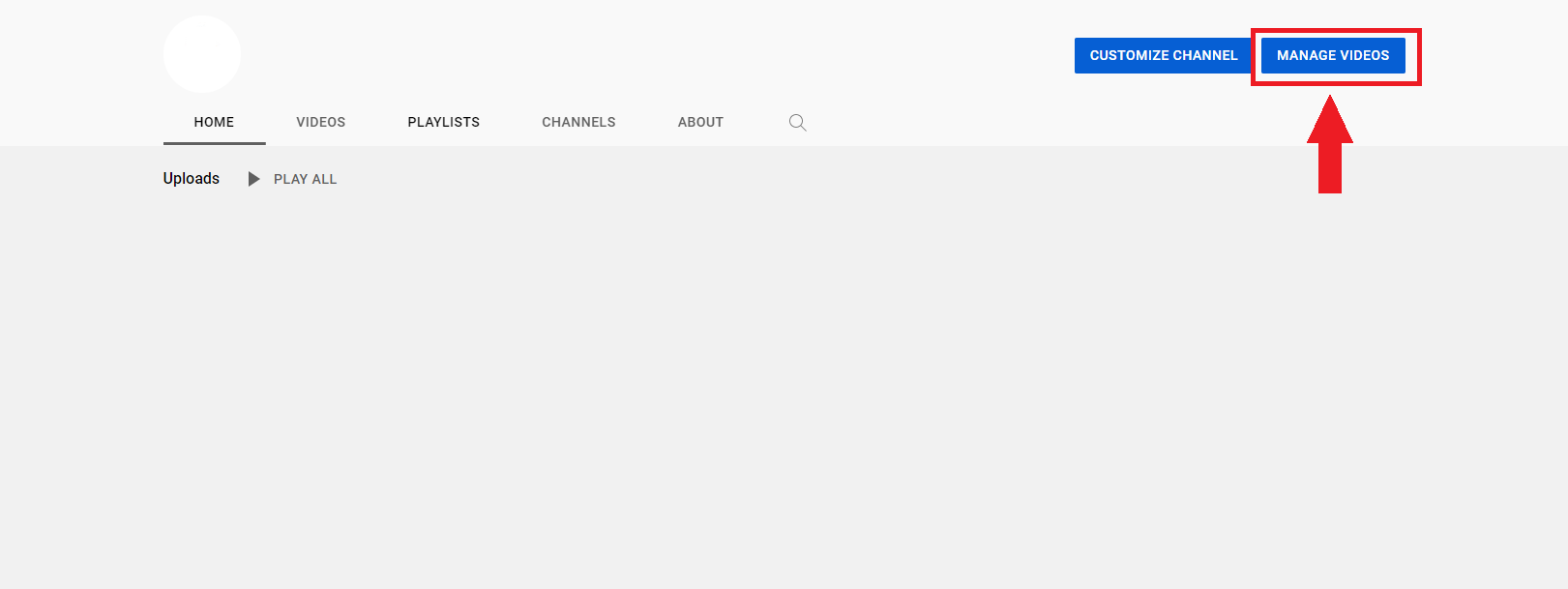
You will now be navigated to the “Content” section in YouTube Studio, where all your videos will be displayed. You need to select the video you want to delete, click the 3 dots icon next to the video and select “Delete forever”. You can also select more videos to delete by ticking the squares next to the video.
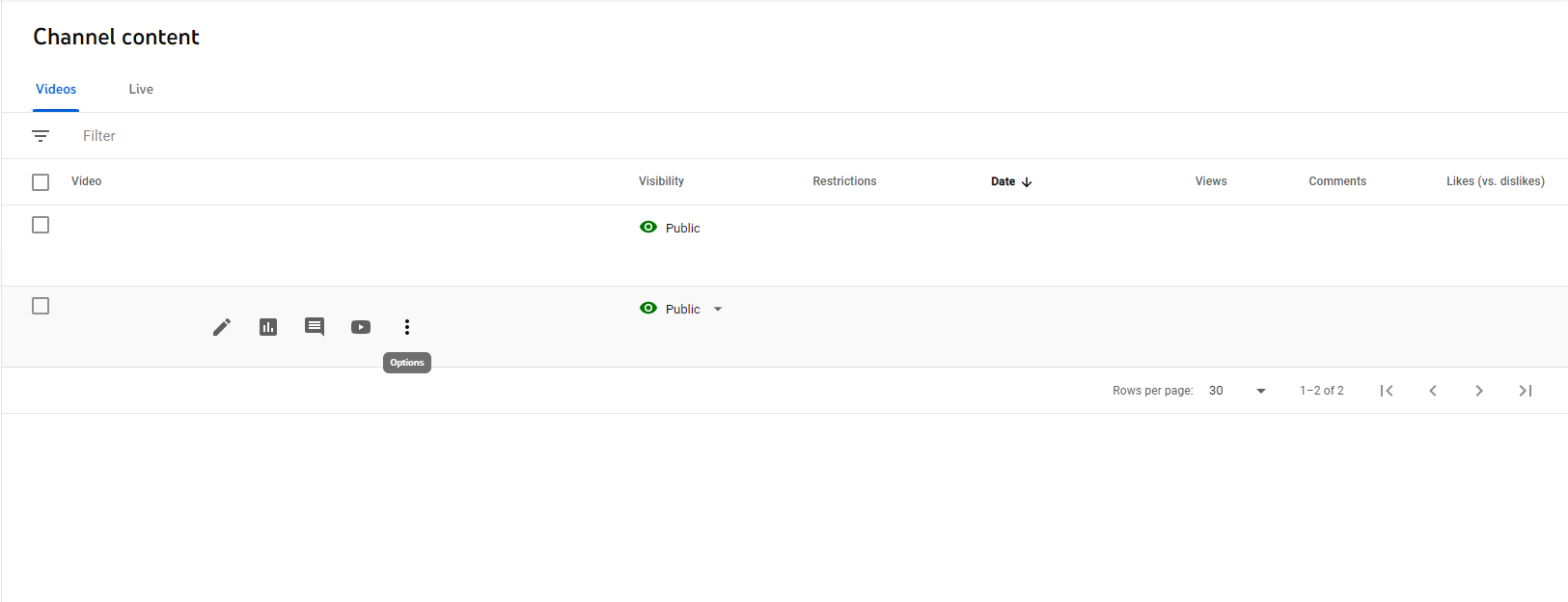
To finish, tick the confirmation box in the dialog box that pops up and then click the “Delete Forever” button.
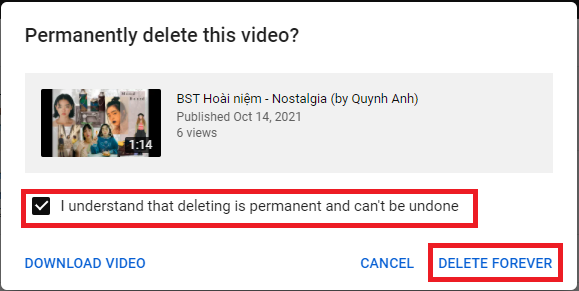
You already know how to delete a YouTube video from your channel by using the website.
3.2 How to delete videos on the YouTube App?
If you delete the YouTube video app on mobile, you have to click on “Library” in the lower right corner of your mobile screen after opening the app.
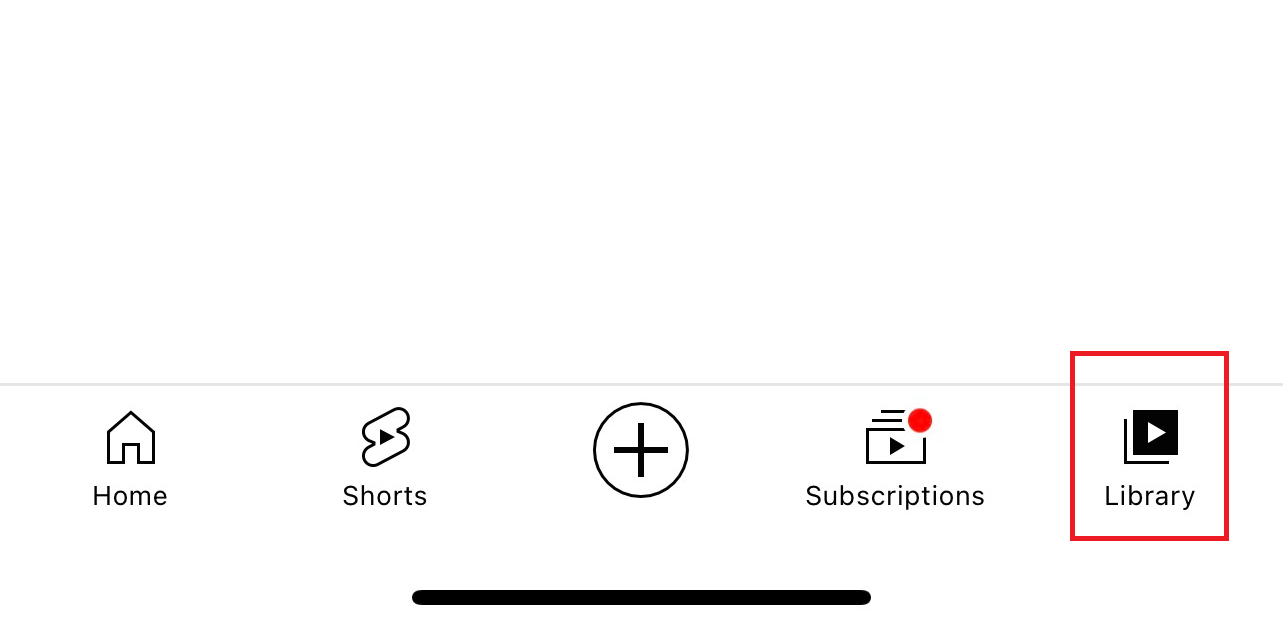
Next, some options pop up, and choose “My Videos” (it can also appear as “Your Videos”).
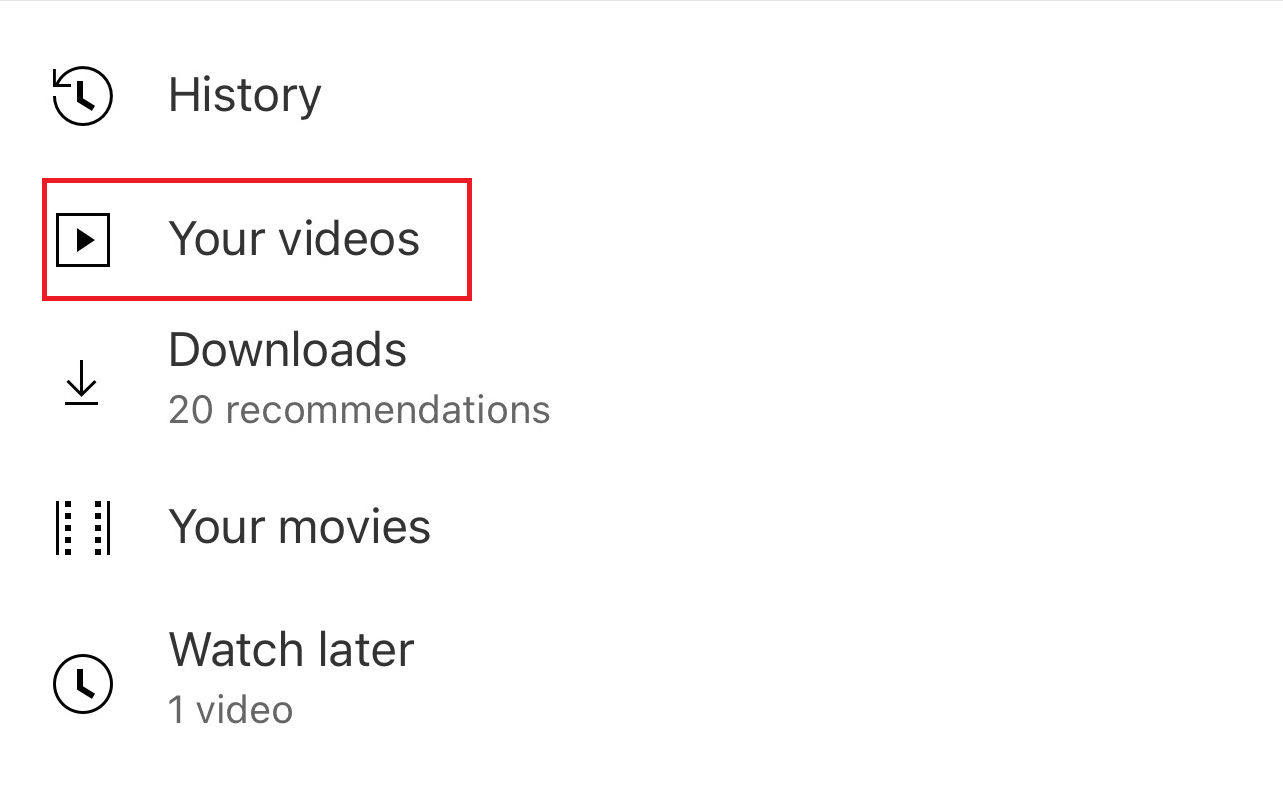
Your videos will show up in a list. To remove one of your videos, tap on the three-dot icon next to that video.
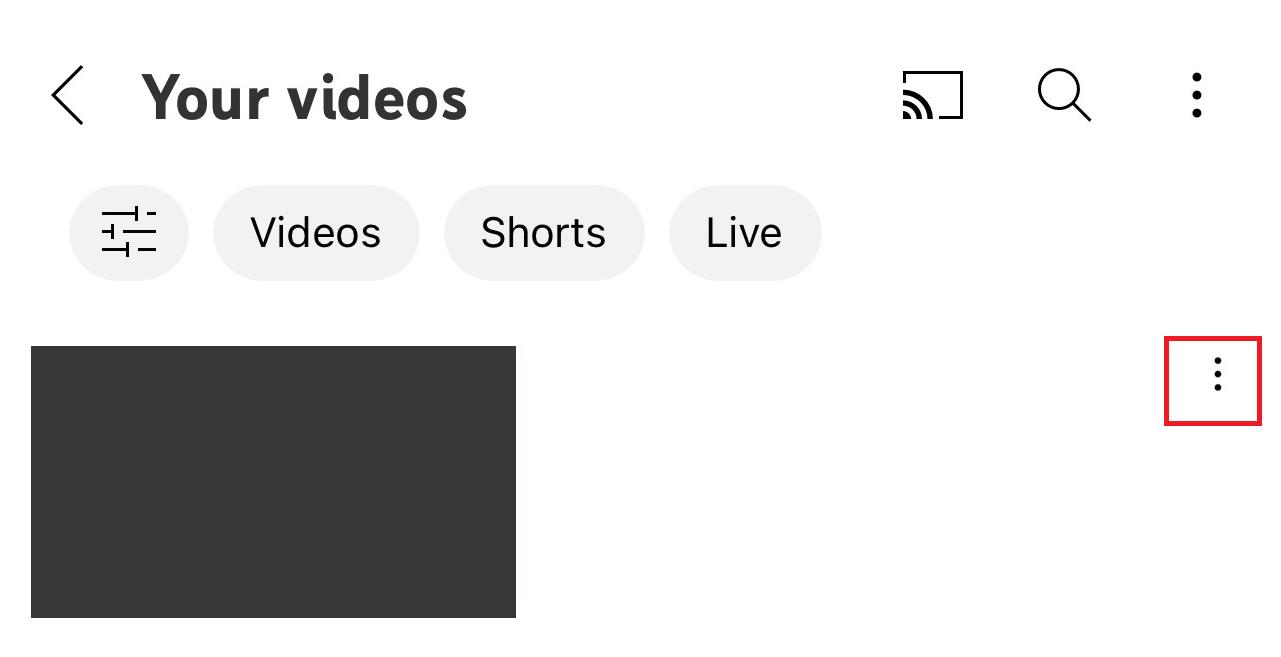
A menu will appear, select “Delete” and confirm the request to delete the video again. And done!
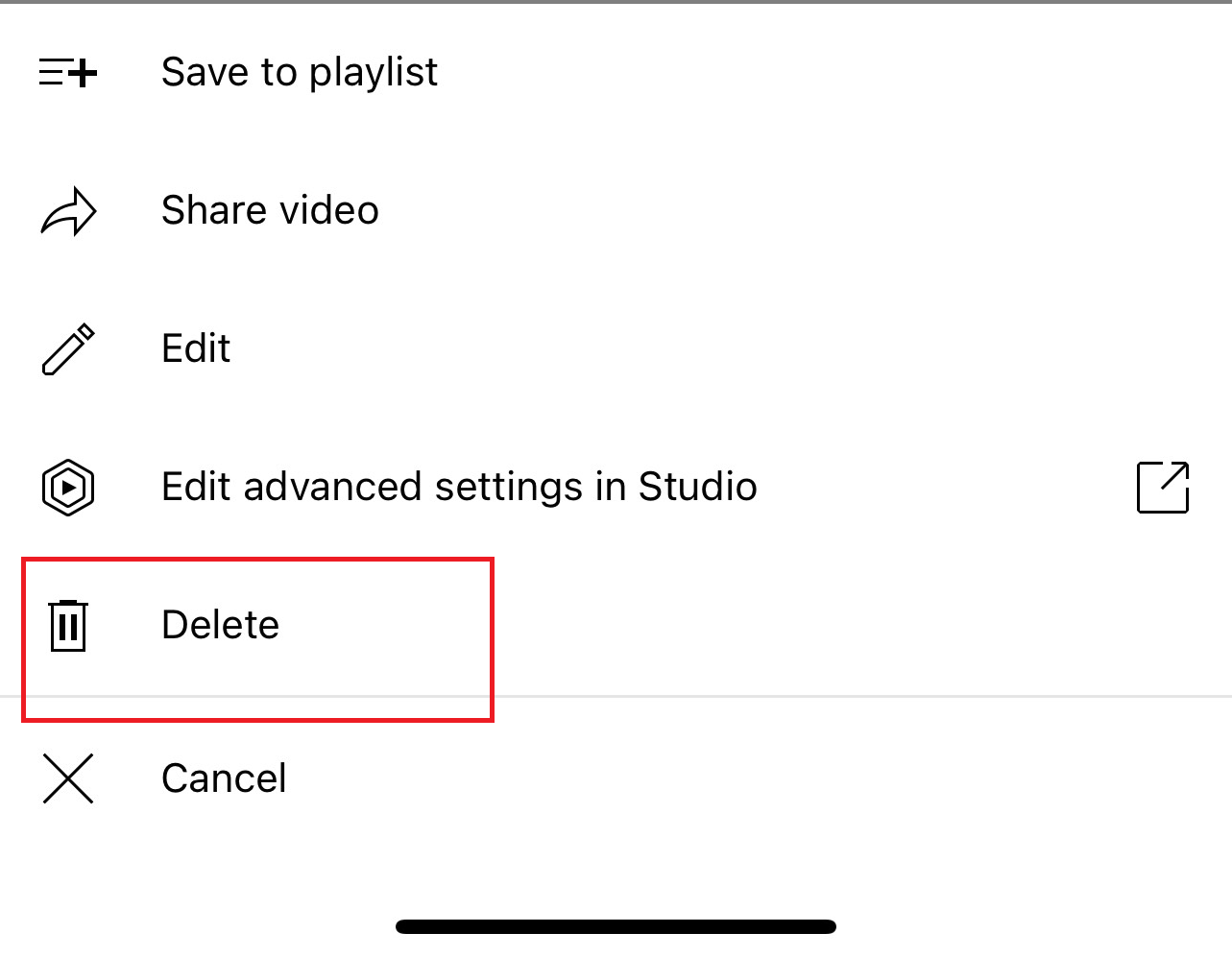
Those steps are everything about how to delete your Youtube videos from your channel by using mobile.
You may also like: How to report a youtube channel on desktop and mobile? What you need to know!
4. How to replace a YouTube video?
Your video has a unique URL, so you cannot upload another new video and replace it with the one attached to your current product. You only can edit your videos that have already been uploaded. Or you can delete or hide the video you want to replace and upload a video to YouTube another one instead.
YouTube allows any video creator to make updates and suggest possible changes in the description of any video that has already been uploaded.
4.1 Managing YouTube Videos from a Computer/Laptop
- Trim your video: You can remove any fragment from your video. To do this, go to the Creator Studio within your YouTube account.
The Creator Studio will highlight the visualized area in blue, and by scrolling your mouse over the trace of this highlighted field, you can drag its borders to select the desired fragment.
Everything that is outside this area will be deleted automatically in one click.
- Insert cards: You can insert cards into your videos. Use cards to include links directing a YouTube viewer to other videos or external websites where you would like the viewers directed.
- Change title or description: Editing the title and description of your videos is a relatively quick and straightforward task. Go to YouTube Studio, click on “Options” for the specific video whose details you want to change, and select Edit from the dropdown menu.
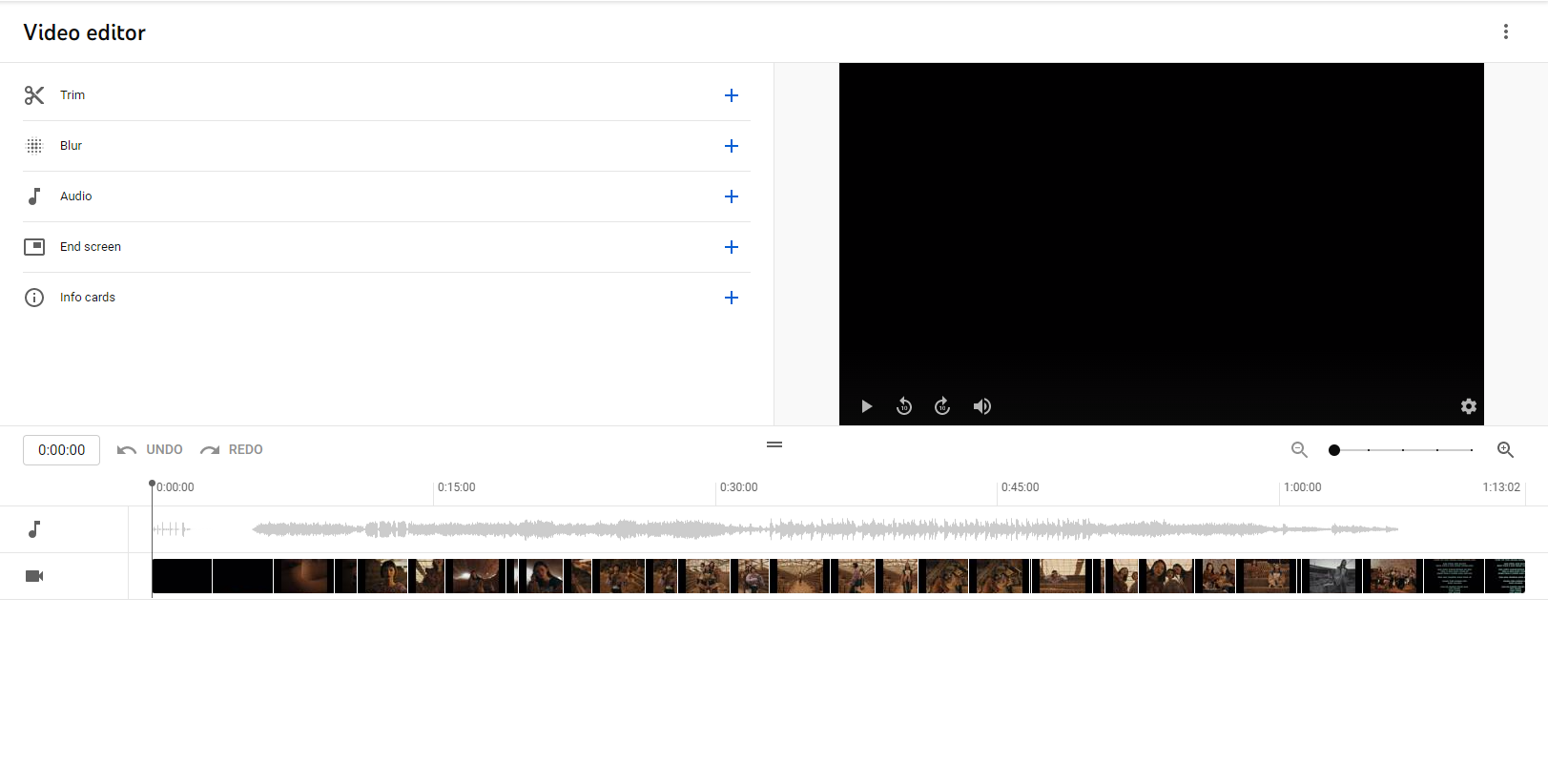
4.2 On an Android Device
- Change title or description: Log in to YouTube’s account. Under the main website, you will see “Studio.” Click on that, and a window will pop up. In the right pane, select your video and click on “Edit.”
There are many tabs available to make changes. You can change the name under Video Settings. In addition, you can modify Tags, Playlists, etc.
- Edit the videos: You can trim the video, put music to it and apply filters if its total number of views is less than 100,000.
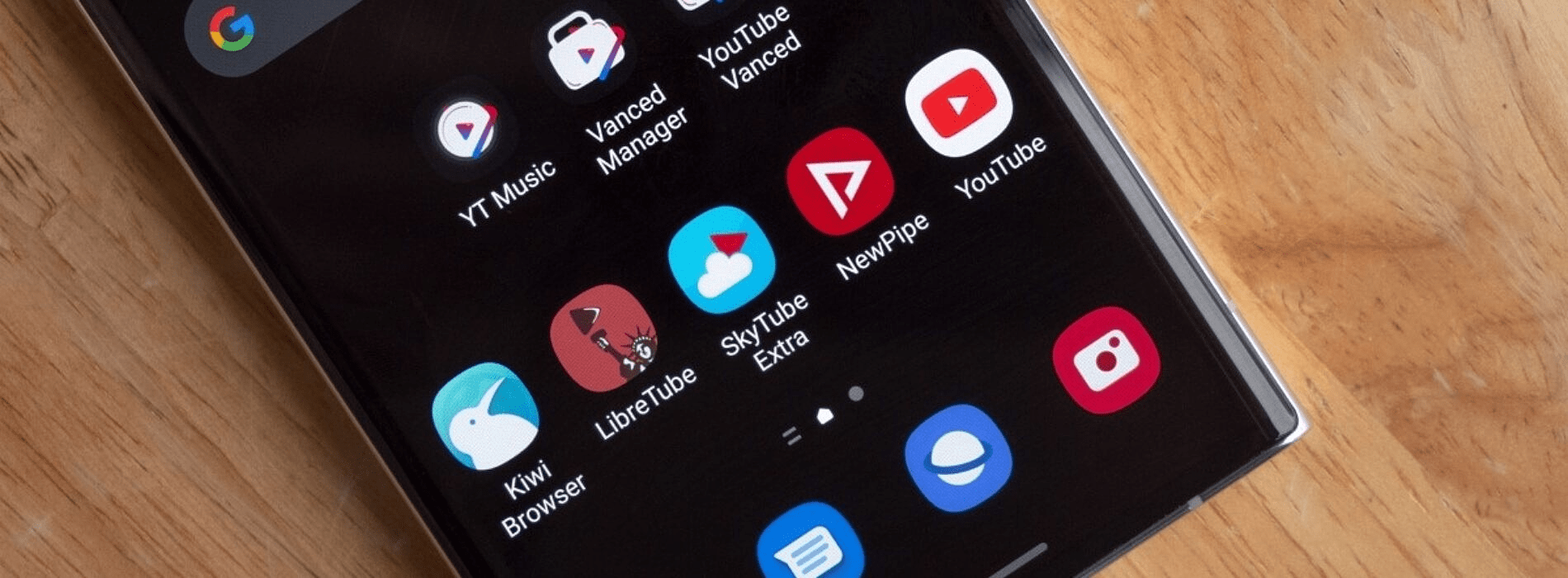
4.3 On an iOS Device
Using an iPhone, Macbook, or other IOS device, you can edit your YouTube videos like the other displays above. And that is all about how to delete any YouTube video and manage your video with any device.
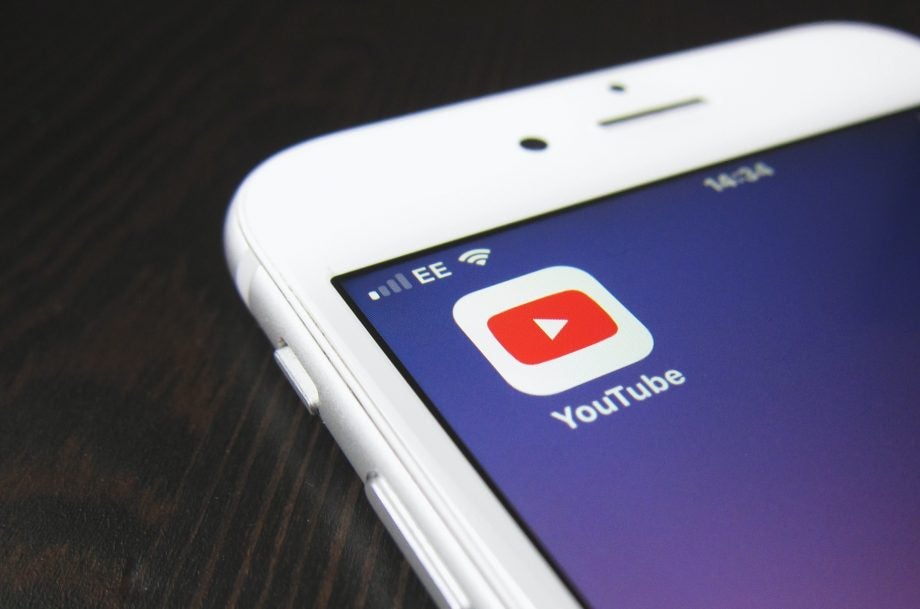
5. How to delete a playlist on YouTube?
There is no doubt that you can easily fully delete the playlist. Let’s follow these steps!
You first have to log in to your account on YouTube, then choose the playlist you wish to remove. After doing that, click on three dots on the right of your screen and select the Delete Playlist button.
You have already removed a playlist on your YouTube channel.
You may also like: How to delete a Youtube channel? What are the steps you must follow?
6. How to delete the video that you are presenting?
If you don’t know how to delete videos on Youtube, everything you need to do is right below.
Like other activities above, the first thing you have to do is log in to your YouTube account. Click on My Channel. In the upper right corner, you will see the Video Manager button. Select it, and a list of your videos will appear after that. Choose the video you would like to delete and click on Actions.
If you would like to know how to delete your YouTube videos forever, click on Delete. If you only want to keep it private, click on the Private or Unlisted button.
7. How to delete the Youtube channel or Youtube account?
You can delete your current YouTube Channel if you don’t want to keep it. Everything you need is to follow these steps.
Firstly, log in to the account you want to delete forever. Click on the wheel sign at the upper right corner of your profile. It is the Account Settings page, then click on Advanced.
Finally, select “Delete Channel” to finish. Your account has no longer existed.
8. How to report YouTube copyright infringement?
Depending on the type of violation, there are different ways YouTube wizards approach you should you get reported to them using their tools. And even if your channel gets reported by viewers report a YouTube channel, you can get your YouTube channel blocked
For instance, they may ask you to delete a video or channel if it’s been posted in violation of copyright. If your account has been banned, they’ll ask you to contact YouTube via an email account and request a review upon appealing your ban.
Related articles:
– How to add a featured channel to your youtube channel? Great benefits behind simple steps!
– How does youtube work in 2022? The youtube algorithm guide
Conclusion
Now you know how to delete videos on Youtube easily. Follow the instructions above for each device or platform and you can do whatever you want with your YouTube channel.
If you have other questions, don’t hesitate to contact us. AdsCanHelp is always happy to assist you.