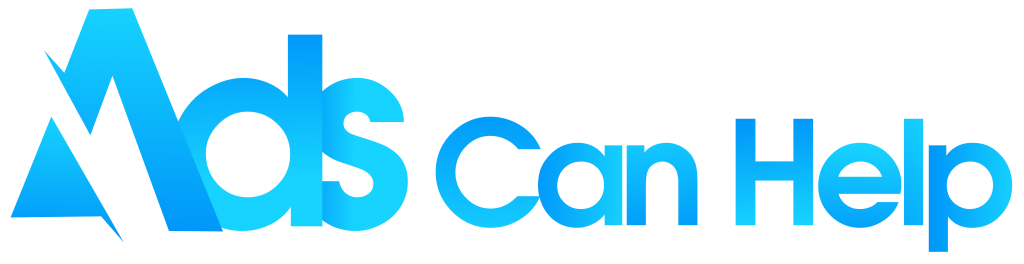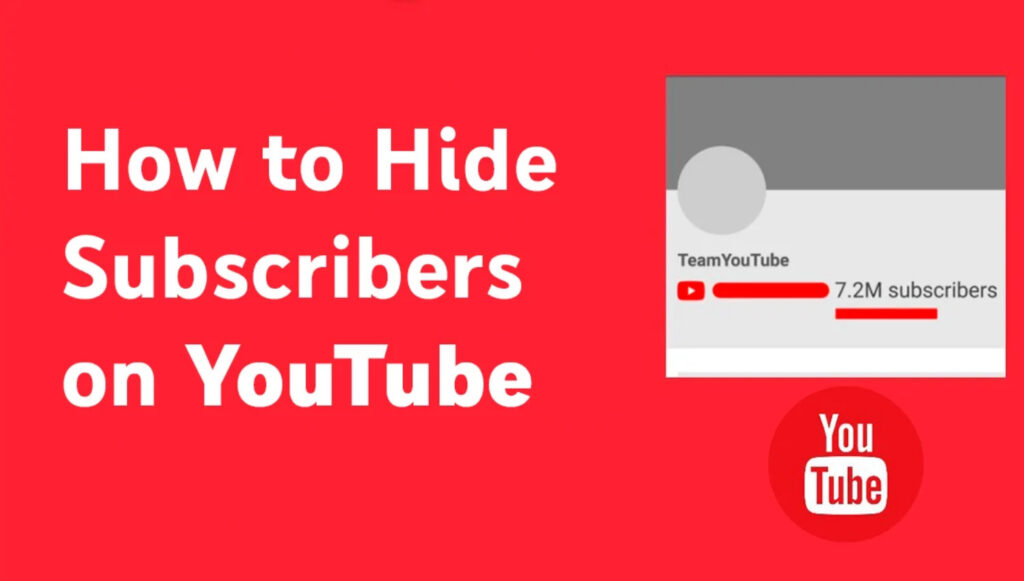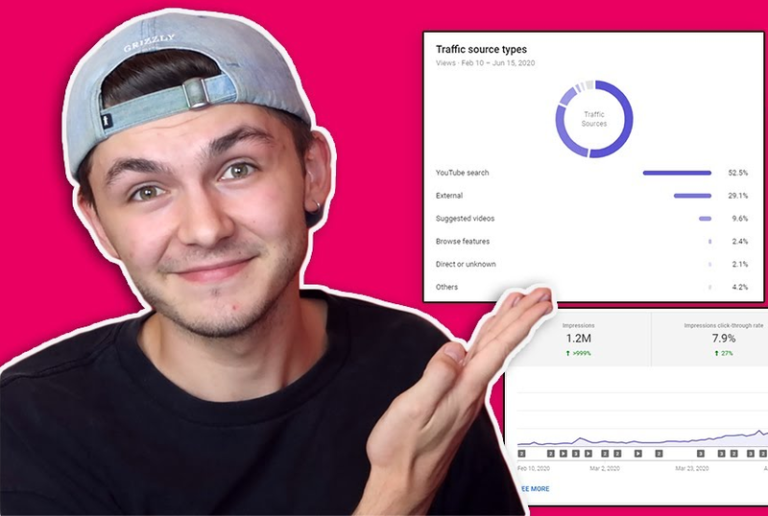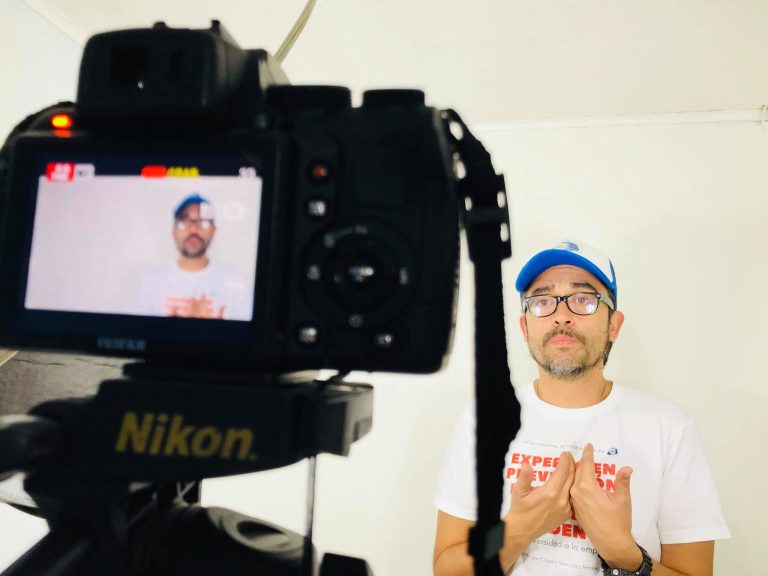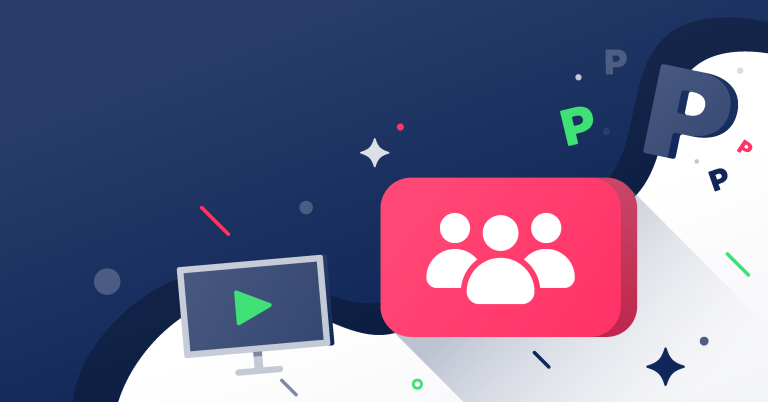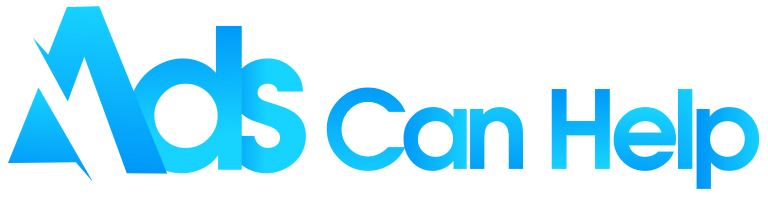Want to know how to hide subscribers on YouTube? When starting a YouTube channel people often ask about your subscriber count. Also, experienced YouTubers also want to hide subscribers because they don’t want low subscriber levels to affect how viewers view their content. Luckily, today we’re here to show you how to hide mobile and desktop subscriber counts. So let’s get into the article!
Best YouTube Promotion | Increase Organic & Legit
Contents
1. Why hide your YouTube subscriber details to the public?
To discuss the reason more specifically, we want to divide into two types of YouTubers: beginners and experienced ones.
The beginners with less than a hundred viewers tend to worry that their potential audiences may change from their videos to other videos with more views since they don’t have a certain number of viewers. In other words, they are afraid that the audiences will not judge their videos for external factors instead of the content’s quality. Some other YouTubers even manage YouTube comments because they are afraid of negative comments.
With the experienced one, the concern is from different perspectives. When reaching a specific number of subscribers, the YouTubers also look at interactions. If a channel has large subscribers but doesn’t have equivalent views, the viewers may wonder about the content’s quality and the subscriber’s credentials. Or you are preparing for a best organic YouTube promotion.
Therefore, they may switch off and turn into other accounts because they may look more reliable and bring many benefits, not just some scams.
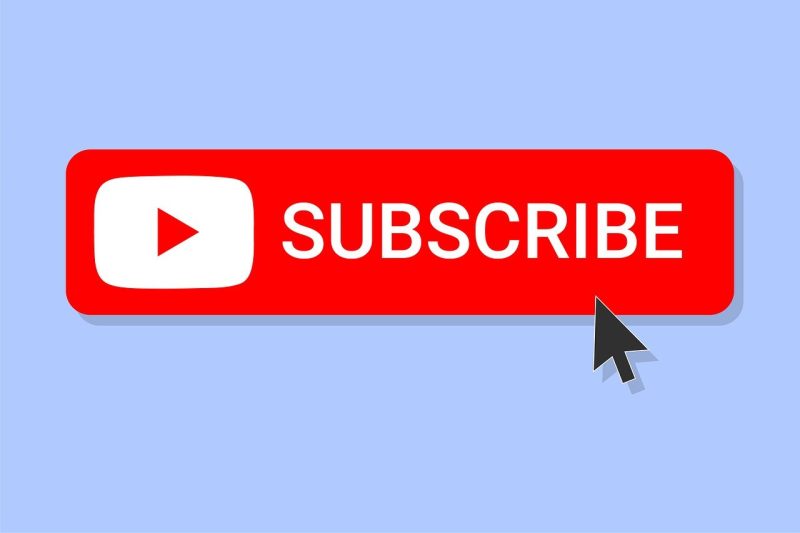
To us, these worries are valid. It is true that sometimes, with the same content type, we would rather subscribe to channels with lots of subscribers instead of the small ones. However, what is the benefits of hiding your subscription counts?
From our perspective, we think it’s best not to how to hide YouTube subscribers. The primary reason is that all YouTubers will have to start at zero, and nowadays, people are more open-minded to support small YouTubers and participate in your channel growth.
Moreover, many viewers also want to look for new things and creators. Therefore, as long as your content is informative and engaging, you will be welcomed! Besides, YouTubers should know the best time to post on YouTube videos to attract viewers.
And finally, after putting in a lot of hard work, your channel will reach a certain number of subscribers that’s when you realize that these numbers are simply immaterial. The process of getting to these numbers is the one you should cherish.
You may also like: 20 Ways to get more views on YouTube for free in 2022
2. How to hide your YouTube subscribers count on desktop?
Here, you can learn how to hide the number of subscribers on YouTube. We have only six steps it will be straightforward for you.
Step 1: Access to YouTube Studio
To access YouTube Studio, you have two ways. The first way is to access YouTube Studio directly through the link studio.youtube.com and sign in with your account.
The second way is to go to the YouTube web page and then click on your profile picture at the top-right corner and choose the “YouTube Studio” in the drop-down list.
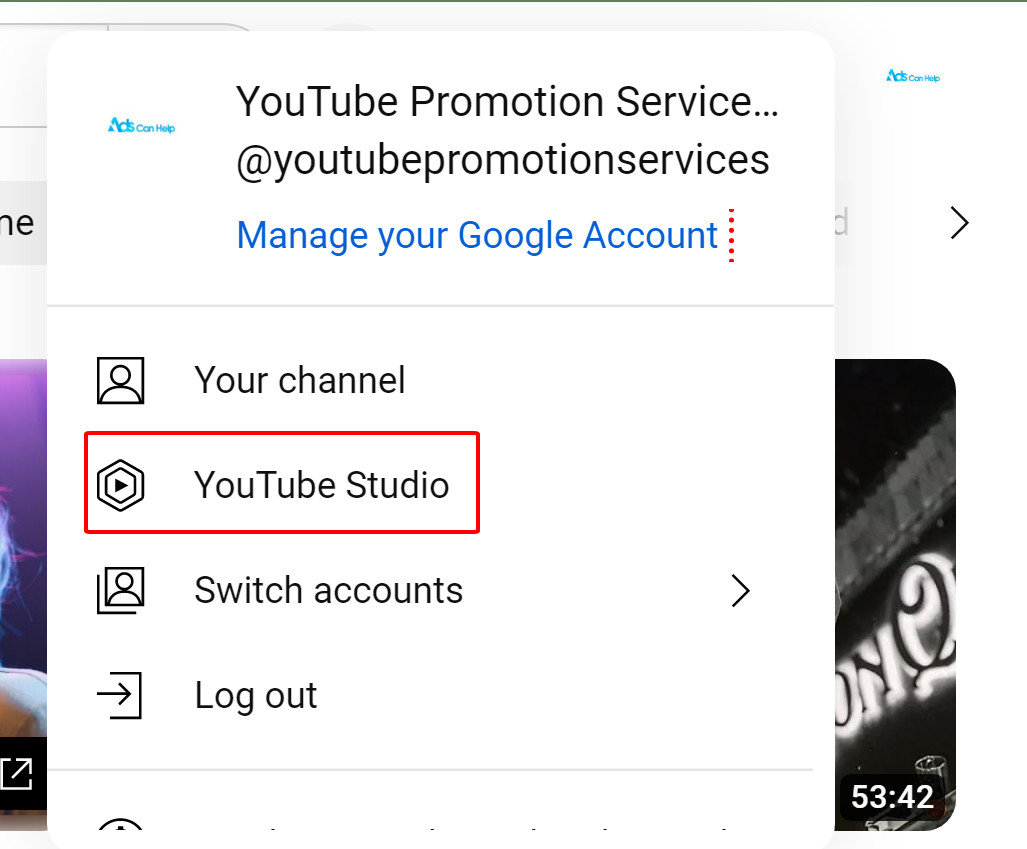
Step 2: Choose the “Settings” option.
When accessing the YouTube Studio, click on the “Settings” choice at the left-sidebar. A dialogue box will appear on your screen.
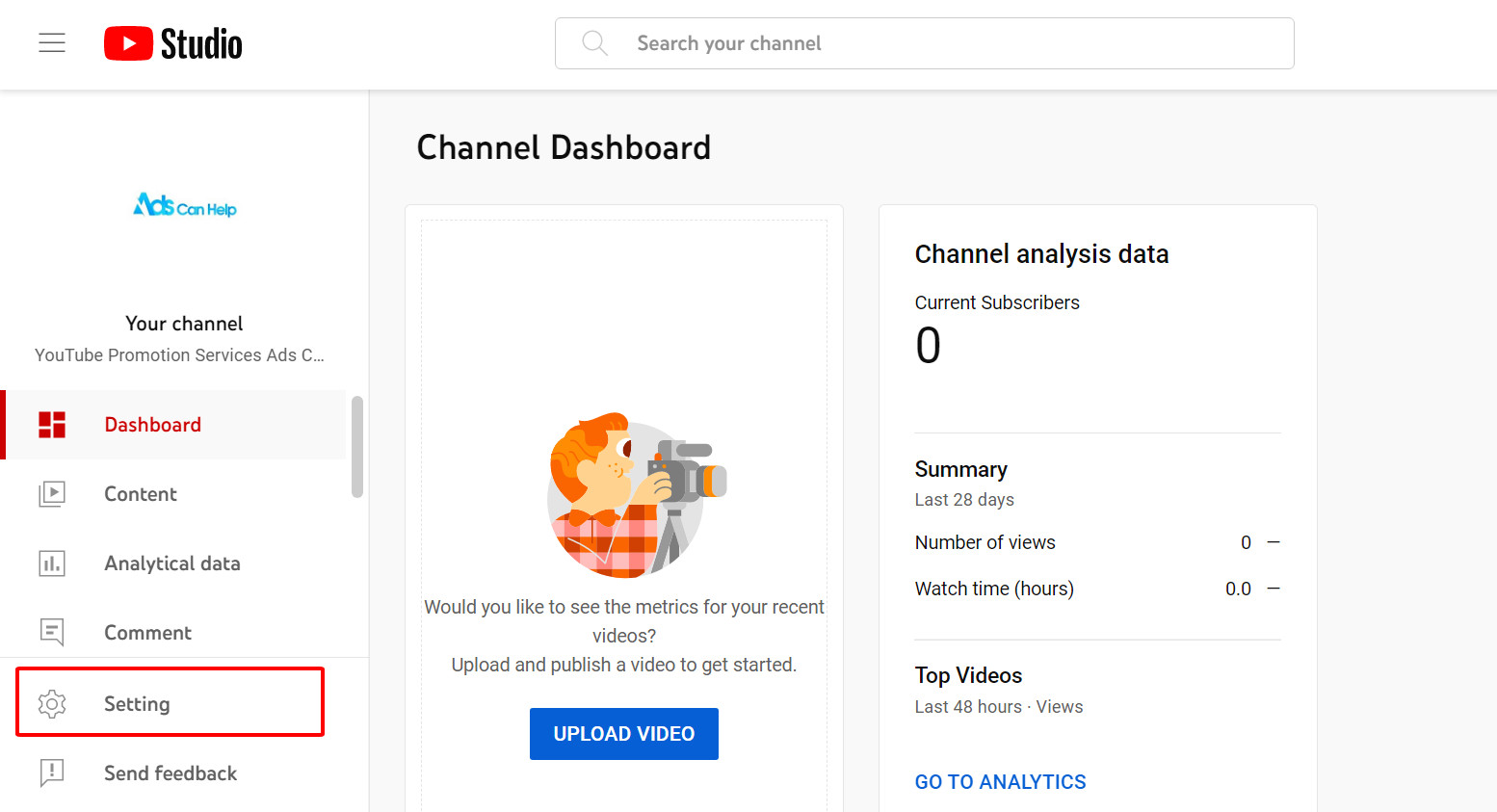
Step 3: Choose the “Channel” option
Now, you’ve already seen the dialogue box. Click on the “Channel” option below the “General” option.
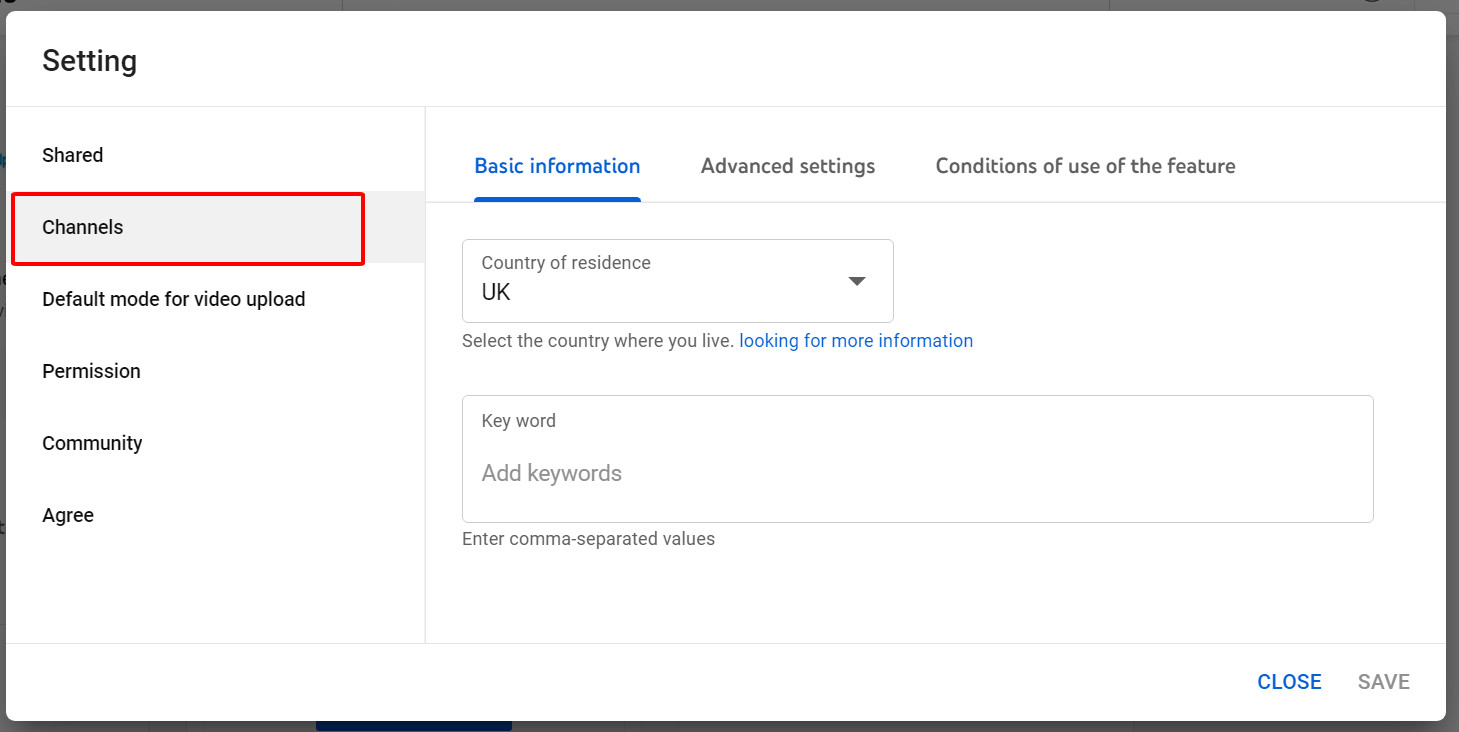
Step 4: Choose the “Advanced settings” section
Near the “Basic info” section, click on the “Advanced settings” part
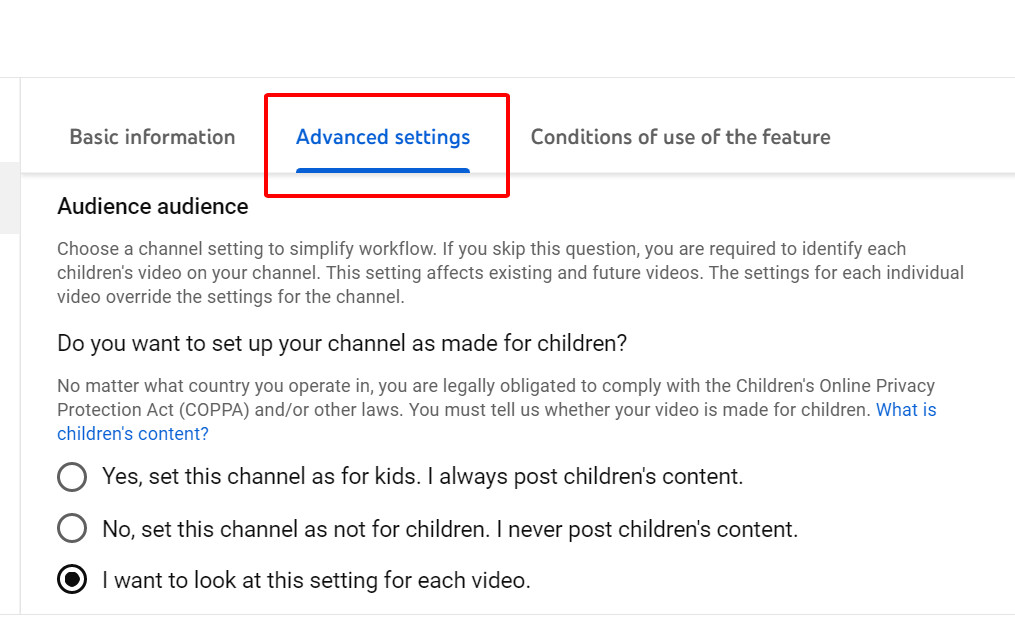
Step 5: Remember to save your choices
Choose the “Save” option so you can apply these changes. It may be a while before you can notify the changes. Be patient, and that’s it! Now you can have more confidence in promote YouTube channel.
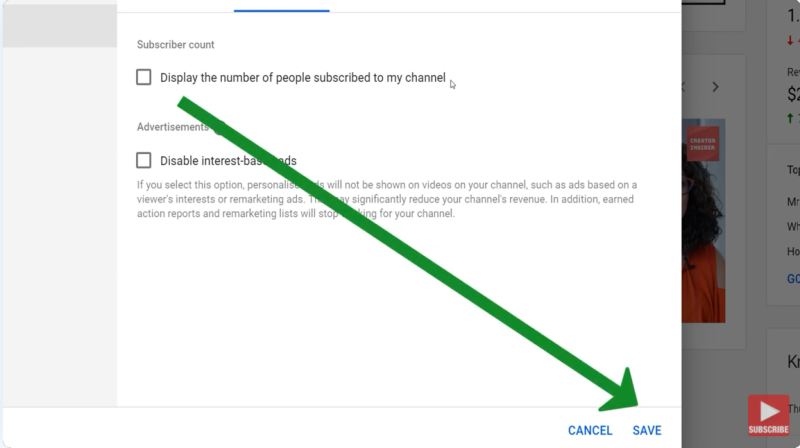
You may also like: How to grow YouTube channel from 0 to 1000 subscribers – Best tips and explanation for you!
3. How to hide subscribers’ YouTube on mobile?
Many of you may wonder hide subscribers on YouTube on mobile. However, we must say that it is a bit more complicated. The primary reason is that you can’t hide subscribers on YouTube through the YouTube or YouTube Studio app. You will need to do it through web browsers.
Step 1: Access YouTube through a web browser
As we’ve mentioned before, we will have to perform this task through your web browsers. It could be Google Chrome, Safari, and so much more, depending on what’s already on your phone.
Now, access to YouTube website and if it automatically transfers you to the app, reject and return to the browser.
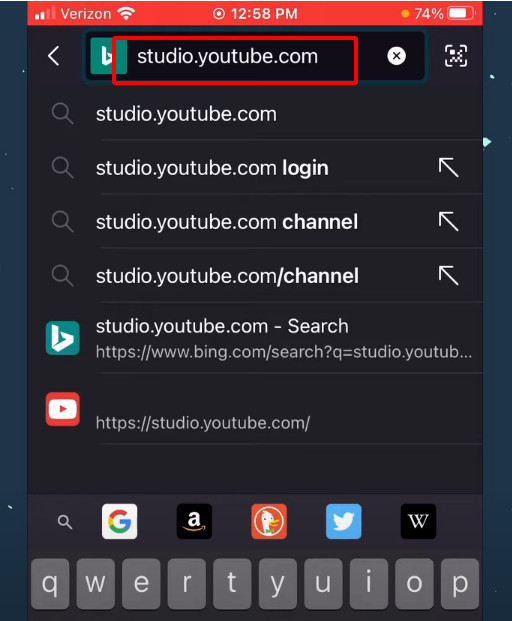
Step 2: Log on to your Google Account
Now, log on to your Google Account and choose which channel to hide the subscribers.
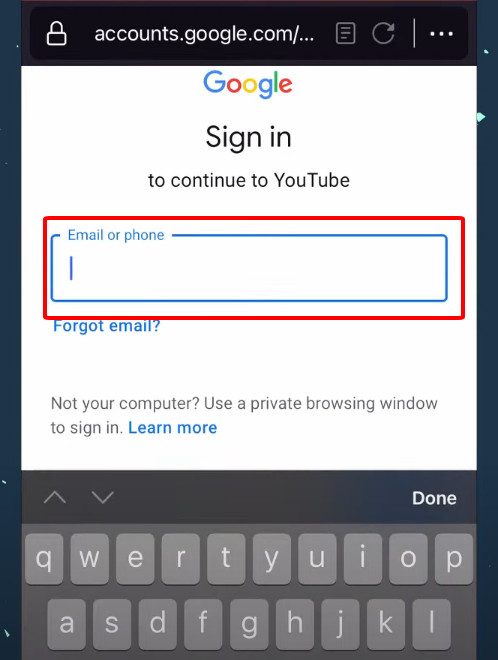
Step 3: Change your browser settings to the “Desktop site”
Now, in your browser settings, you choose the “Desktop site,” usually by accessing the profile picture in the upper-right corner. It can use other words equivalent to “Desktop site”.
Step 4: Access to YouTube Studio
Like in the desktop version, choose your profile picture in the upper-right corner and click on the “YouTube Studio” option. However, here are some things you should remember. If you access it directly, it will instantly navigate to the YouTube Studio app, and we can’t hide subscribers on that application. Moreover, you can edit videos with YouTube studio editor to make without any other editing software.
Instead, you should press and hold, and you will see other options. Choose the option “Open in a new tab in the group.” Now, you open the new tab, in here, you still may be directed to the app; however, ignore it and choose the “Continue to the studio” option.
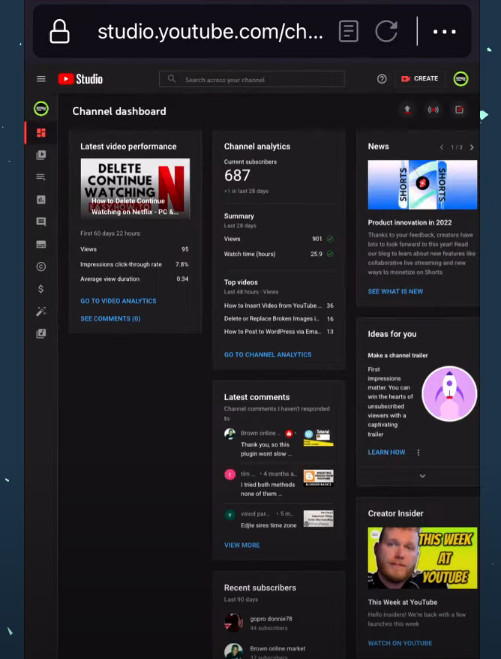
Step 5: It’s time to hide your subscribers.
You will click on the “Settings” option near the bottom in the left-sidebar. And then, choose the “Channel” option and the ” Advanced Settings” from the dialogue box popping up on the screen.
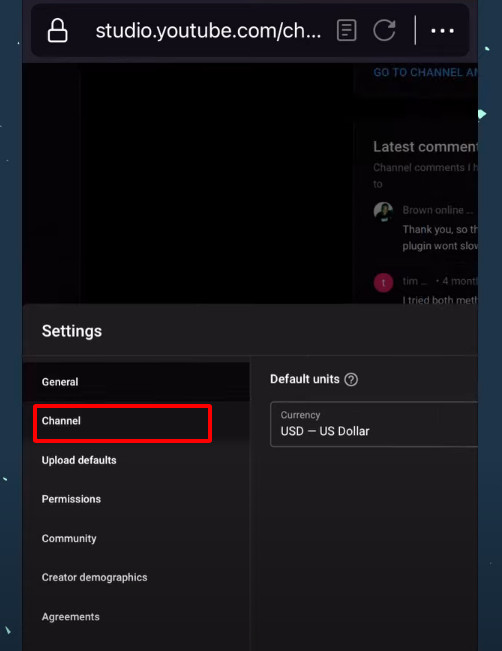
Scroll down until you see the “Subscribe count” title, then uncheck the “Display the number of people subscribed to my channel” box option. For checking, you can visit your YouTube channel on the app and the browser and see that your subscriber is finally hidden successfully. If you find it complicated and want to optimize your channel better.
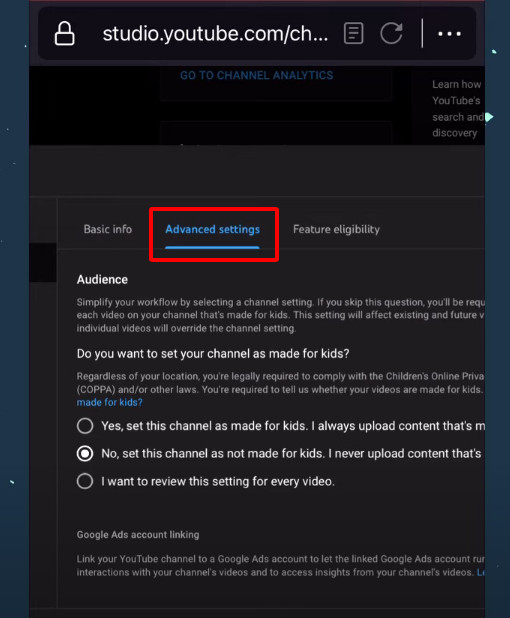
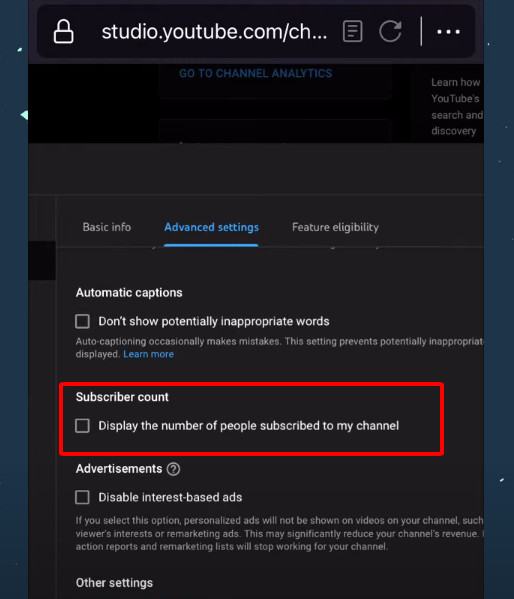
Related articles:
– How to add the YouTube timestamp to your videos? Beginner guide
– How to add channel tags to your YouTube channel? Step by step
Conclusions
After reading our article, have you gained any new information about how to hide subscribers on YouTube? AdsCanHelp hopes that the answer is yes. Through this, you will get to how to hide your subscribers on YouTube and decide whether you should hide your subscribers or not. Thank you for staying till the end of the article. Goodbye and see you in the next one!