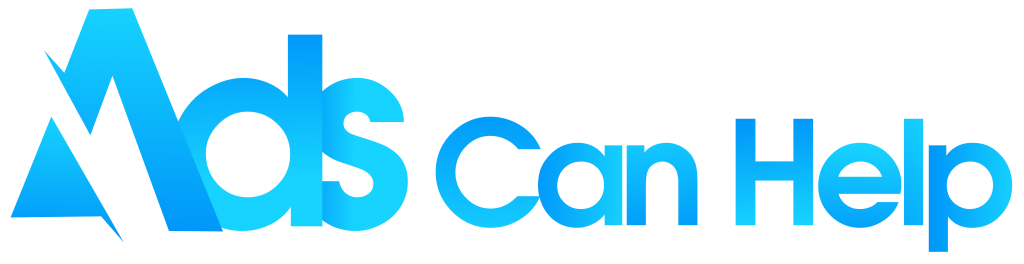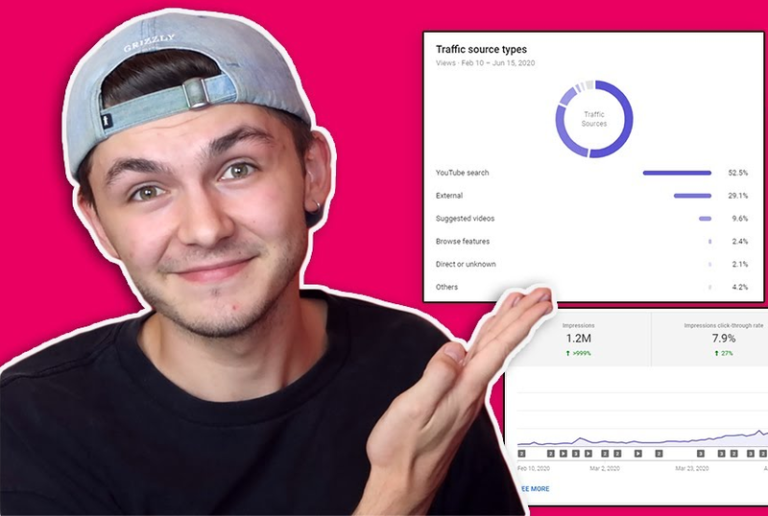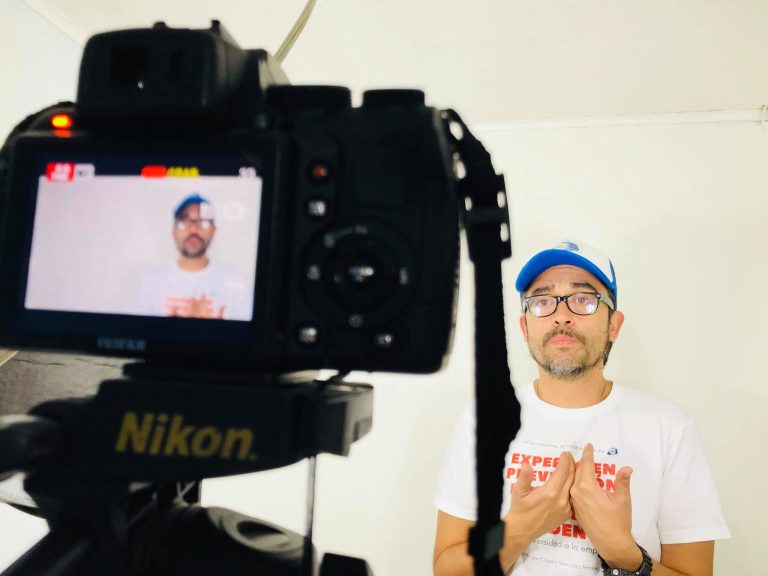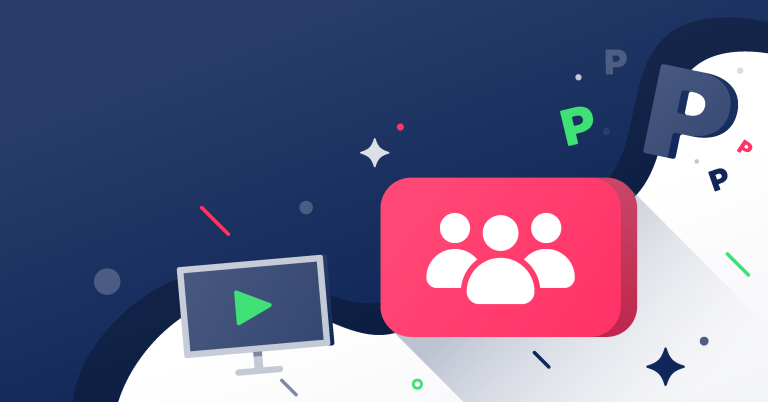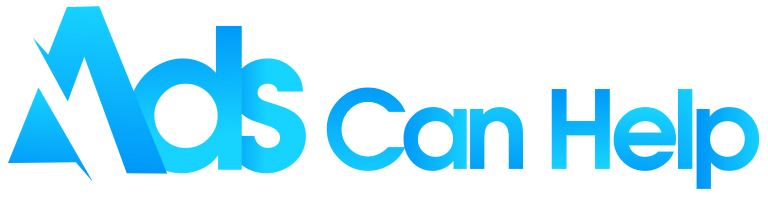Do you know how to live stream on Youtube? Nowadays, Youtube is one of the most popular social media platforms as an increasing number of businesses are using YouTube Live to host events, workshops, Q&A sessions, and more. This kind of tool also helps people post, share, connect with others and comment on the videos they are watching. In this post, you are shown what you need to know to get started broadcasting yourself on Youtube.
Best YouTube promotion services | Increase Organic & Legit
Contents
1. What is YouTube Live?
YouTube Live is YouTube’s live streaming feature that allows content creators to interact with audiences in real-time through video and chat. Users can watch live streams that are trending in their countries by clicking Live from the left sidebar on YouTube via desktop or other smart electronic devices. Moreover, your live streams can also be displayed on your audiences’ personalized YouTube feeds when you go live.

2. Benefits of Youtube Live Video Streaming
Youtube is the second largest live stream platform in the world at the moment. Many businesses have used it to expand reach, grow brand awareness, and engage with a large audience. Knowing how to do a live stream on youtube will give you a lot of benefits as below:
- Hosting virtual events: More global people can attend your virtual event rather than relying on travel logistics. Besides, YouTube Live is an excellent alternative for hosting events such as workshops, webinars, and product launch virtually at a fraction of the cost.
- Interacting with your audience at the real same time: In real-time, you can ask and answer questions, respond to compliments and even react to humorous comments. If you hold a two-way conversation with your audience, it will help you build stronger connections with them.
- Answering questions instantly: It is not different from any in-person, you can solve problems and even answer questions about your products in a way that feels more personal than responding via email, phone, or video call at a later time.
- Standing out from the competition: Since live streams still make up a relatively smaller percentage of that content, they can help you stand out and look unique. Therefore, more than 500 hours of video content have been uploaded to YouTube daily.
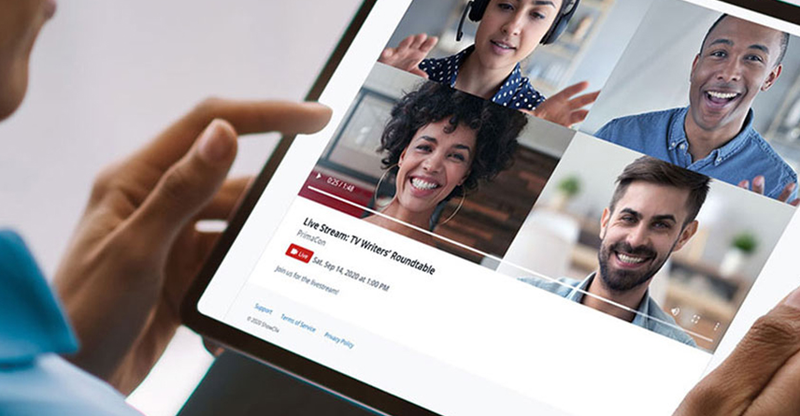
You may also like: How to get recommend your video on YouTube in 2022
3. How to start streaming with YouTube Live
Many people are starting to look for guidelines on how to enable live streams on Youtube, especially the YouTube Live feature. When you have set up your channel and equipment, all it takes to broadcast is doing this detailed information to be good at how to enable live stream on Youtube. In addition, you also have a lot of new experiences to expand your channel and get new subscribers.
We strongly suggest that you outsource your engagement to a real organic youtube promotions agency if you want to get an advantage over your competitors.
3.1 Choose a stream type based
YouTube allows you to live stream using one of three different recording options. At each one briefly below, you can take a look and decide when to choose the most suitable selection. Besides, it is also based on your video content and financial ability.
Encoder: It will be a good choice for gaming streams, concerts, business events, podcasts, and interactive presentations. You can share your screen in the Livestream, or use multiple cameras, microphones, and other hardware.
Webcam: This is useful for simple live streams that don’t require too many resources, just a computer, and a webcam. However, you will only be filming yourself or anyone else in front of your computer.
Mobile: This is a good option for vlogging or sharing quick updates on the way. You need to have a verified YouTube channel with at least 1,000 subscribers to go live from your mobile phone or tablet.

3.2 Optimize video: title, description, thumbnail
Choosing a title, description, and thumbnail image for your Livestream are some best practices when you are learning how to do a Livestream on youtube. Adding these details will help ensure you reach a bigger audience and attract more views and subscribers. It is almost ready below:
- Create an eye-catching title: Well-written titles mean the difference between someone clicking on your Livestream or scrolling right past it. You need to write catchy titles that accurately describe your video content yet pique the right amount of curiosity. Moreover, you should use strong keywords so your live streams show up in search results.
- Optimize the description: You should add relevant links and information in your description to help your audience understand what they’re watching and where they can go to find out more.
- Design a custom thumbnail: Your thumbnail is probably the first thing your audience sees in your video. It is worth designing a custom thumbnail that captures the essence of your video in an engaging, vibrant manner. The resolution of your YouTube thumbnail should be 1280×720 with a minimum width of 640 pixels.
- Add calls to action: If you want your audience to visit your website or social media profiles, a landing page, or any other resource during or after they watch your Livestream, you can add this option to your description or within the stream.
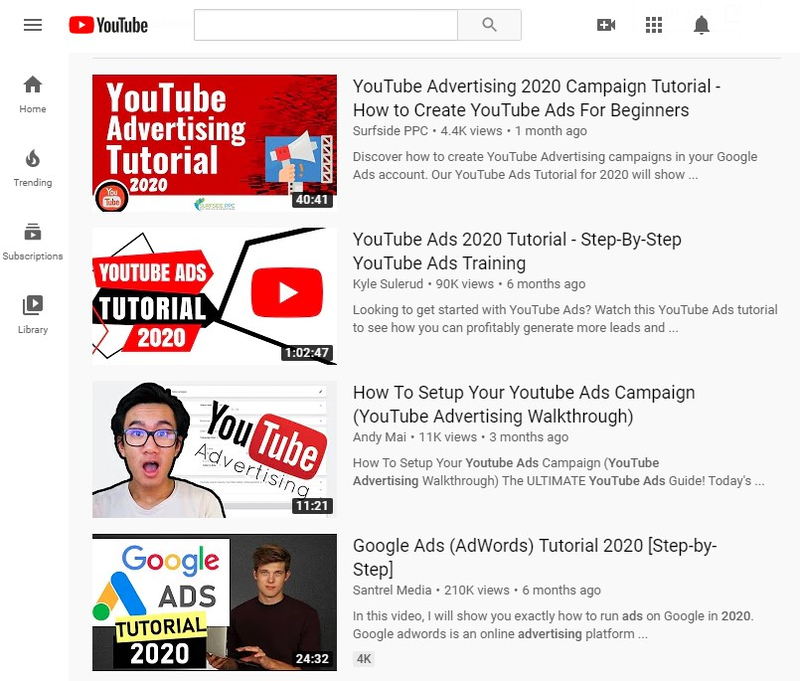
4. Start Livestreaming
The main action to do how to live stream on Youtube is turning on your device and starting Livestream. Follow the steps below to start and also end your Livestream on desktop, mobile phone, and encoder.
4.1 How to create a YouTube live stream on desktop
On your desktop, it normally takes you 24 hours to activate your account for live streaming. So you should prepare your time to do it as the below steps:
- In your browser: Sign in to YouTube
- In the top-right corner: Click on “Create → Go Live”
- Select “Webcam” from the left
- Set the privacy and add a title and description
- For additional settings, you want to set: Select “More options → Advanced Settings”
- With your camera: Click on “Next” to capture a thumbnail
- Ensure you have selected the right webcam and microphone
- Tap “Go Live” to start streaming
- Click on “Edit” to adjust settings for monetization, privacy, live chat, add tags, and more
- When you have done live streaming: Tap “End Stream” at the bottom
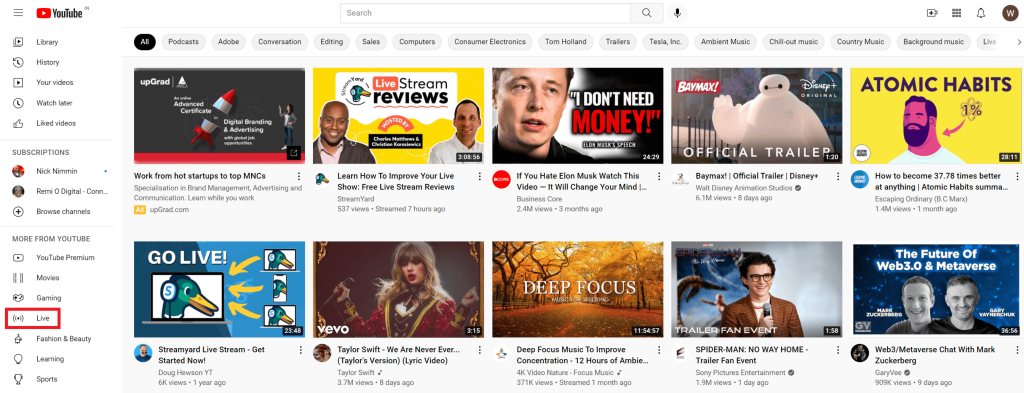
4.2 How to create a YouTube live stream on mobile
The following steps will help you know how to enable live stream on youtube on your mobile phone or tablet. You need to make sure that you have more than 1,000 subscribers to live stream on it.
- Open the YouTube app on your mobile
- At the bottom: Click on “Create → Go Live”
- Tap “More options” to schedule your stream for later and adjust settings for live chat, age restriction, monetization, and more.
- To share your phone screen: Click on “Create channel → Share screen”
- Tap “Go Live” to start streaming
- Click on “Finish” to end your Livestream

4.3 How to live stream using an encoder
You need to be aware that the default privacy setting is set to Private or Unlisted for users aged 13-17. This means the stream is not going to show up in recommendations or search results. For users aged 18+, the Livestream’s privacy will be set to Public by default. Here are the steps to live stream a Youtube video on an encoder.
- Sign in to YouTube
- Click on “Create → Go Live” to enable live streaming
- Tap “Stream” on your left and then click on “Create Stream”
- Install an encoder
- Connect any additional hardware, such as mics and cameras
- Entering your YouTube Live server URL and stream key to connect your encoder
- Start your Livestream
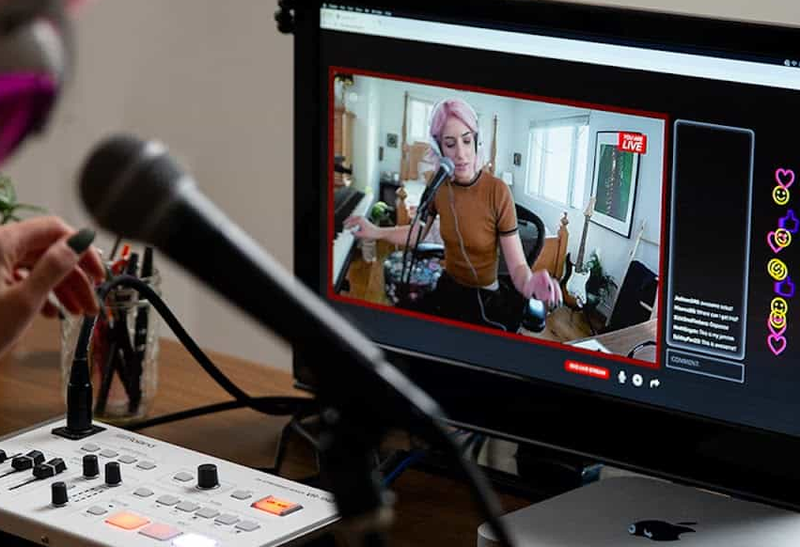
4.4 What you can and can’t stream on YouTube Live
The content of your Livestream video should adhere to YouTube’s Community Guidelines and Terms of Service. If you fail to meet the rules, YouTube may restrict your content or remove it from the platform altogether. Additionally, restricting your Livestream could result in a strike on your YouTube channel, preventing you from going live for 14 days.
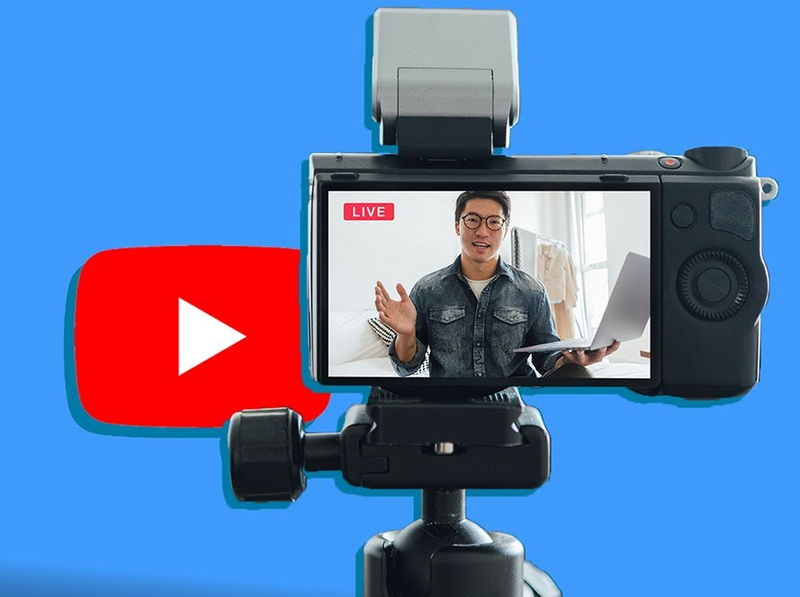
You may also like: How to manage YouTube comments: View, Reply or Delete
5. Livestreaming features for using YouTube Live
When you know how to do a live stream on Youtube, there are a variety of useful features you can use to enhance, promote, analyze and monetize your Livestream effectively. In consequence, you can also find the best solution to optimize your video to attract more audiences and earn more.
5.1 Create a highlight on Youtube
You are allowed to take short snippets from your live streams and turn them into highlights to post as standalone videos on your YouTube channel. You just know the below notes:
- When you post a highlight on YouTube, it will appear on your channel just like a regularly uploaded video.
- It is very convenient as you can create highlights during or after your Livestream, you will simply add stream markers to pinpoint the exact minutes.
- You can create multiple highlights, each focusing on a question or specific topic.
- You can view these stream markers on your video timeline later for easy highlighting.
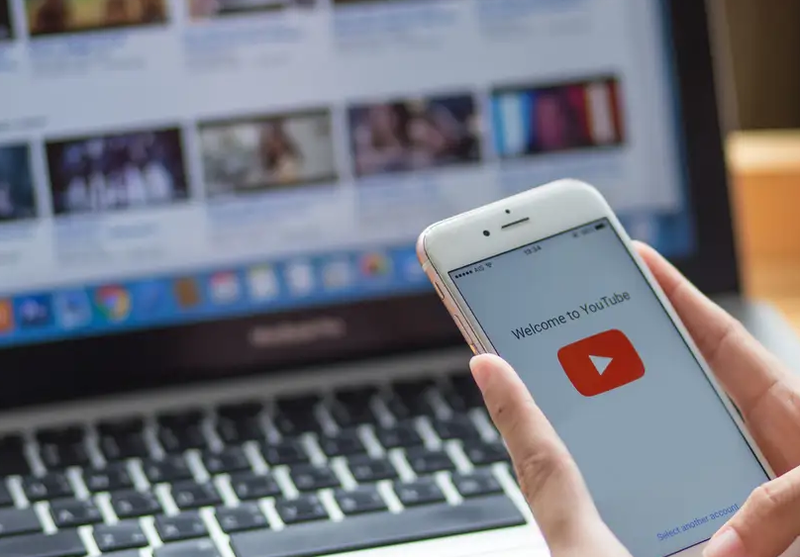
5.2 Track the real-time performance of your Livestream
A useful feature of YouTube Live is the ability to track the real-time performance of your Livestream on desktop, mobile, and encoder. There are three main types of analytics you can follow:
- Stream health: This will notify you of any potential issues with your Livestream so you can quickly rectify them to avoid losing viewer count.
- Real-time analytics: During your Livestream, you will be able to track metrics like your stream’s total duration, total viewer count, and total likes. If you are on a desktop, you can also view the chat rate, total playbacks, and your stream’s average watch time.
- Post-stream analytics: You will get a quick summary of how your stream performed after your Livestream ends. It includes the total playbacks of your stream, the average watch time, the peak times, and the number of new subscribers you gained through the stream.
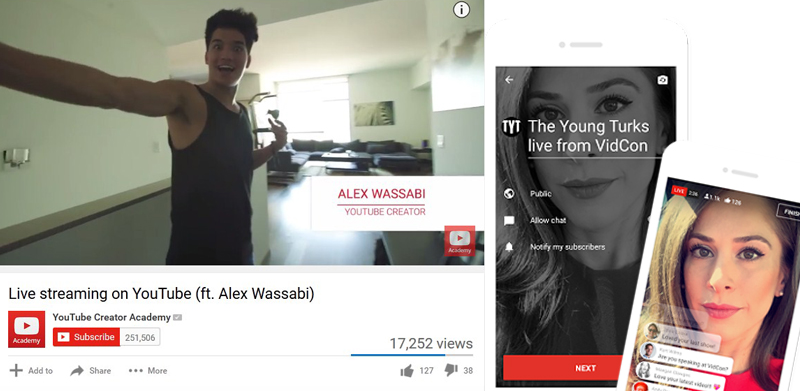
5.3 YouTube’s Digital Video Recording (DVR) feature
YouTube’s Digital Video Recording (DVR) feature allows the audience to pause, rewind and continue watching your Livestream. Furthermore, you can disable DVR from Advanced Settings if you want viewers to only watch your stream live. Here is how to enable DVR on your Livestream:
- Go to “YouTube Studio”
- Click “Create → Go Live”
- Tap “Stream” on your left to start live streaming or click “Manage” to schedule for later
- Tap “Enable DVR” from the dashboard
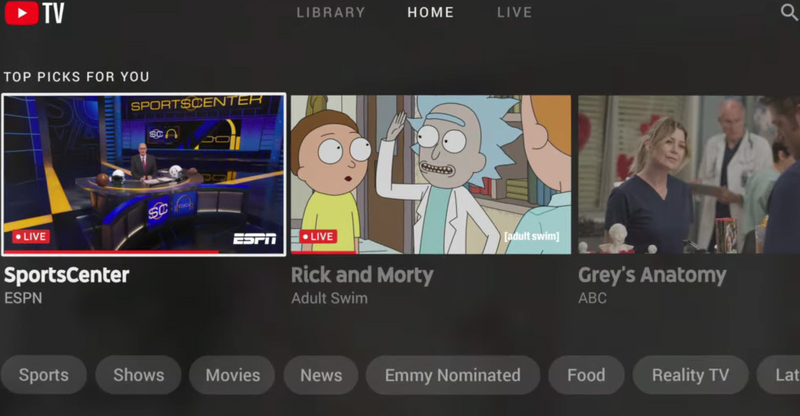
5.4 Premiering a new video on YouTube
Premiering a video on YouTube allows you to watch the video with your audience in real-time. Unlike live streams, video premieres are not exactly live. They are videos that are scheduled and uploaded to be played at a certain time with live chat and other interactive features. Here is how you can premiere a video on YouTube:
- Sign in to YouTube
- Click on “Create → Upload video”
- Choose and move the video you want to upload and edit its details
- Go to “Save/Publish → Public → Set as Instant Premiere” to immediately premiere a video
- To schedule the premiere for later: Tap “Schedule”, choose a date and time, then click on “Set as Premiere”
- Click on “Done” or “Schedule”
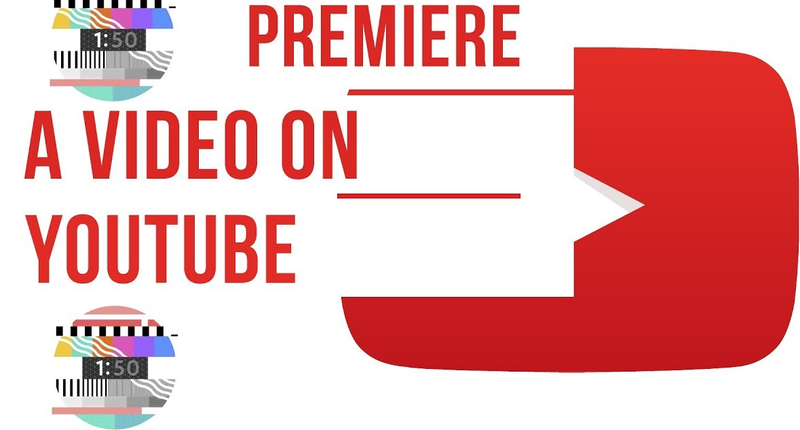
5.5 Show a video trailer
You should consider showing a trailer as a way to promote your YouTube Live event. Trailers which play on your channel’s watch page before your Live event to create hype and interest can be 15 seconds and up to 3 minutes long. However, this feature is only available to creators with more than 1000 subscribers and no Community Guideline strikes. To upload a trailer video, follow the steps below:
- Search to “YouTube Studio” and select the video you want to upload
- Schedule the video as a Premiere in the “Visibility” tab
- Click on “Set up Premiere”
- Tap “Add” under Add a trailer to upload your trailer
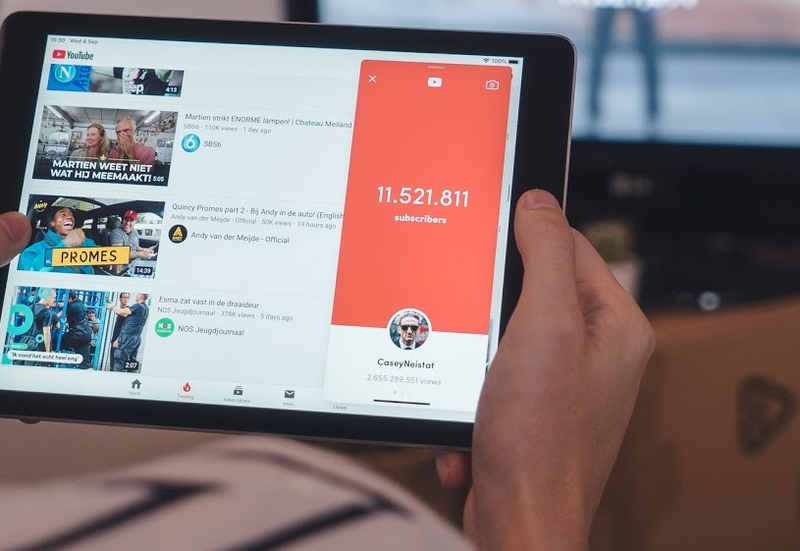
5.6 Live chat features
YouTube gives you several options to manage your Live chat to ensure a safe, comfortable environment for all your audience. Another useful feature in YouTube Live has the ability to add captions to your Livestreams — visual displays of the audio content in your videos. Some Live chat features such as:
- Turn Live chat on or off
- Make your Live chat members-only or subscriber-only
- Block or review chat messages with certain words
- Assign moderators to remove or respond to the messages
- To restrict the timing between chats: Turn on “Slow Mode”
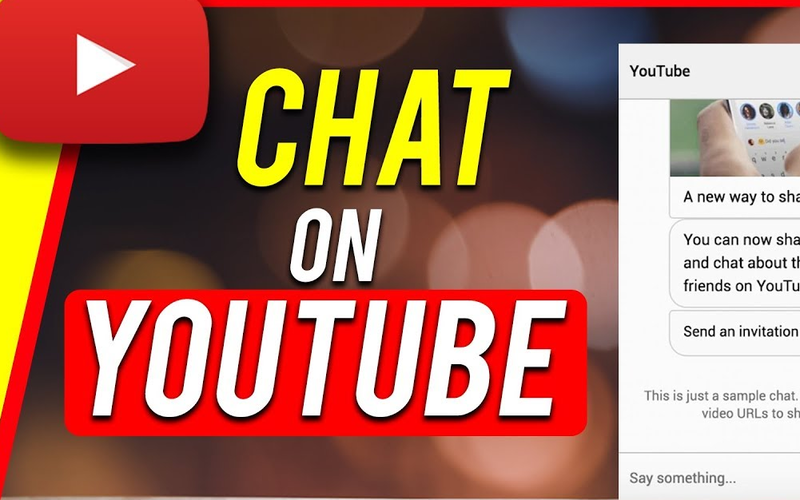
5.7 Monetize your live stream
One of the benefits of live streaming is the ability to monetize your streams. There are several ways you can monetize your YouTube live stream:
- “Ads”: Running ads on your videos is a great way to earn extra revenue. YouTube allows you to run pre-roll, mid-roll, display, and overlay ads on your live streams.
- “Super Chat”: Turning on this feature allows your viewers to purchase chat messages to better connect with you. When someone sends a Super Chat, their message will be highlighted or pinned at the top of your chat feed, making them feel special.
- “Super Stickers”: Similar to Super Chat, Special Stickers are exclusive stickers that users can purchase and share in the online chat feed to better express themselves. You can activate or deactivate Super Chat and Special Stickers if your channel or video is eligible.
- “Channel Memberships”: Your subscribers can become channel members by paying a monthly fee. Most creators offer members-exclusive perks like custom emojis, loyalty badges, and members-only live chat as an incentive to join.

6. YouTube Livestream best practices
To be good at how to do a live stream on youtube you need to do it regularly and spend time practicing. Since you were armed with the above features, you have been ready to engage with your audience. But before you grab your equipment and start streaming, you should remember these best practices below to ensure your Livestream is a raging success.
- “Check your network connection”: It is important to have a reliable internet connection to prevent a broken stream.
- “Test your equipment”: Make sure your webcam, microphone, and any other equipment are fully functional before you go live to avoid any embarrassing moments.
- “Promote your Livestream”: A premiere should be also scheduled until you upload a trailer and share your link on social media to spread the word about your Livestream.
- “Write a script”: The live stream can be a nerve-wracking experience for even the most confident speakers. To avoid making clumsy mistakes that you’d rather keep off-air, you always have some notes ready or a script prepared for your stream.
- “Stay safe”: Be careful about sharing personal information during live streams. Take advantage of YouTube’s moderation and safety features to ensure a safe and comfortable environment for your audience.
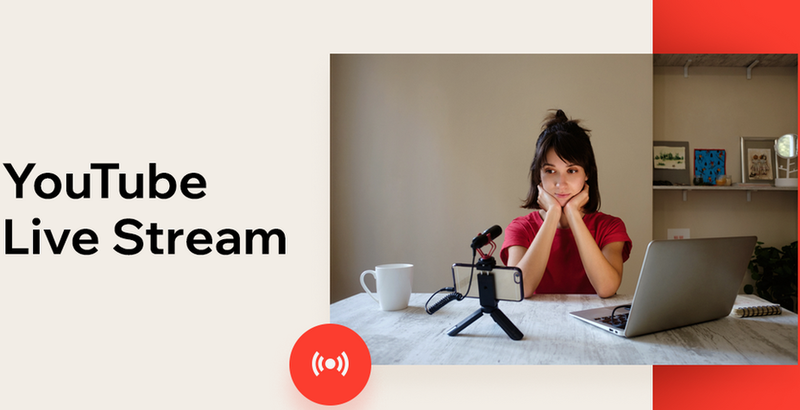
Hopefully, this article has shared with all of you the most useful information about how to live stream on Youtube. Livestreaming is a unique way to engage with your audience on a personal level, no matter where they are located so you can take this advantage to develop your business, expand your brand to the world. You do not hesitate to visit AdsCanHelp for any further tips about this issue.