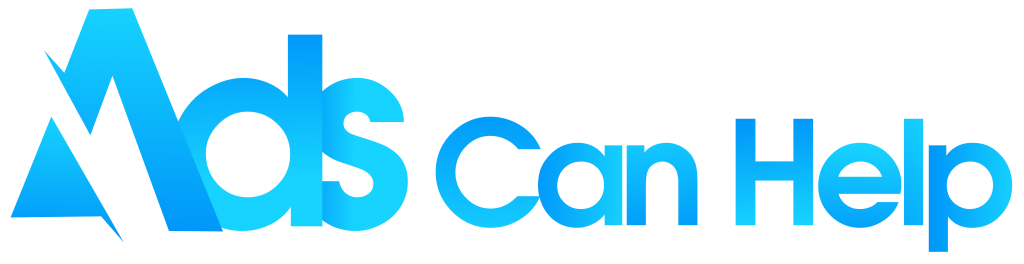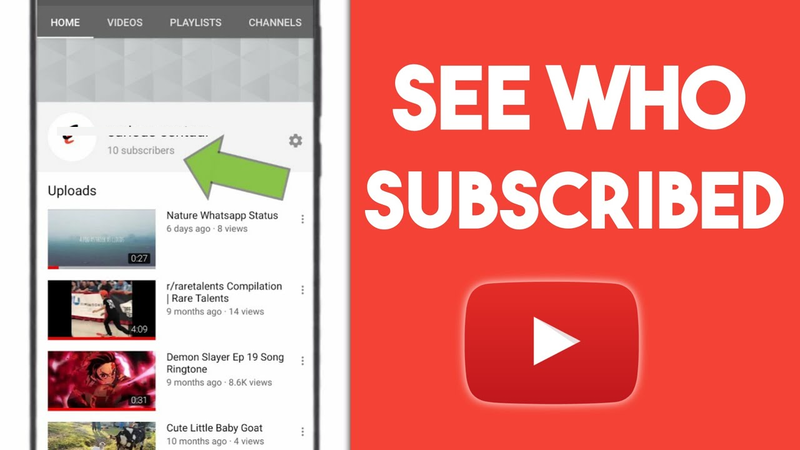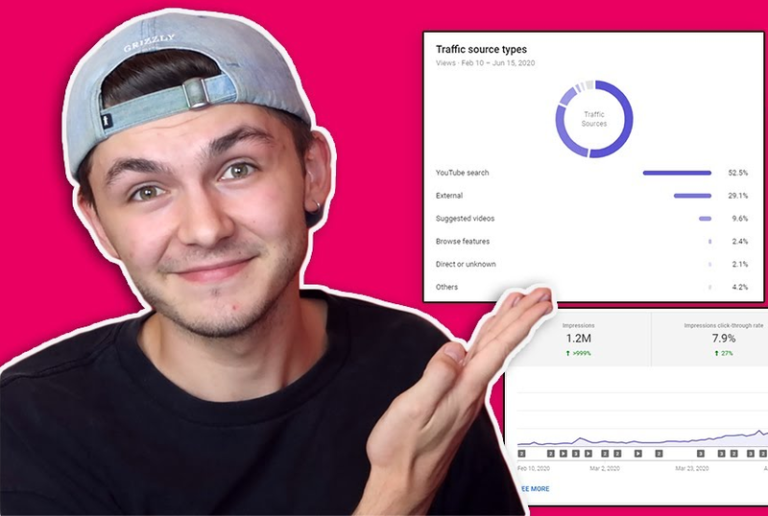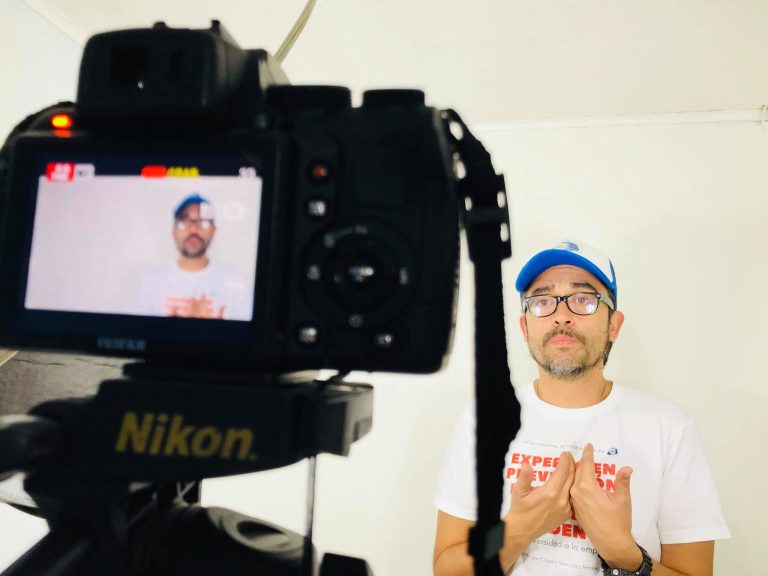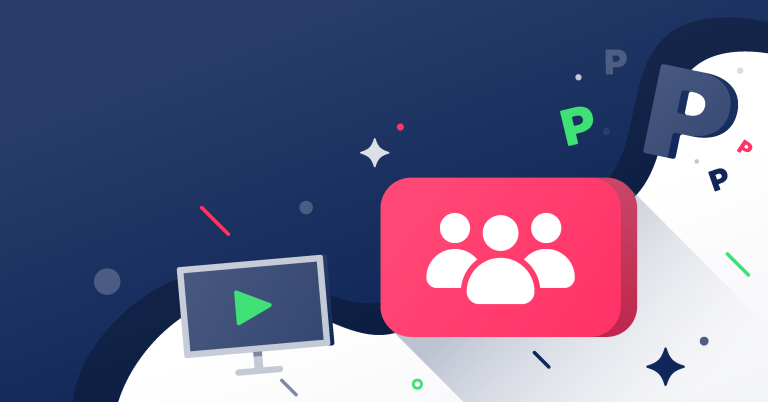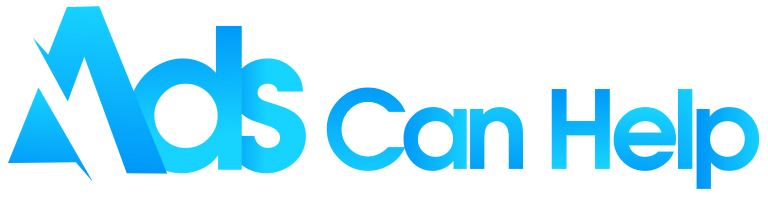It is necessary to know how to see who subscribed to you on YouTube. Because it does not only show you how fast you are growing with over 500 hours of video uploaded every minute, but it also tells you who is signed up which is great for planning new video ideas. This article will let you know how to see who is subscribed to you on YouTube and why some are visible while others are concealed. Learn more!
Best real organic YouTube promotions | Increase Organic & Legit
Contents
1. How to see who subscribed to your YouTube
How to see who’s subscribed to you on YouTube would be an interesting thing. Some people cannot just wait to check this list. You can see a complete list of all your YouTube subscribers on the website and see how many subscribers you have on both the website and the mobile app. Here is how to do each.
1.1 How to see who subscribed YouTube channel on the website
Nowadays, there are several different ways to do this. Here is how to see who subscribed to you on YouTube on the website or desktop. However, if a subscriber makes their profile private, they will not be visible here.
Step 1: Log in to your YouTube account on the website and click on your profile picture in the top right corner of the screen.
Step 2: Click the “YouTube Studio” option.

Step 3: Below the “Channel Analytics” heading, you will see how many subscribers you have.
Step 4: Scroll down to the “Recent Subscribers” box and click “See All”. A pop-up with all your subscribers will appear and you can sort it by the date they signed up, the number of subscribers they have, and so on.
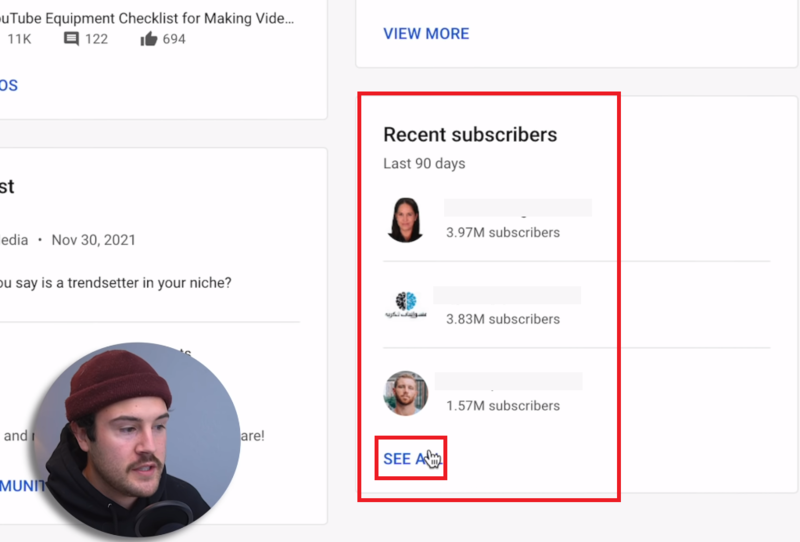
1.2 How to see who subscribed to you on YouTube mobile
A complete list of all your subscribers is only available on the YouTube website, which you can open on your phone in the web browser app. However, you can only see how many subscribers you have in the YouTube mobile app, it is not a list of who they are. Here is how to do it.
Step 1: Open the “YouTube app” and tap your profile icon in the top right corner, then select “Your Channel”.
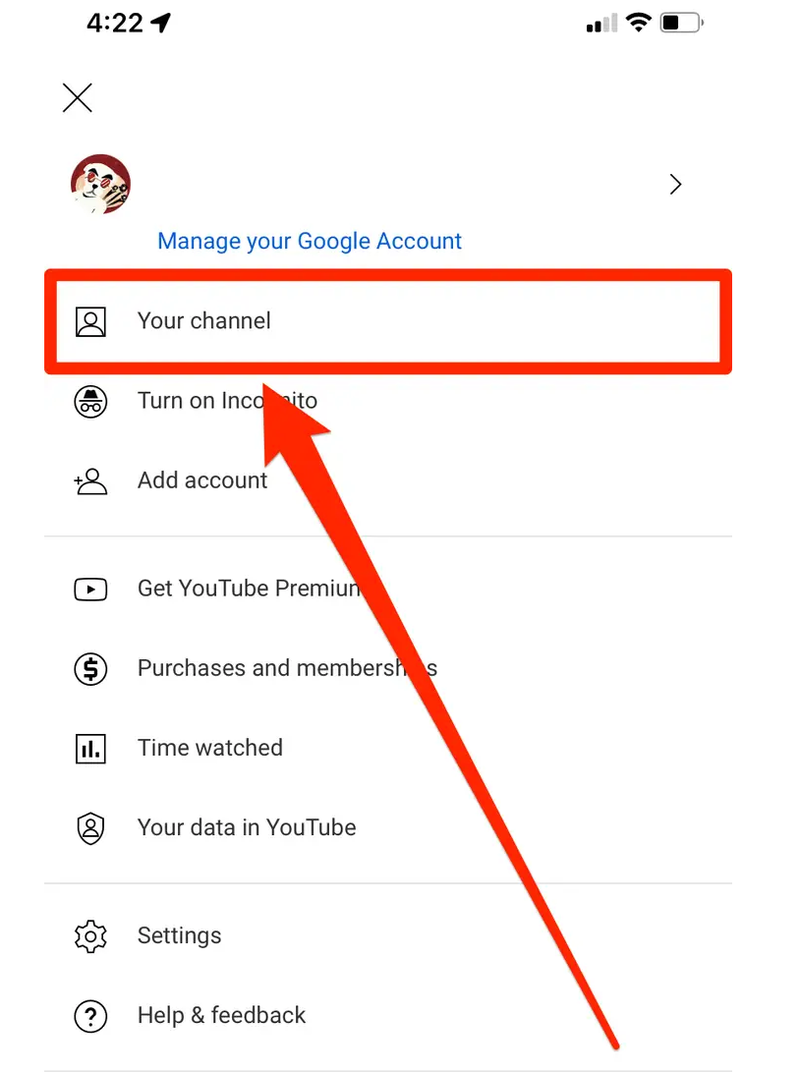
Step 2: On your channel, your YouTube subscriber count will be displayed next to the user icon and below your name.
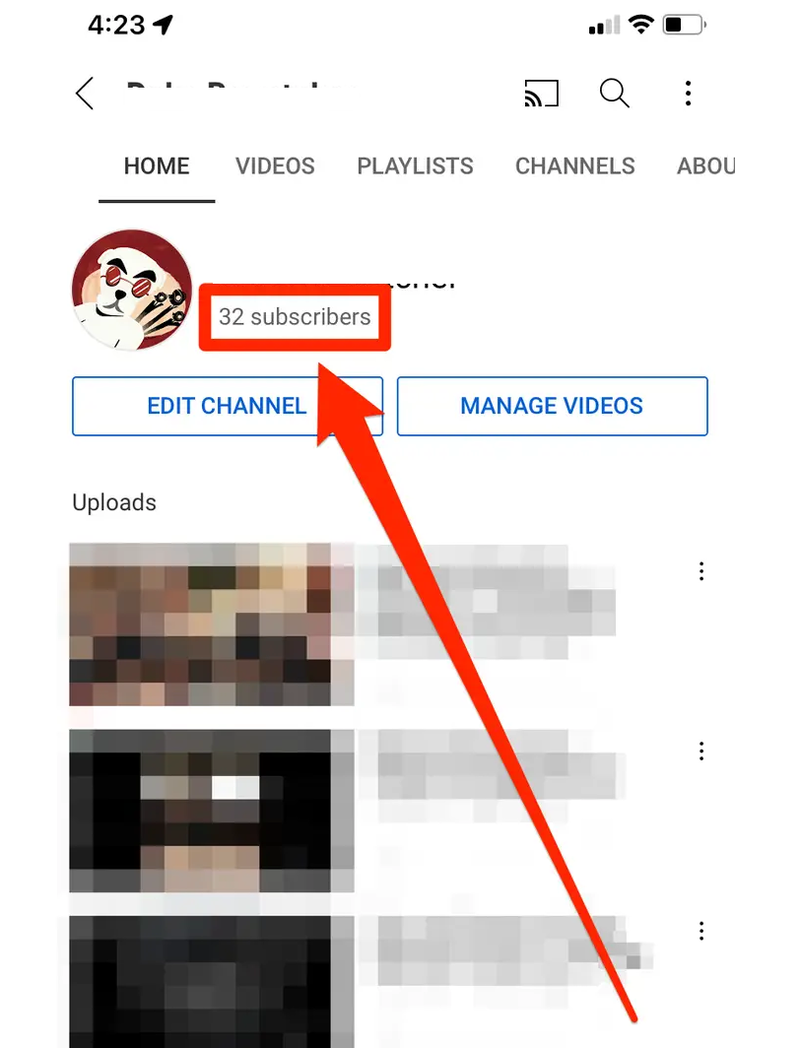
You may also like: How to recover your YouTube channel or account
2. Methods for viewing the subscriber count
Although you cannot really see subscribers to a certain channel with certainty, you can tell how many subscribers to that channel or yours. However, what you can see is who has subscribed to your YouTube channel. This section will show you 3 methods for viewing the subscriber count. After these solutions, you can be sure how to know who subscribed to you on YouTube.
2.1 Inside of a Video
This method is the easiest way cause you can check it quickly inside of your videos. When you watch a video on YouTube, you can see the subscriber count of the channel that uploaded the video. The number is inside the red “Subscribe” button or the gray “Subscribed” button if you are a subscriber to that channel.
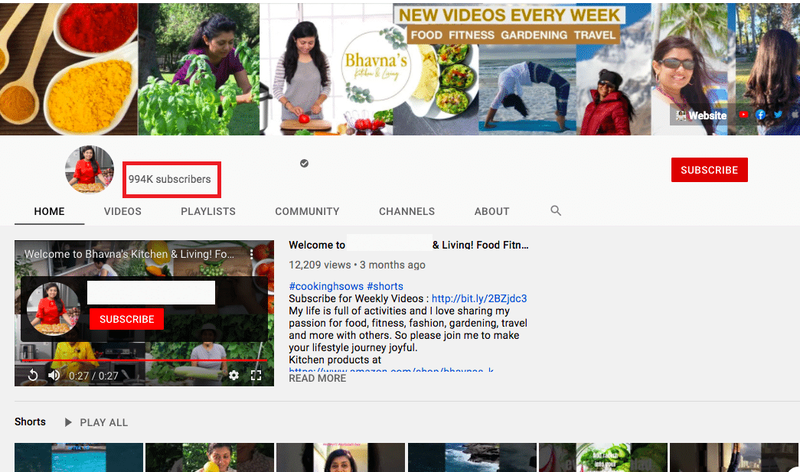
2.2 Search for the Name
If you enter the exact YouTube channel name and press the search button, the first result will be the channel itself. No matter what device you use, it will show you how many subscribers it has. Besides, you can also see the number of uploaded videos, as well as subscribe and press the bell button to receive notifications for each new video that the channel uploads. الكزينو This works best with popular channels, in which case you will be able to see their latest uploads in no time.

2.3 A Computer-Specific Method
If you have ever wondered how many subscribers some channels have, this can be the most helpful method. Thanks to the menu on the left side of the screen, you can click the “Subscriptions” tab if you are already signed in to YouTube.
Here you can watch the latest videos uploaded by the channels you have subscribed to. Clicking the “Manage” button near the top right corner of the screen will show you a list of your subscriptions with their subscriber count. You can also enable notifications for each of these.
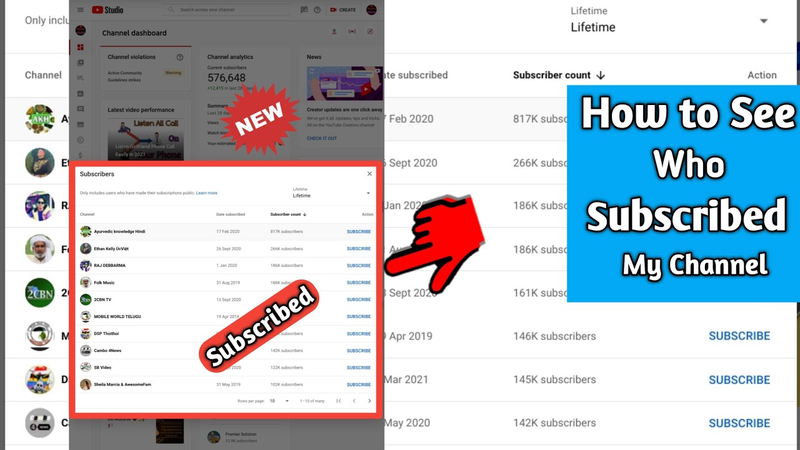
You may also like: How Much Does It Cost To Create A YouTube Channel 2022?
3. More YouTube Subscriber Insights
While you are only allowed how to see who subscribed to you on YouTube publicly, it also tells you more about the insight of your subscribers. As usual, sign in to YouTube Studio, then from the left menu select “Analytics” and click the “Audience” tab. You will see a graph of returning, unique viewers, and subscribers at the top.
- “Returning viewers”: The number of viewers who watched your video back to watch during the selected time period.
- “New viewers”: The number of people who watched your YouTube channel for the first time during the selected time period. Viewers who watch one of your videos incognito, those who have deleted their watch history, or who have not watched your channel in more than a year are considered new viewers.
- “Unique Viewers”: The estimated number of viewers who viewed your content during the selected date range.
- “Subscribers”: The number of viewers who subscribed to your YouTube channel.

If you offer a YouTube channel’s paid membership feature, you will also be able to see an overview of your paid memberships.
- “Total members”: The total number of people who have a channel membership. This includes members who have recently canceled their membership.
- “Active Membership”: The number of members with an active, paid membership. This does not include members who have recently canceled their membership.
- “Members gained”: The number of newly registered channel members recently.
- “Canceled membership”: The number of members who canceled their membership.
- “Lost Members”: Number of channel members who lost access after canceling their membership.
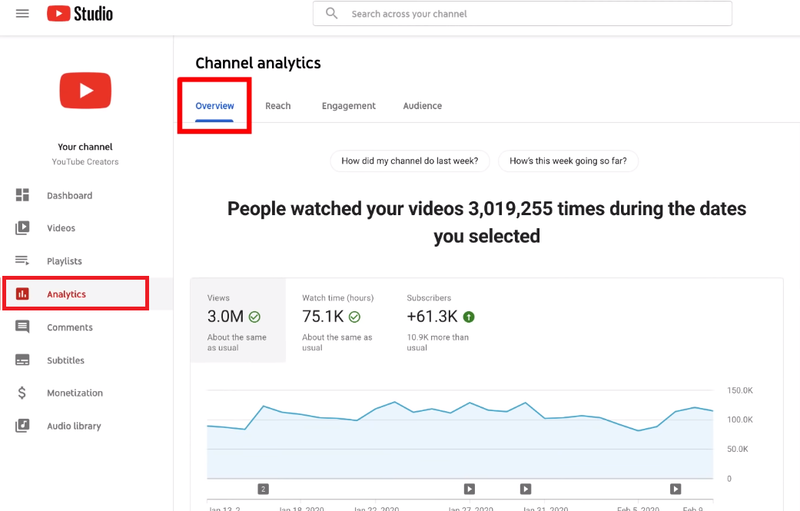
Below you will find several info-boxes that tell you more about your audience’s demographics and behavior.
- “Video develop your audience”: The report shows which videos have grown your audience over the past 90 days. This will help you understand what happened.
- “When your viewers on YouTube”: This report shows you when your viewers were online across YouTube over the past 28 days. It can help you build a community, schedule a Premiere, or plan your next live event.
- “Other videos your audience watched”: The report shows you what other videos your viewers have watched outside of your channel in the past seven days. This information can be used to find topics and titles for new videos. The data can also be used to develop thumbnail ideas and collaboration ideas.
- “Other channels your audience watch”: The report shows you which channels viewers have consistently watched outside of your channel over the past 28 days. You can use it to discover channels that interest your audience and to find ideas for potential collaborations.
- “Top geographies”: This report shows the top geographies for your YouTube channel in terms of watch time.
- “Age and gender”: With this report, you can find out which age and gender drive the most watch time for your channel.
- “Hot subtitle/CC language”: You can see how many people are watching your channel in each subtitle language.
With such good videos, you want to spread the word for people to write more, then YouTube promotion services will help you with that.
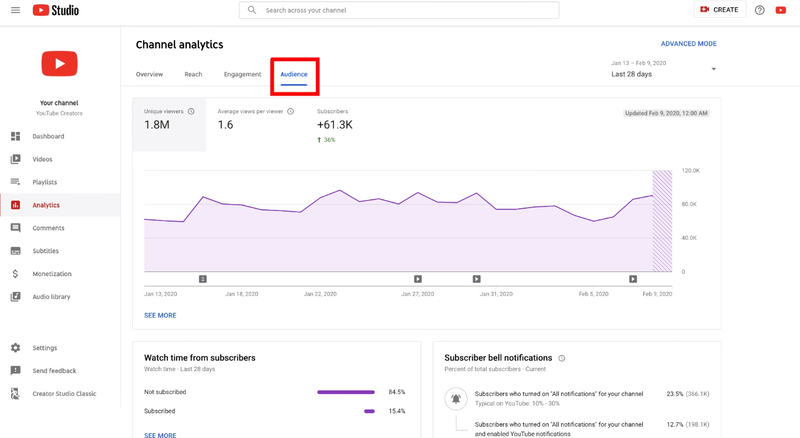
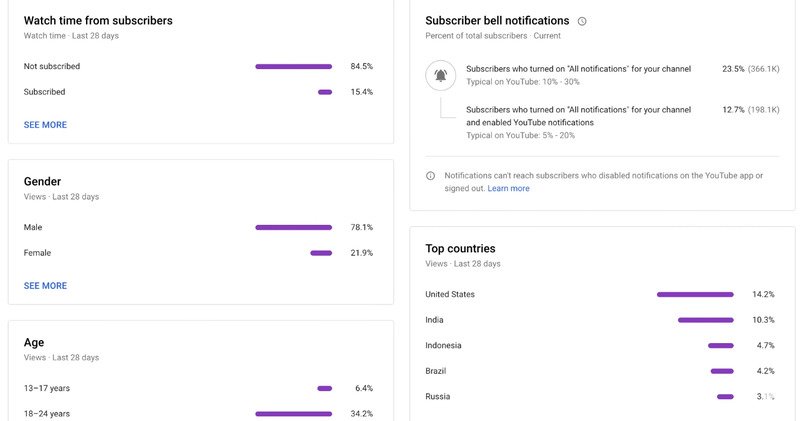
Related articles:
– How to advertise on Youtube – Step by step guide
– How To Grow YouTube Channel From 0 To 1000 Subscribers
This article has focused on how to see who subscribed to you on YouTube. This should be also combined with chatting with your subscribers in the comments section and will give you lots of valuable insights and ideas about what your viewers are really interested in. If you want to learn more about growing a successful YouTube channel, AdsCanHelp is recommended by checking out your YouTube channel. Please feel free to contact the support center.