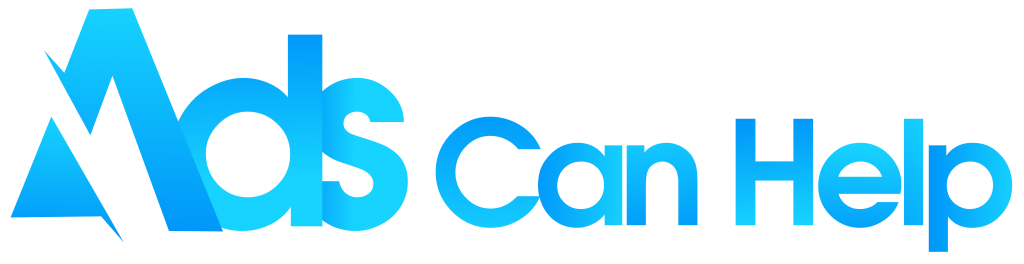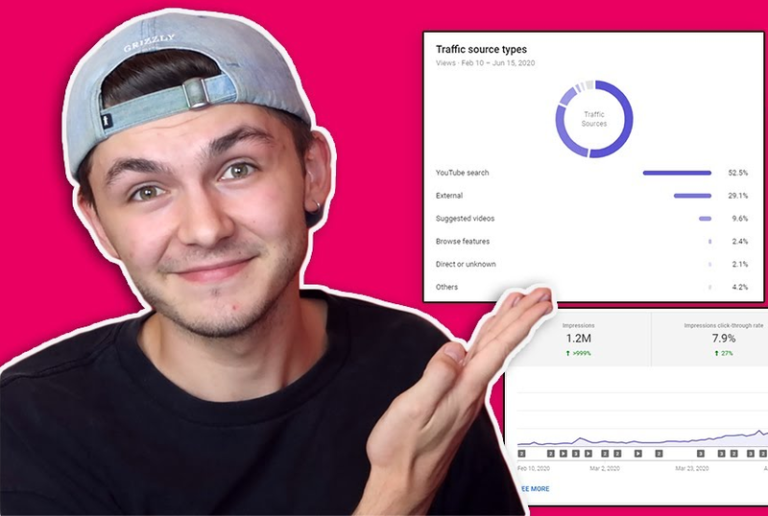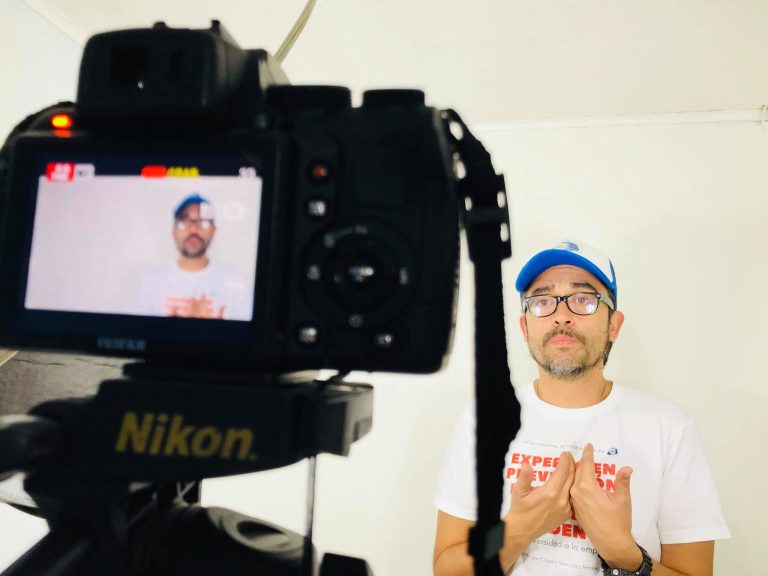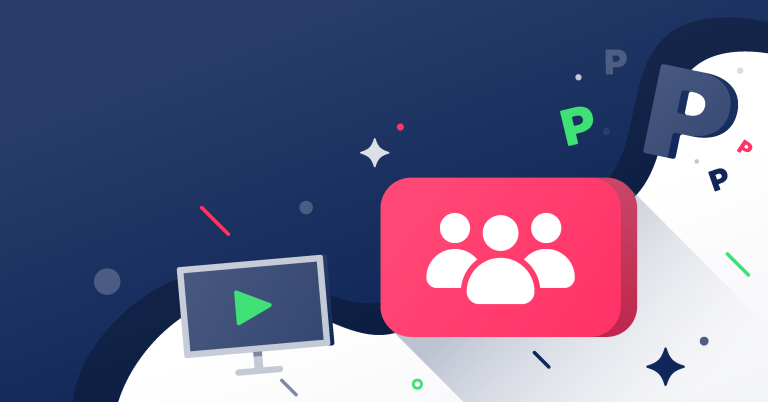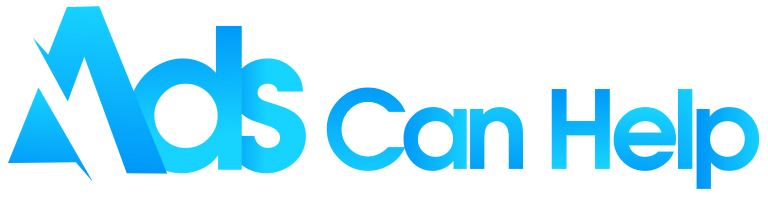In addition to using YouTube promotion channels, you can also how to share YouTube channel to other platforms on the internet? It is your home base on YouTube where people can find all the videos you have posted and view what other channels you follow, check out your playlists, and more.
You shall read this article, AdsCanHelp will show how to share all your great YouTube content easily on your computer and mobile device. Learn more!
Best legit YouTube promotion – Organic & Legit
Contents
- 1. How to share a YouTube channel from your computer
- 2. How to share a YouTube channel from the mobile app
- 3. How to post a YouTube video on an Instagram story
- 4. How to share a YouTube video on Facebook
- 5. How to share YouTube channel links on Whatsapp status
- 6. How to share YouTube videos on Twitter
- 7. How to share a YouTube channel on Snapchat
1. How to share a YouTube channel from your computer
To answer the question about “how to share YouTube channel” from your computer, there are some simple steps that you would like to follow to share YouTube channels from your device. In this way, you can do both individual video linking and your entire channel.
- Step 1: Sign in to your account, then click your photo in the upper right corner of the screen until your channel is public, it can be shared.
- Step 2: Click “Your channel” from the drop-down menu.
- Step 3: Copy the URL from the browser’s URL field at the top of the window, below your tabs, and paste it into your email, Facebook message, or whatever else you want.
- Step 4: You send that off and your YouTube channel has been shared. The same process applies to any other YouTube channel page.
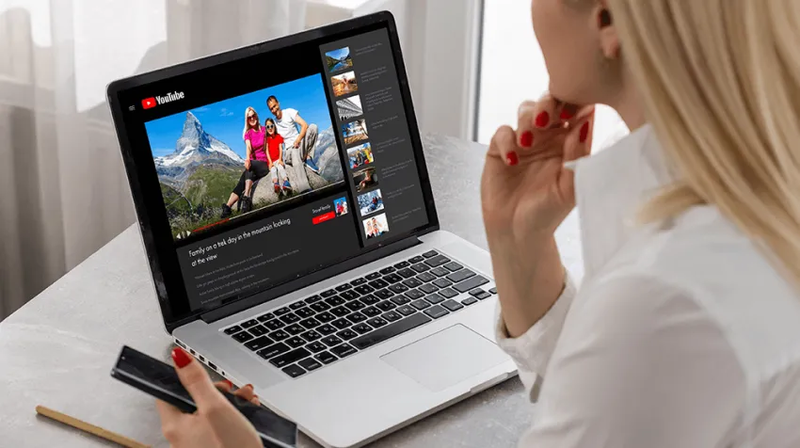
You may also like: How to make YouTube Shorts – The ultimate beginner’s guide
2. How to share a YouTube channel from the mobile app
If you are one of those people wondering how to share your YouTube channel link on Android or iPhone, the process of getting and copying your YouTube channel link on the mobile app will be extremely easy. You just need to follow a few simple steps in the following and it can be done.
- Step 1: Launch the YouTube app on your phone, then tap your image in the top right.
- Step 2: Tap “Your channel” from the menu that opens.
- Step 3: Tap the three vertical dots in the top right.
- Step 4: Click “Share” and choose how you want to share the channel. Even here, you can still tap “Copy link” if you want to copy and paste the URL just like it would on a desktop.
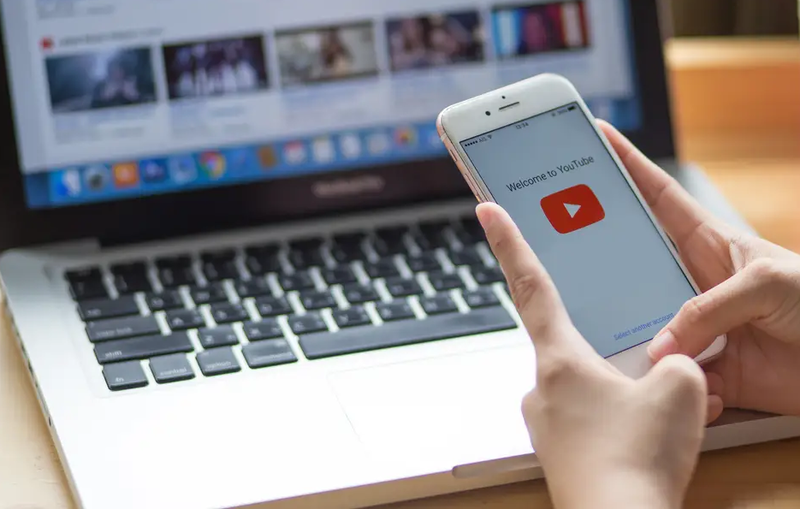
3. How to post a YouTube video on an Instagram story
Instagram allows you to share your stories and now you can even post your YouTube videos to Instagram stories. Either way, you can share the YouTube video channel link on your Instagram stories. A normally simple process is to take a YouTube video and post it on Instagram. Nevertheless, YouTube does not allow people to download any videos that they have not uploaded. So how to share YouTube channel on this type of social media, let’s continue reading this section.
3.1 Design Story thumbnail
If you are someone with over 10,000 followers on Instagram or an influencer, you will have the unique “Swipe-up” feature enabled on your account. That means you can post your story that will let your followers swipe up to take them to another web page. One of the things you want to consider is creating compelling thumbnails to use in your stories. Here are some tips and tricks for creating images that people swipe up.
- “Visually appealing”: This may seem obvious, but you can make it look good by creating an image that makes people stop while scrolling through hundreds of other stories.
- “Make it clear”: When people look at your thumbnail, it should be clear to them what your video is telling about.
- “Call to action”: You can use an animated sticker or just type “Swipe Up”. However, you need to have those two words somewhere on your thumbnail to tell viewers to take action.
- “Use text”: Just write a little to help sell your video ideas.
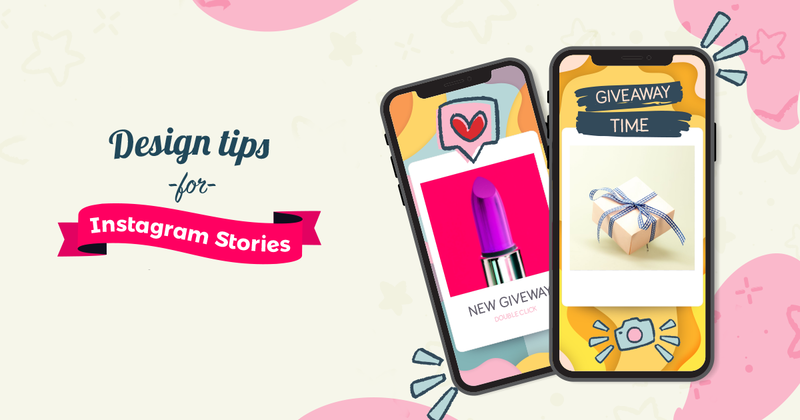
3.2 Post YouTube link to Stories
Posting YouTube videos on Instagram requires more effort than you think. However, the good news is that you have many options whether you will download the video or post it as a link in your stories. Now that you have your thumbnail organized, it is time to post it on Instagram. All you have to know is to follow these steps:
- Open the Instagram app and click “Story”.
- Tap the string icon at the top of the screen.
- Click URL to paste the link, and tap “Done”.
- Finally, you must tap either your story or “Close Friends” to share the link.

You may also like: How to use YouTube Creator Studio? – Manage and Optimize
4. How to share a YouTube video on Facebook
When you post a YouTube link, the video may not go live on Facebook and will not be embedded in the post. If you want a YouTube video to play on Facebook, you need to first download the video and then post the file to Facebook. To share a YouTube video on Facebook, there are several steps below.
- Step 1: Launch the YouTube app or go to www.youtube.com in your mobile browser.
- Step 2: Search for and select the YouTube video you wish to share on Facebook.
- Step 3: Below the video, you tap on “Share” — the icon depicting an arrow pointing right.
- Step 4: Find Facebook from the list of your device’s apps. If you do not have the Facebook app on your phone, you must copy and paste the video’s URL and place it in a Facebook post manually.
- Step 5: Tap “Next” in the upper right-hand corner to share the video after you have commented.
- Step 6: Tap to choose the destination of your YouTube video post whether it is on your timeline, in a group or private message, or on your story.
- Step 7: Tap “Share” and your video will succeed to appear on your Facebook.
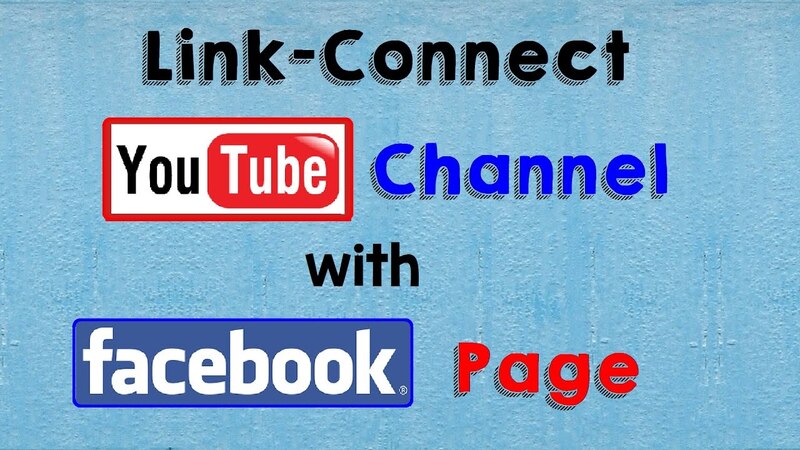
5. How to share YouTube channel links on Whatsapp status
Disappearing Status allows WhatsApp users to share images, videos, and even GIFs with their family and friends. Nowadays sharing YouTube channel links on WhatsApp status is quite popular. Now, if you do not have any idea about how to share your YouTube channel link on WhatsApp Status, you can make use of a step-by-step guide in the following to share it.
- Step 1: Open YouTube on your device.
- Step 2: Open a particular video you would like to share on WhatsApp.
- Step 3: Next tap the Copy link.
- Step 4: Open your WhatsApp and go to the Status page.
- Step 5: Tap the Pencil icon and paste the URL.
- Step 6: At last tap “Share”.
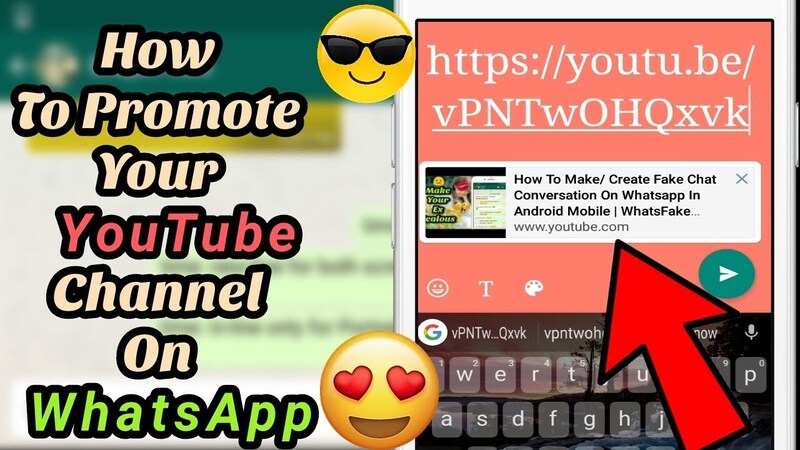
6. How to share YouTube videos on Twitter
YouTube and Twitter used to be the perfect amalgamation of two different media platforms. While the former makes it easy to upload all kinds of video content, the latter makes sharing it with your followers simple with just a few clicks. There are two simple ways to share YouTube videos on Twitter and the steps are listed below.
- Step 1: On a desktop browser, you need to go to the YouTube video you want to share while signing in to both your YouTube and Twitter accounts.
- Step 2: Click the word “Share” underneath the video, then tap the Twitter icon to compose a tweet with the video link embedded.
- Step 3: Add any text you want to the tweet, then tap Tweet.

7. How to share a YouTube channel on Snapchat
If you are trying to grow your YouTube channel, you will need to use every tool and Snapchat. Since it is designed to share photos and videos captured in the app, you will need some additional software and know-how to split it up in the following steps.
- Step 1: Go to YouTube and find the video you have in mind, then copy the URL link that pops up.
- Step 2: Create an image or clip to share on your Snapchat story to Post
- Step 3: Paste your copied URL link in the available bar to pop up the YouTube video and click on the blue “Attach to Snap” button near the bottom to upload it.
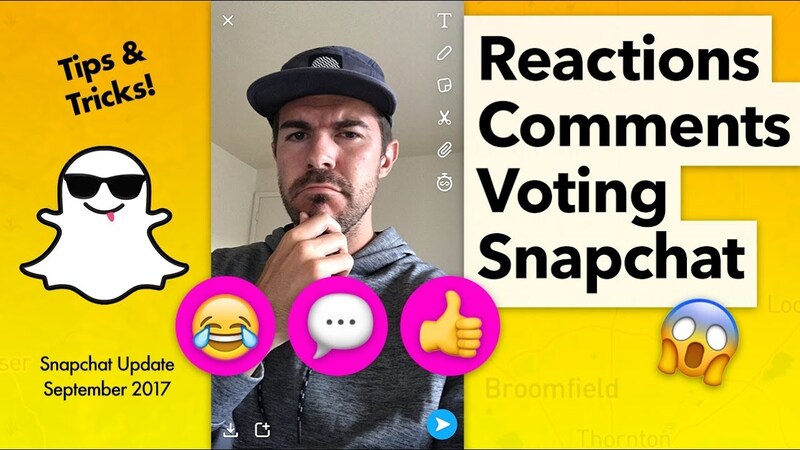
Related articles:
– TOP 100+ YouTube channel name ideas list and Tips
– How to rank your videos higher on YouTube – 10 YouTube SEO tips
AdsCanHelp has suggested to you some helpful tips and many steps on how to share YouTube channel on the most popular platforms at the moment. Hopefully, you have gotten a lot of experience to fulfill your passion and develop it bigger and bigger. If you are also interested in another guide to building an engaging YouTube channel, check out the agency’s website to learn more.