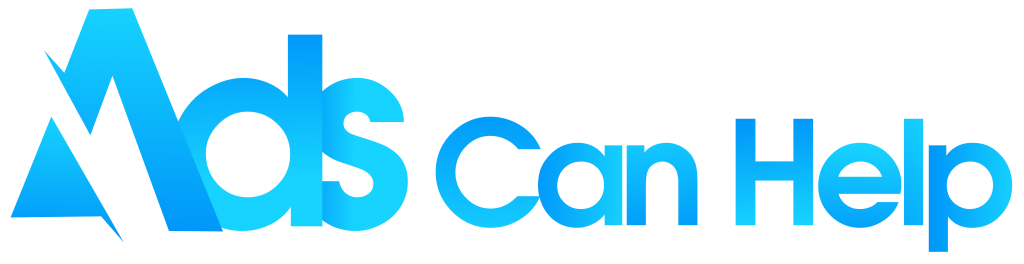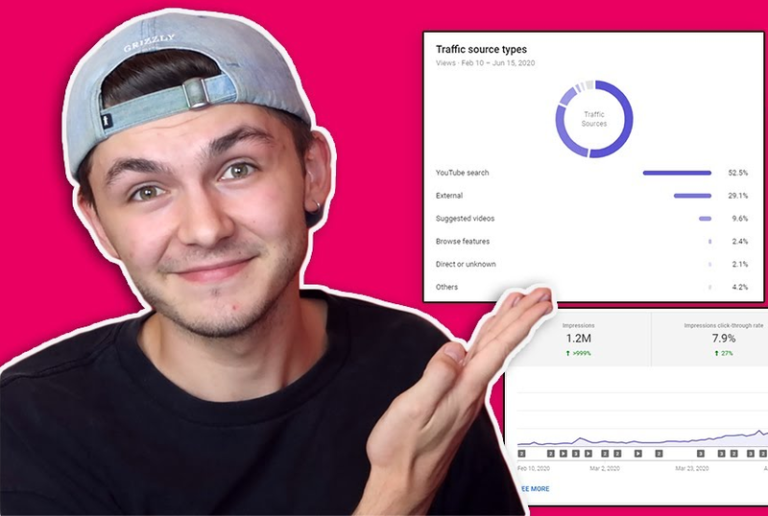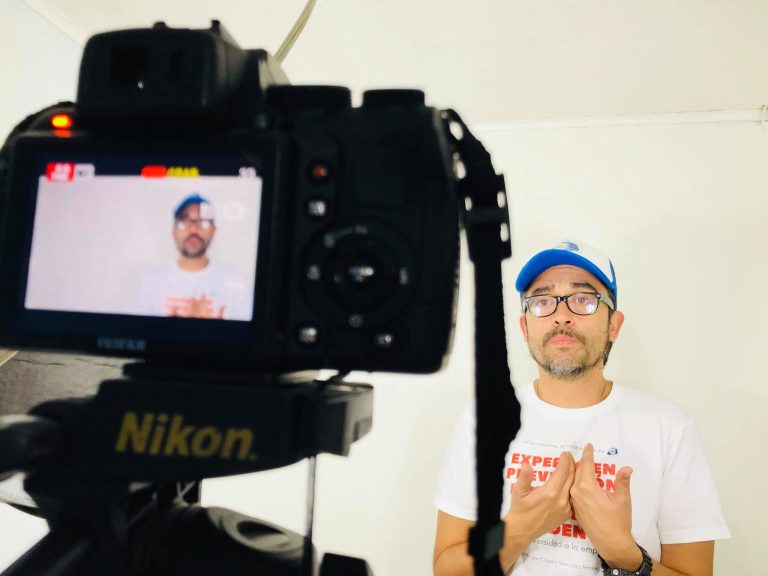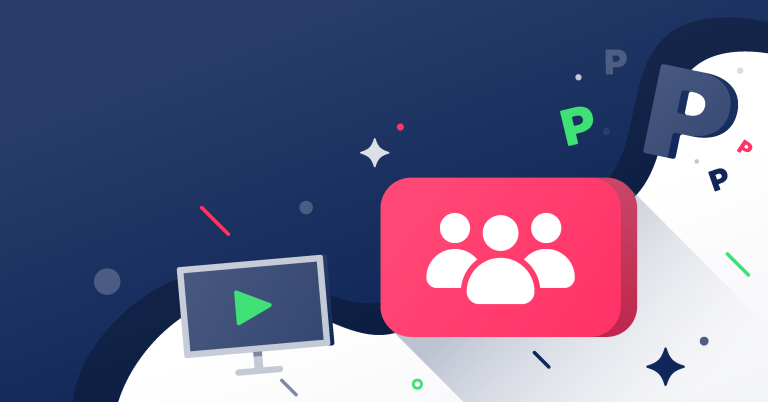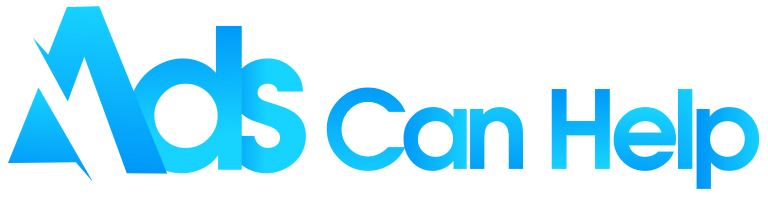You don’t know how to upload videos to YouTube? No problem, Ads Can Help will show you how to upload videos to YouTube using either a desktop or a mobile phone.
Not only that, we’ll show you how to customize the video you just uploaded, so that everything is perfect.
Best YouTube Promotion Services – Organic & Legit
Contents
Create your YouTube account
First, to be able to upload videos to YouTube, you need a YouTube account to be able to do so. Since YouTube is already owned by Google, in other words, you need a Google account.
If you already have a Google account, just sign in to YouTube with your Google account.
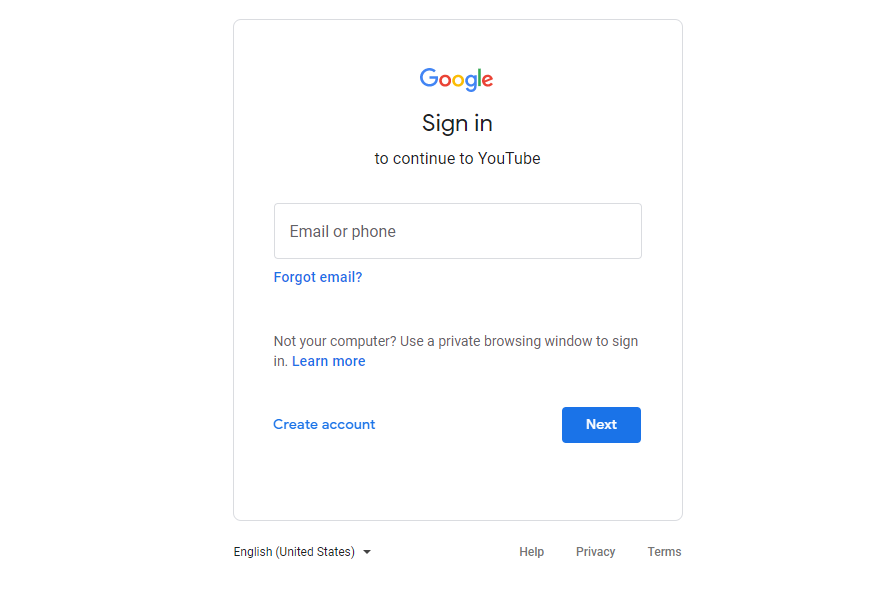
And if you don’t have a Google account, don’t worry, creating a new account only takes about 5 to 10 minutes. Creating a new account is also super easy. Just fill in the required information and you have your own Google account.
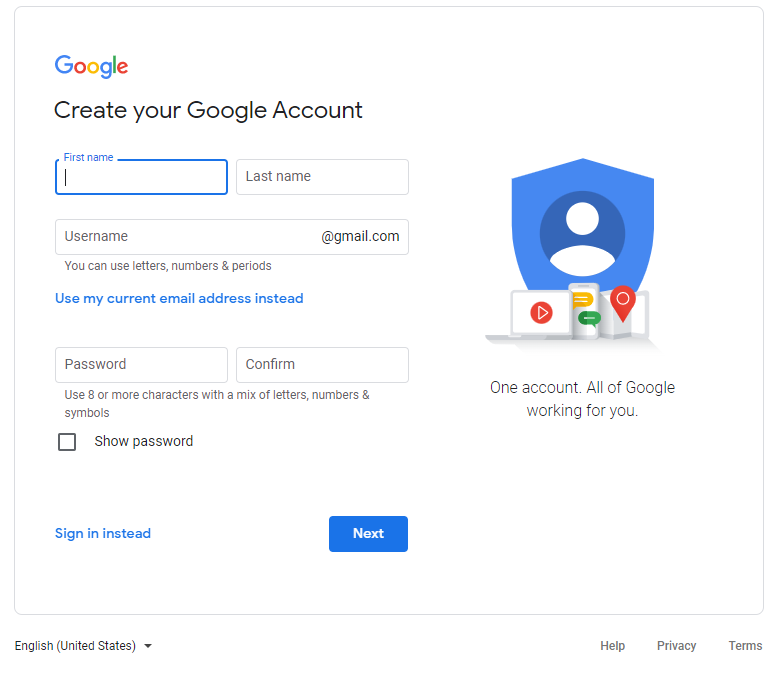
Before upload your video Youtube
Before uploading a video to YouTube, there are a few things you need to know.
First, you need to know that your video doesn’t need to have music before you upload it to YouTube. You can use YouTube’s audio library and it’s completely free. It helps you to add sound effects, background music to the videos you upload. Using YouTube’s audio library you can save a ton of time choosing between thousands of songs. Conveniently, right?
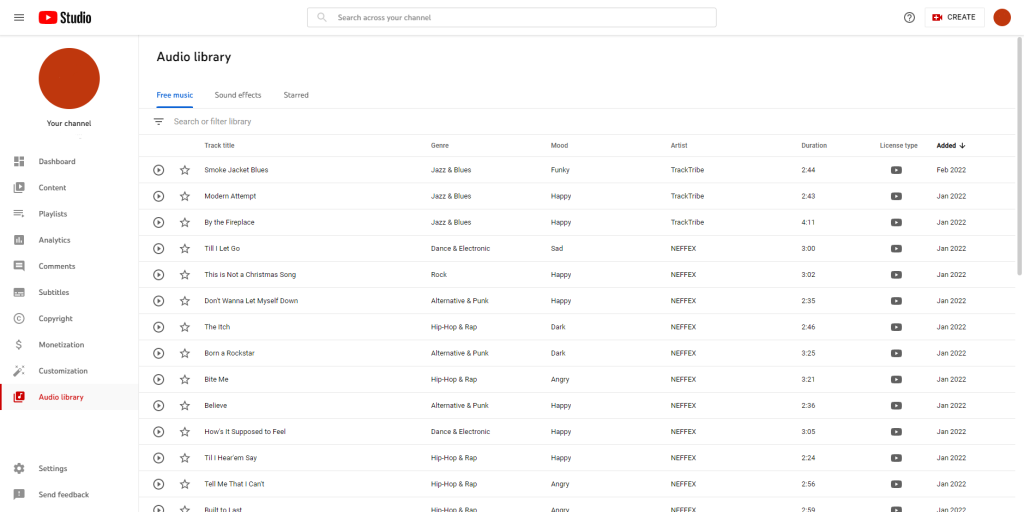
You also need to know more about the video formats that YT currently supports. Currently, YouTube is supporting the following file formats:
- 3GPP and WebM from mobile phone
- MOV
- MPEG4
- MP4
- AVI
- WMV
- MPEG-PS
- FLV
- DNxHD
- ProRes
- CineForm
- HEVC (h265)
In addition, the video you upload has a maximum length of 15 minutes. And specially approved YouTube accounts can upload videos up to 12 hours in length.
You may also like: How much does Youtube pay for 1 million views
How to upload your video to YouTube
If you have mastered all the knowledge above, let come to the most important part of the topic, how to upload your video to YouTube.
We’ll show you both ways to upload videos to YouTube using both a computer and a mobile phone. There really isn’t too much of a difference between using these two platforms to upload videos to YouTube.
How to upload video to YouTube on desktop
Step 1: Use your web browser to access YouTube. If you aren’t signed in to YouTube, use your Google account to sign in to YouTube.
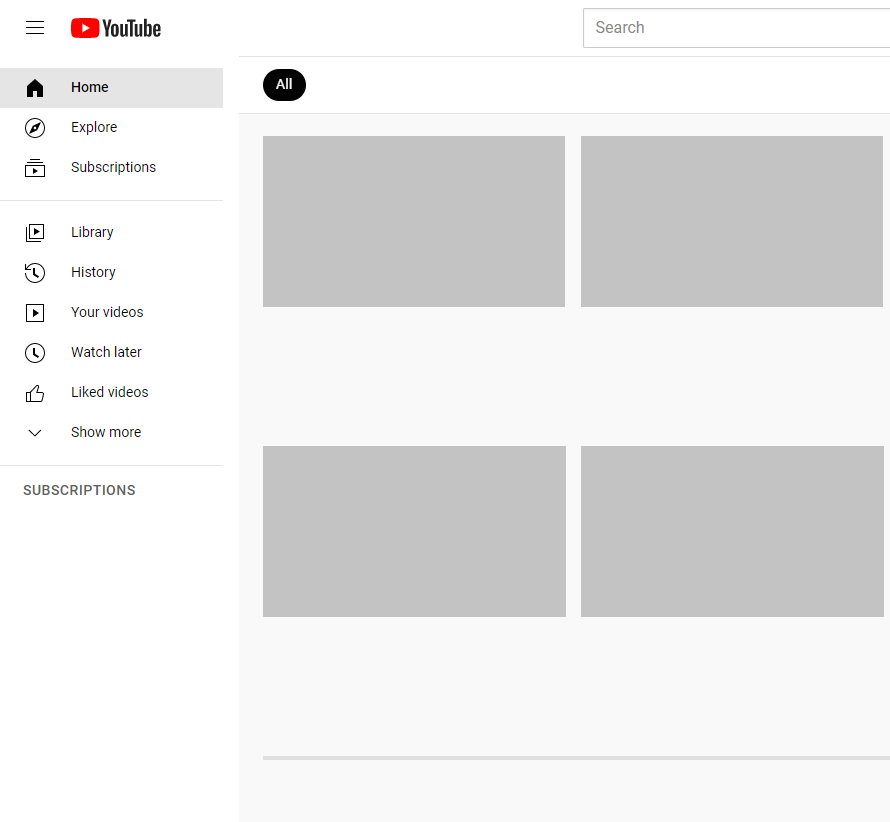
Step 2: Click on the video upload icon in the top right corner.
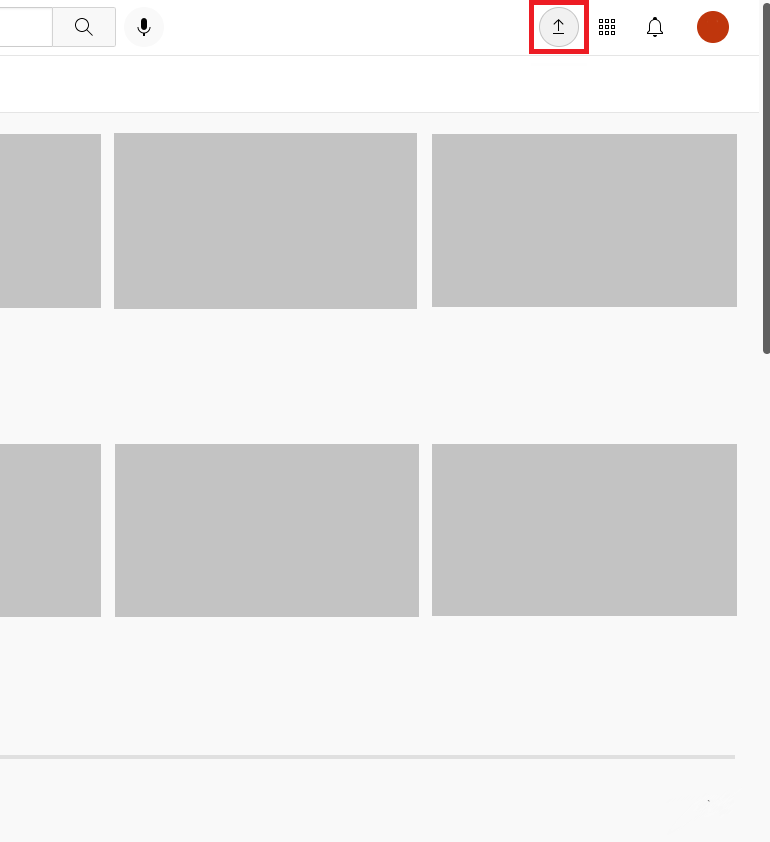
Step 3: Drag and drop video files in the white zone of the “Upload videos” pop-up to upload your video. Or you can click on the “Select files” button and choose your video.
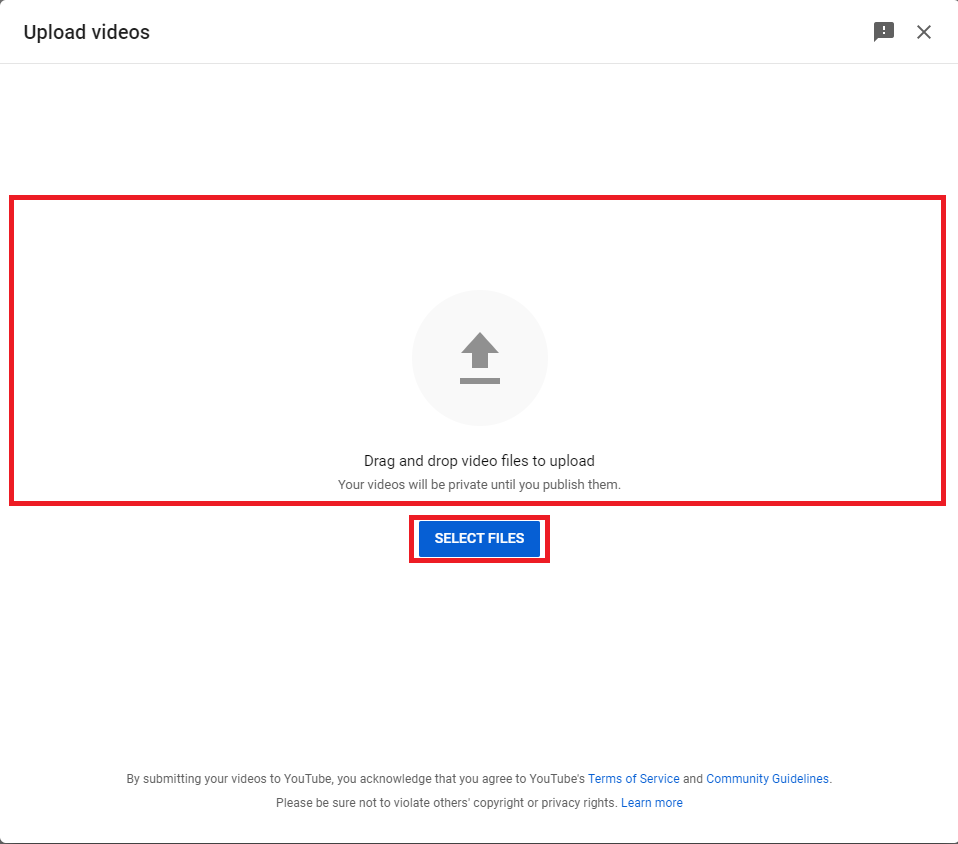
Step 4: Fill in the Title of the video (required) and add a Description for the video (optional).
- Your title is limited to less than 100 characters. Use a short title that clearly describes your video.
- The video description is optional, but we recommend it. Use it to describe other information about the video. Adding keywords to this area makes your video more popular.
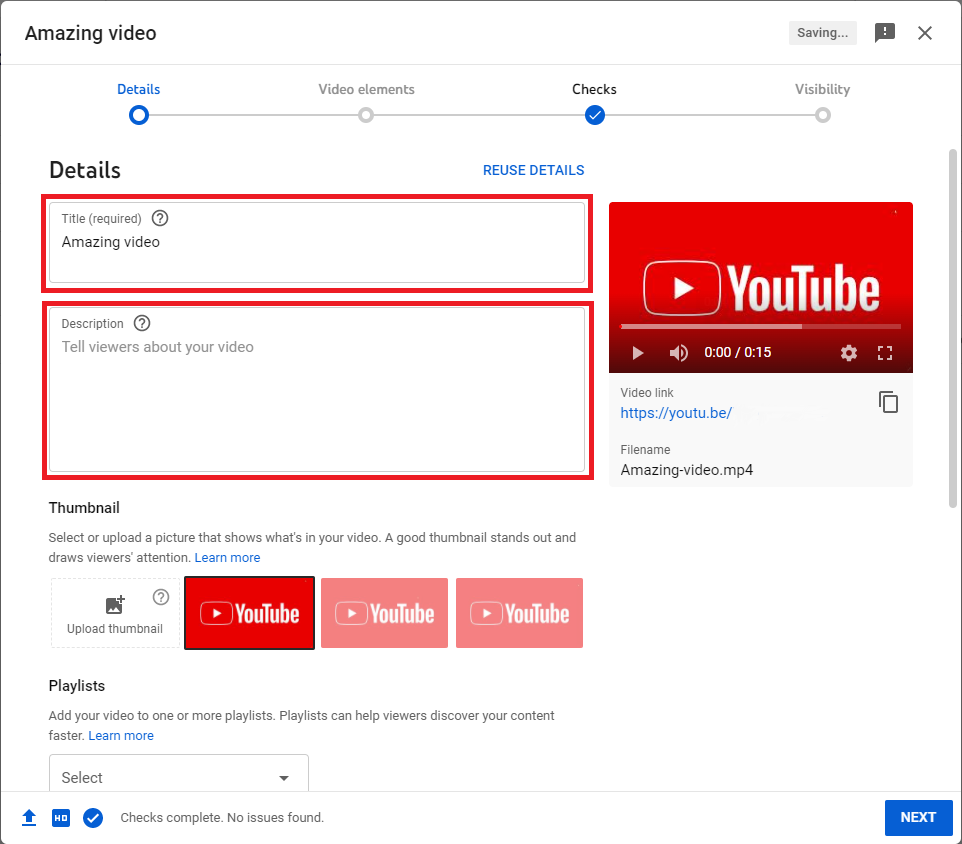
Step 5: Add a video thumbnail. The video’s thumbnail will appear as the image representing the video. You can choose the images YouTube suggested from your video. Or you can upload your own photos as thumbnails. Choose a photo that is attractive to the viewer.
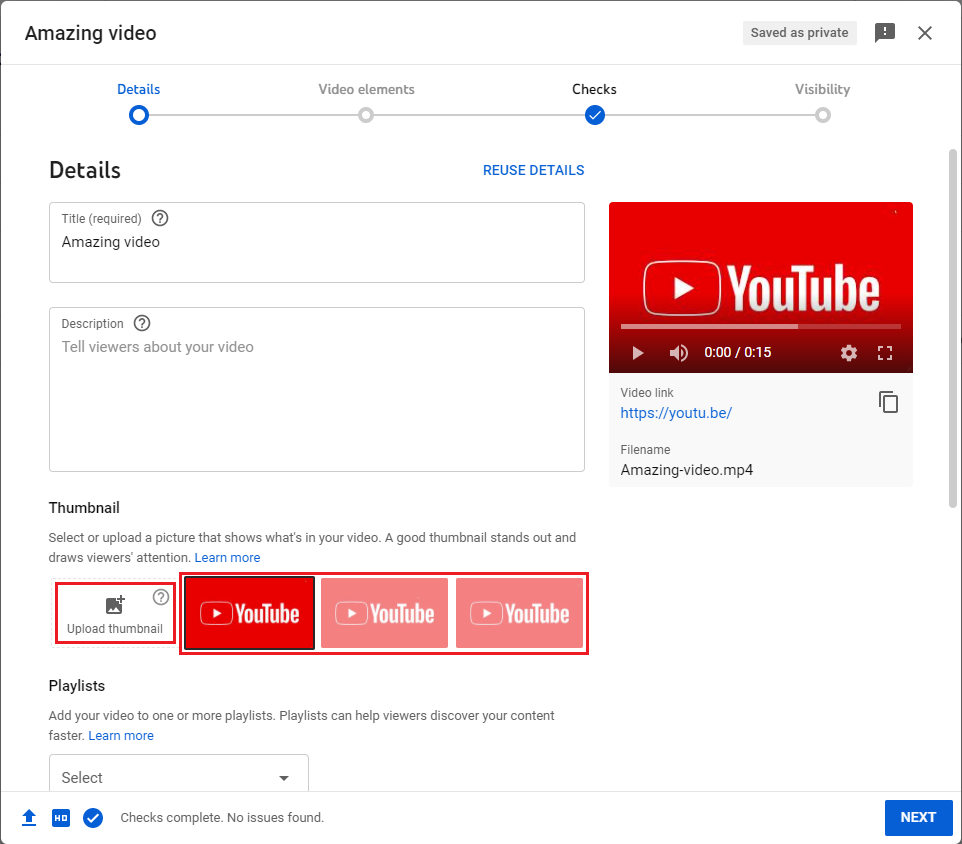
Step 6: Classify video into Playlists (optional). Click “Select” under “Playlists” and choose playlists to add your video to. A video can be in multiple playlists. This helps to categorize the content on your channel by Playlist and optimize the viewer’s experience.
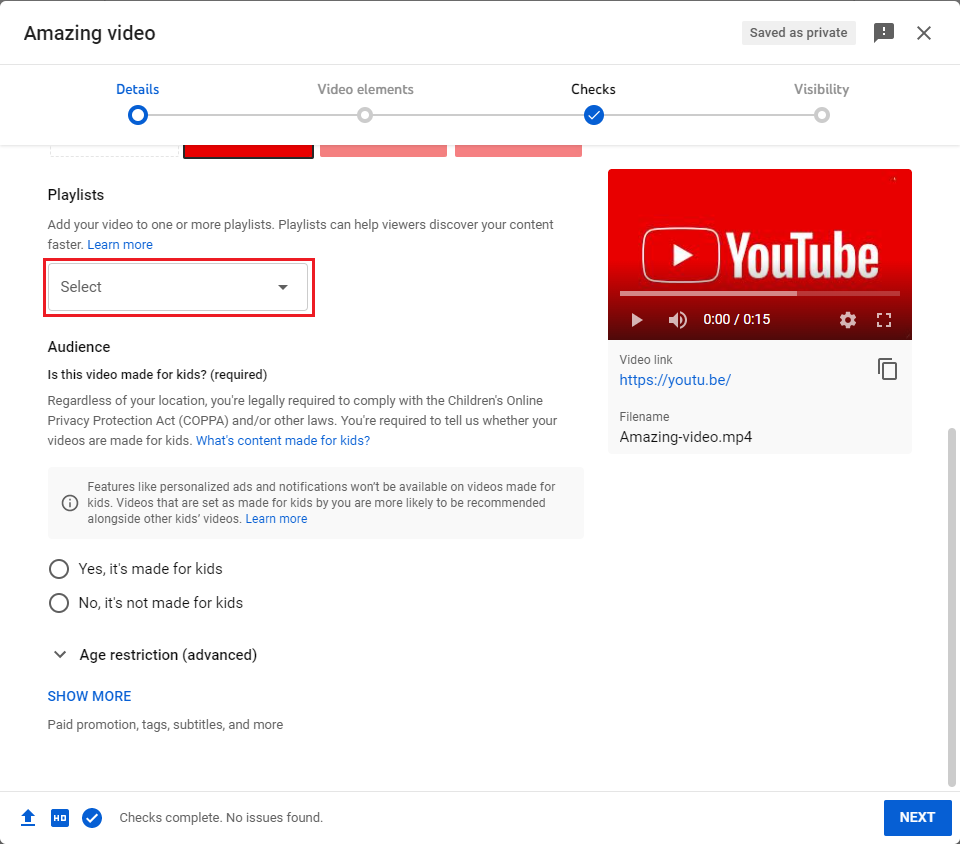
Step 7: Set age-restrict your own video.
- If your video content is suitable for children under 13 years old, select “Yes, it’s made for kids”, and vice versa.
- In addition, you can also set an age limit for people over 18 years old in “Age restriction (advanced)”. Choose “Yes, restrict my video to viewers over 18”, if you want the video to appear only to people over 18.
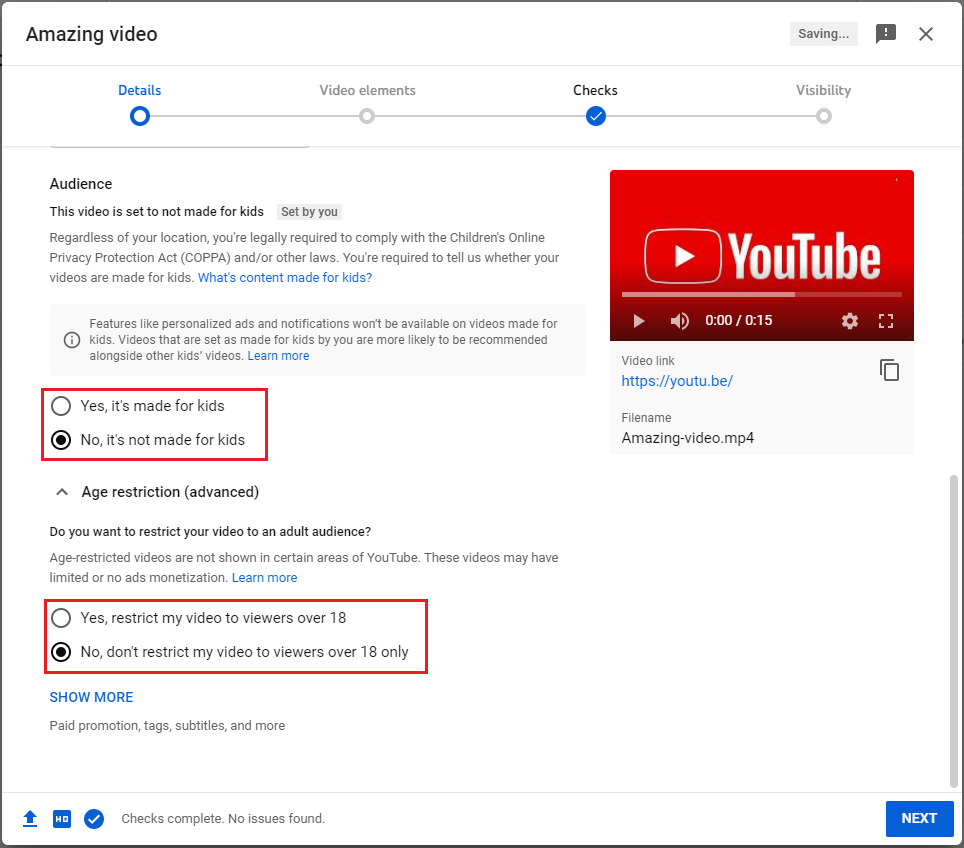
Step 8: Add advanced information to your video (optional) or just “Next”. You can click “Show more” and add more advanced information to your video, including:
- Paid promotion
- Automatic chapters
- Tags
- Language and captions certification
- Recording date and location
- License
- Shorts sampling
- Category
- Comments and ratings
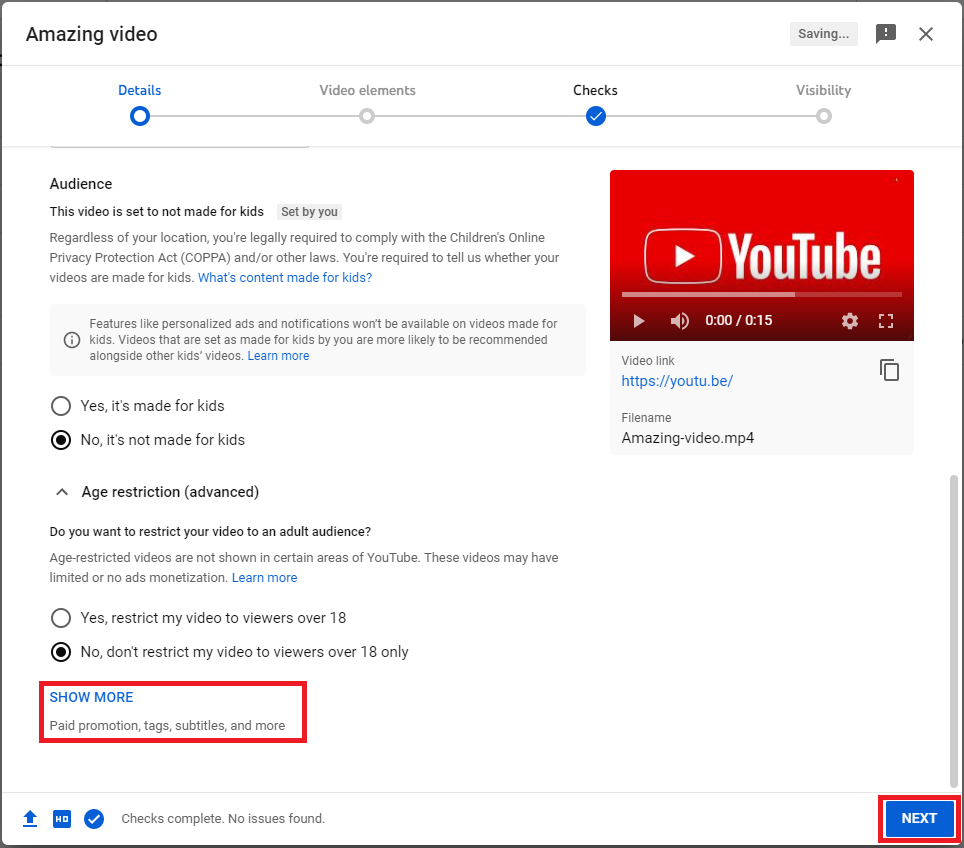
Step 9: Add video elements (optional). You can add subtitles, an end screen, add cards to your video. Select “Next” to go to the next step, if you are done. In the “Checks” tab, you need to wait a while for YouTube to check your video. If your video is ok, just click “Next”.
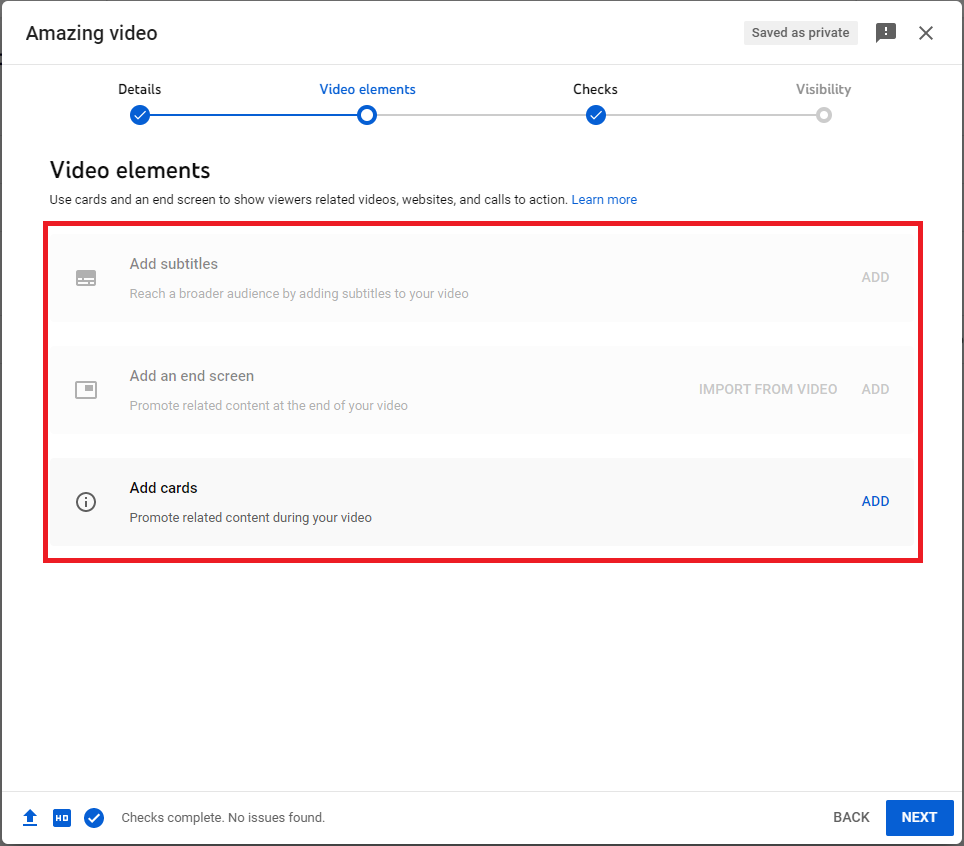
Step 10: Select video access level. There are 3 levels of access to your videos:
- Private: Only you and people you choose can watch your video
- Unlisted: Anyone with the video link can watch your video
- Public: Everyone can watch your video.
Or you can set a scheduled date to make your video public, your video will be private before publishing.
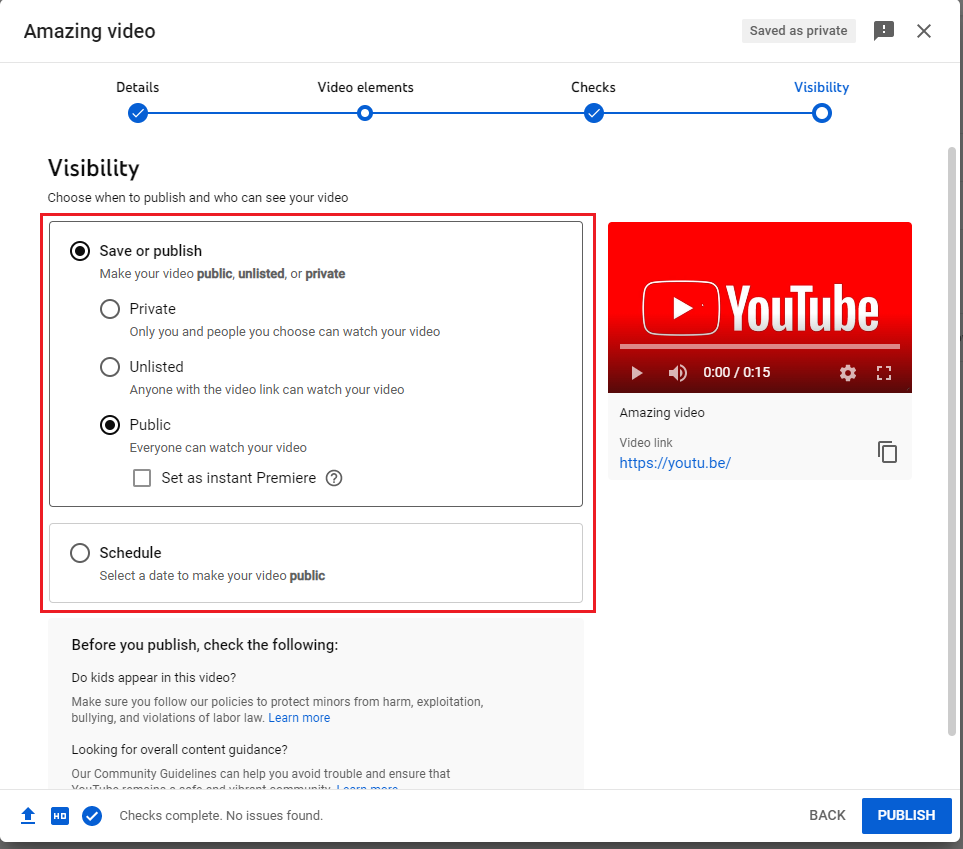
Step 11: Click “Publish” and done!
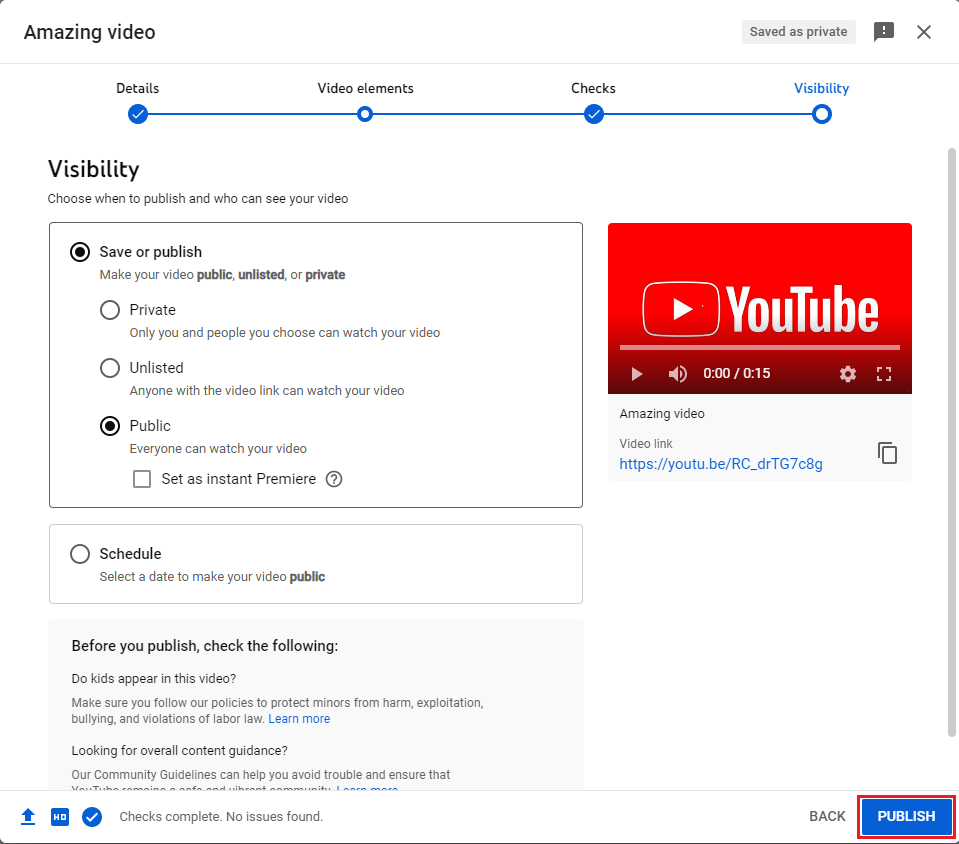
You may also like: How to get suspended youtube account back – Step by step guide
How to upload video to YouTube on mobile phone
Step 1: Open YouTube’s app on your phone. If you already have an account, sign in. If you don’t have an account, just create for yourself a Google account and sign in.

Step 2: Click the plus icon at the bottom center
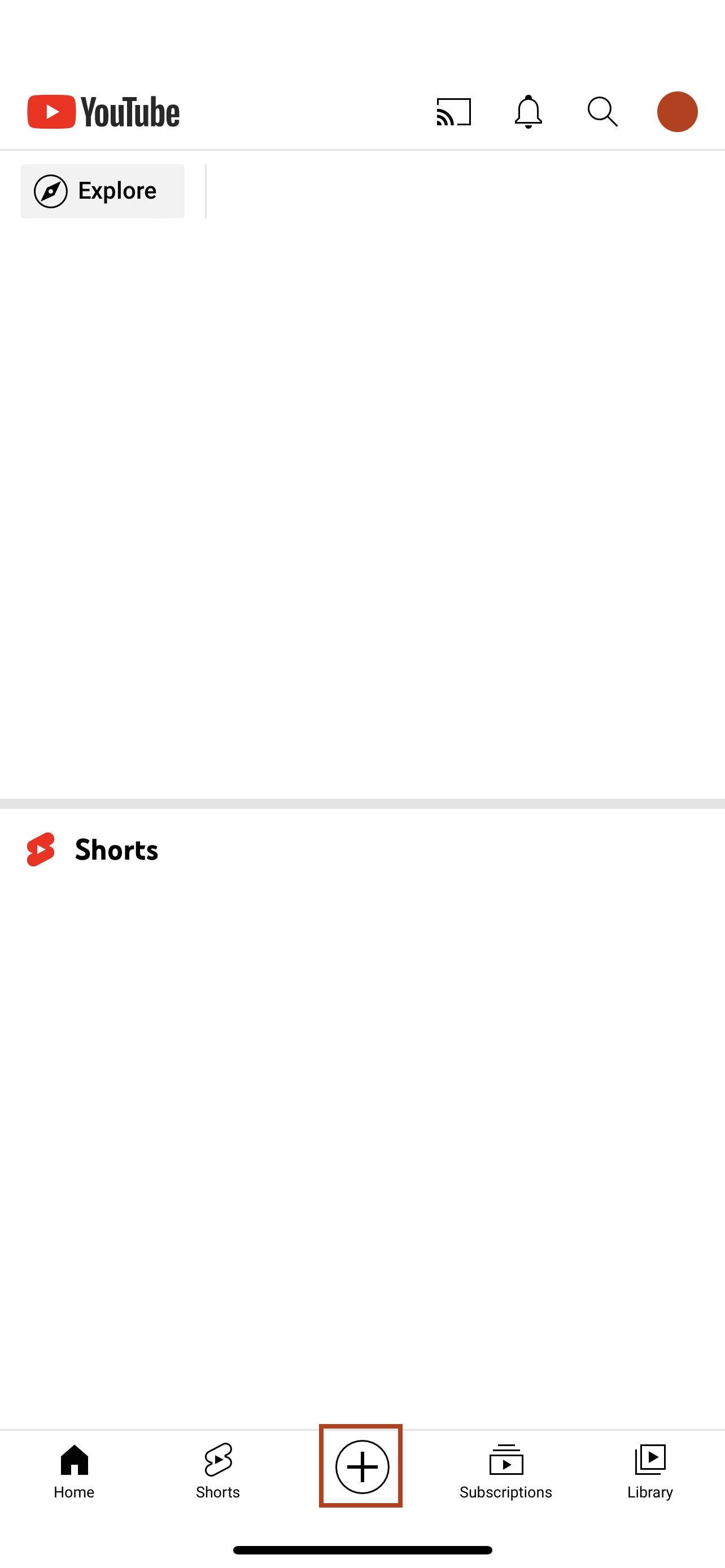
Step 3: Choose “Upload a video”
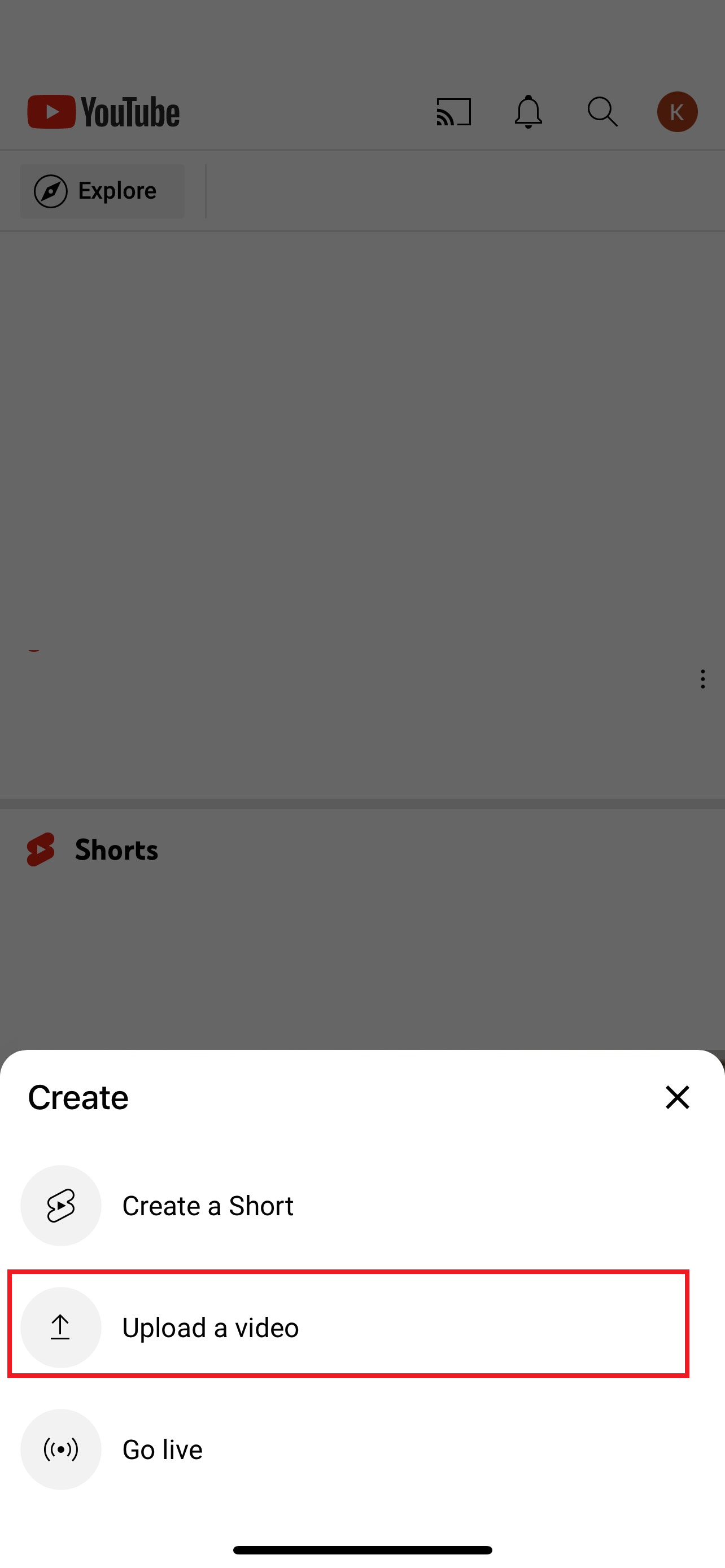
Step 4: Tap on the video to upload it to your channel YouTube.
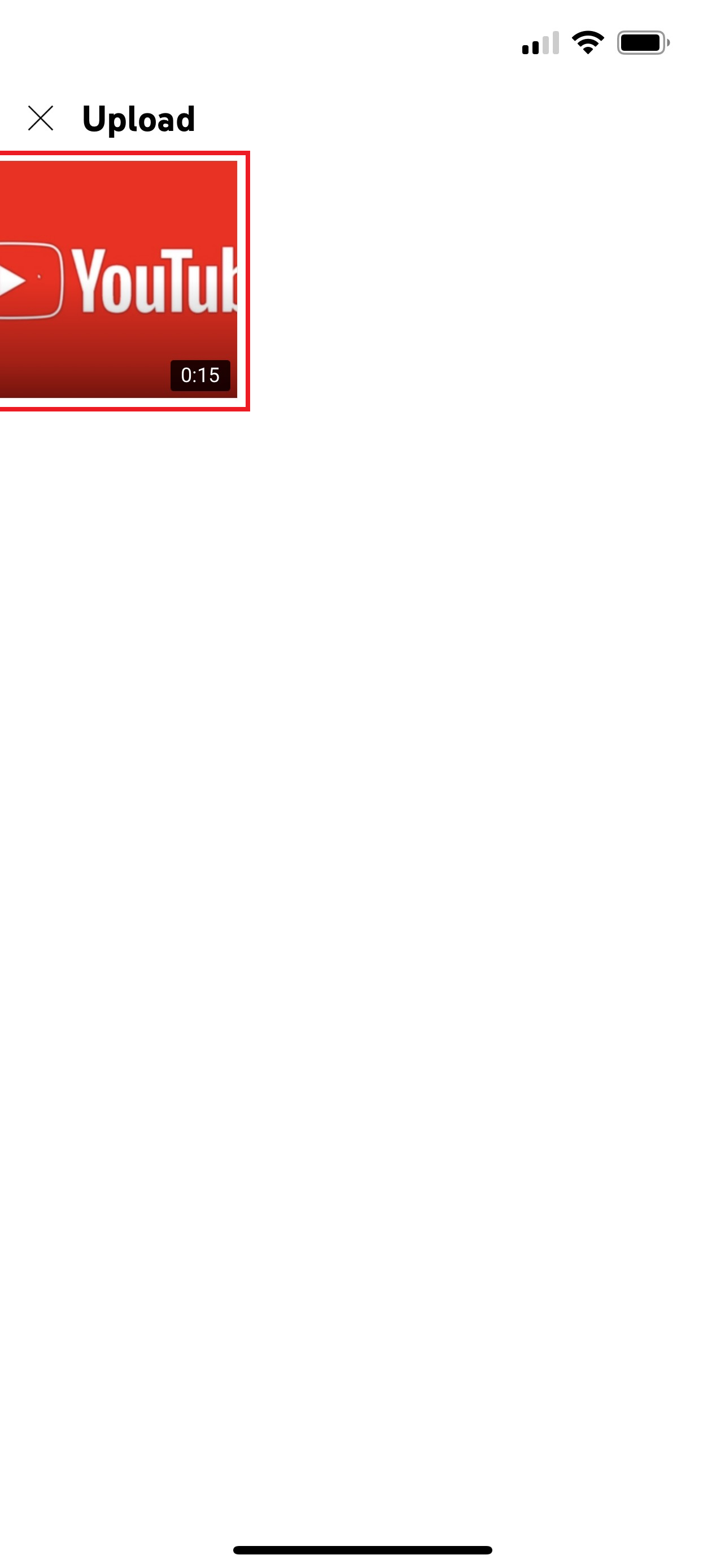
Step 5: Preview your video before upload, if everything is ok, select “Next”
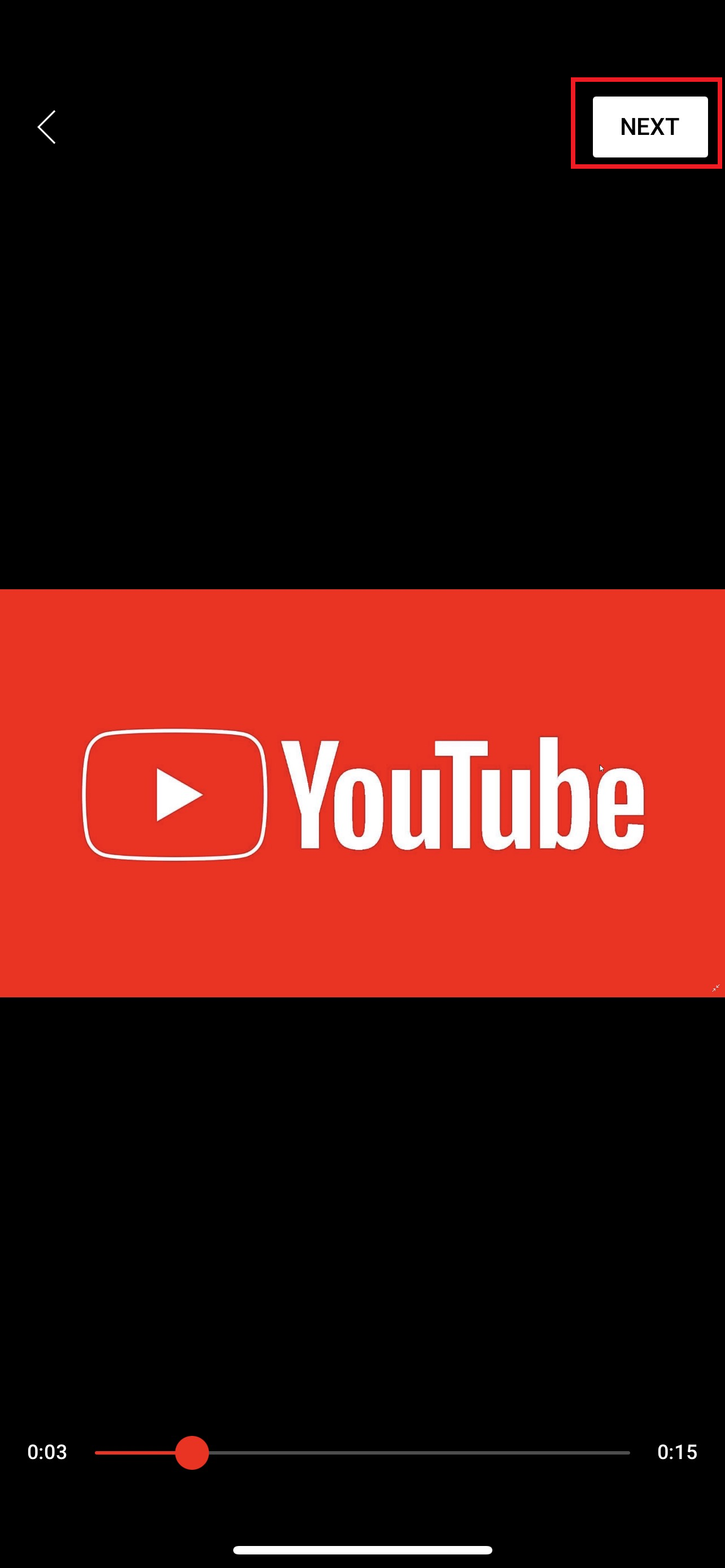
Step 6: In this step, fill in the necessary information for your video, including:
- Title
- Description
- Visibility access
- Location
- Add video to playlist
- Choose a thumbnail picture
After filling in the required information, click “Next” and wait for your video uploading.
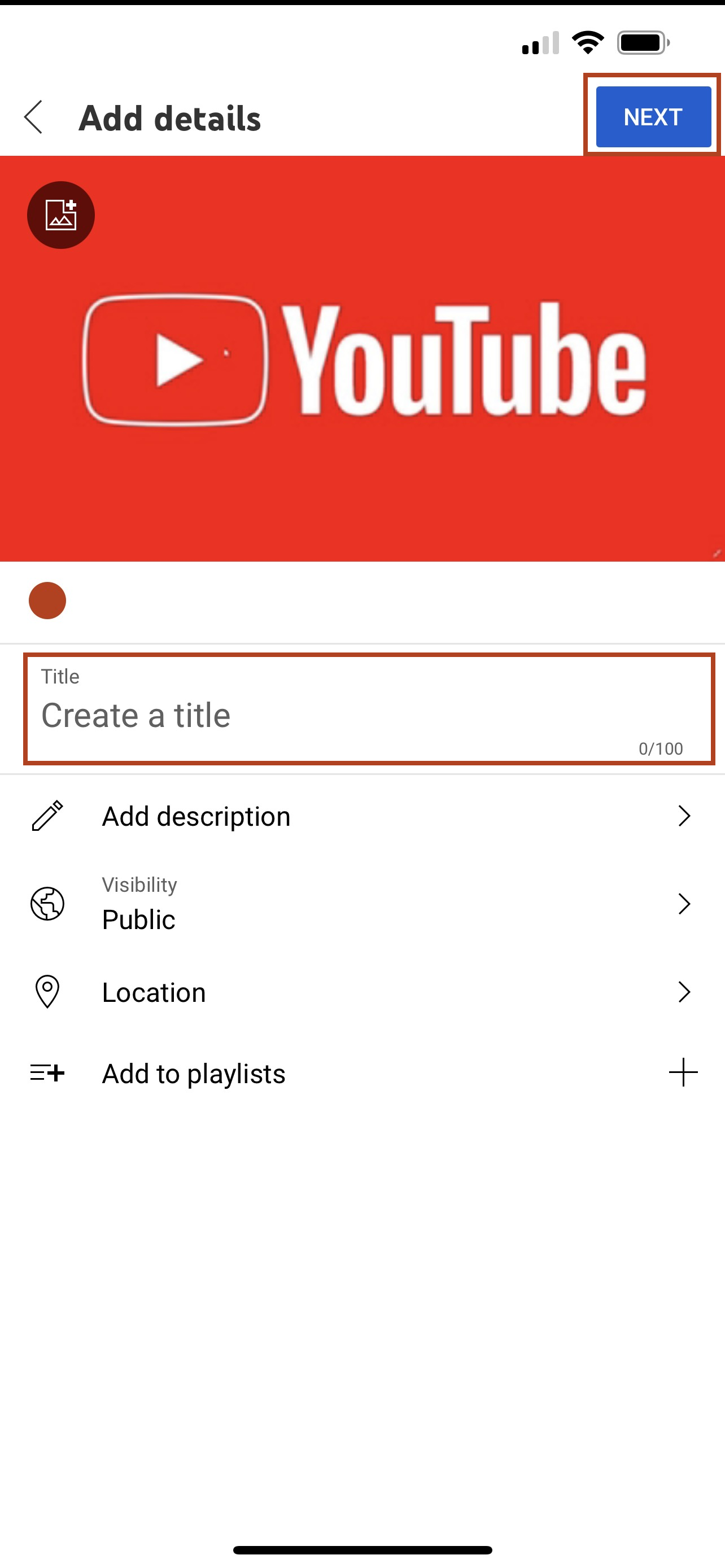
Add information to your first YouTube video upload
When uploading videos to YouTube, in addition to the required information, there is also information that is optional. It’s optional, but the more informative your video is, the more it will be appreciated by YouTube. Being rated highly by YouTube can help your videos reach more people.
In addition, looking at a video full of information will still look better than a video with too little information attached.

So when uploading a video, please double-check the information that accompanies your video, for example:
- Title: Is it brief enough? Does it sound enticing?
- Description: Did you add a description? Is it attractive? Does it attractively describe your video?
- Tags: Using more tags can help your video reach more viewers.
- Thumbnail: A picture is more attractive than a hundred thousand words, choose a small image that looks attractive, towards the content of your video. It will help a lot.
- Privacy: Set video privacy according to your wishes.
- Playlist: Categorize videos into specific playlist items to make your channel look much more scientific.
Publish your first YouTube video
Share your YouTube video
After the video has been uploaded, you want more people to know about it. You can use YouTube’s “Share”. A very simple action, but extremely effective immediately.
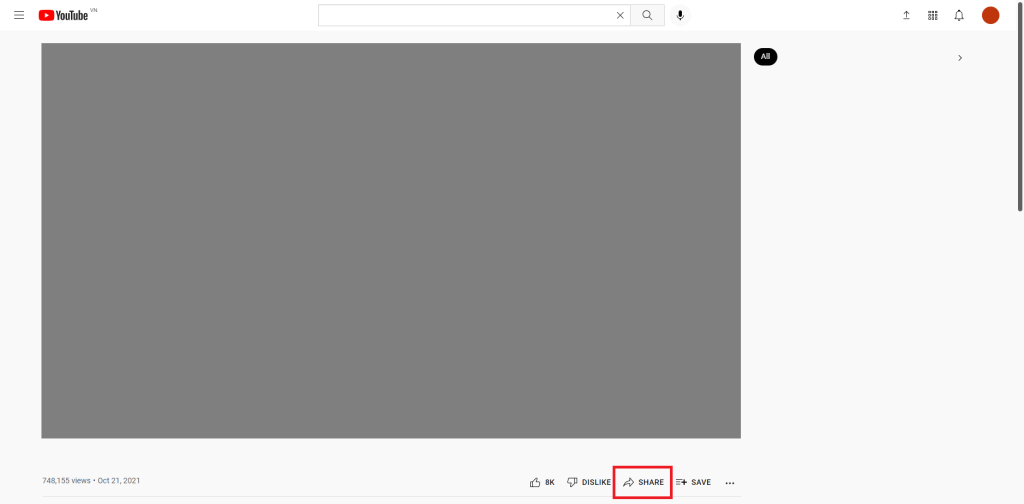
When you share, will be shared as a link. You can easily send this link to your friends and relatives via text message. Or you can use social media to share this link. The number of viewers from the shared link will probably surprise you.
Monitor your YouTube video’s analytics
Once your video has been successfully uploaded, you may or may not have received your first views. Don’t be too disappointed if it’s not what you expected. Nearly everyone does it the first time.
If you want to further improve your videos, dig deeper with the data you already have. All you need to do is go to “Channel analytics” and track the change.
The more you understand these data, the more you can capture your audience. From these data, you can infer what content attracts viewers. Where do your viewers come from?
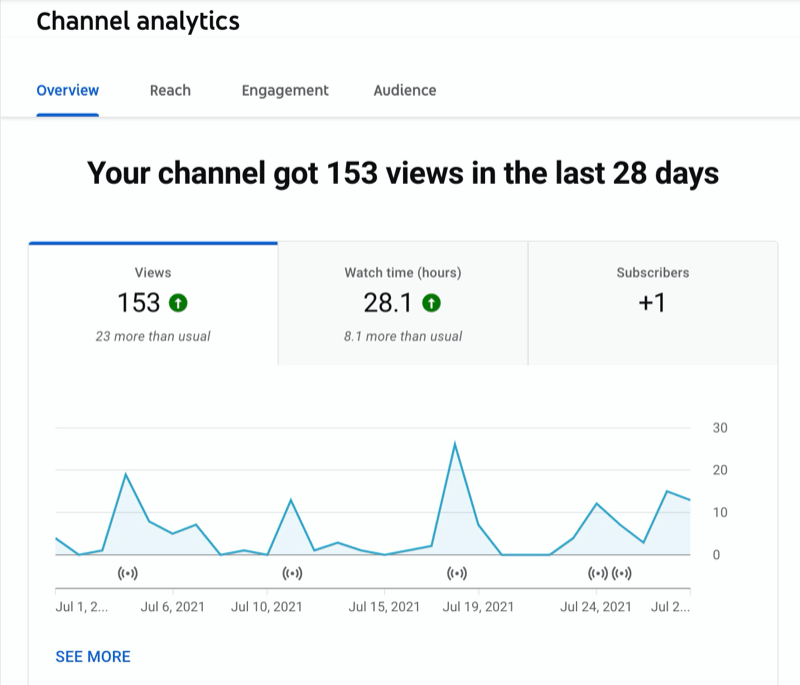
From the insights the report measures, you can then improve your video content, building your YouTube channel in a clear direction. As long as you persevere, success will come to you.
Related articles:
– How to restore deleted your YouTube channel or account
– How to transfer a youtube account to another email
Conclusion
After this article, I hope you know how to upload a video to youtube. And basically optimize the video you’ve uploaded.
Basically, once you know how to upload videos, you’re already considered a YouTube creator. There’s still a lot to learn, but take it slow and enjoy while you learn.
So good luck to you!