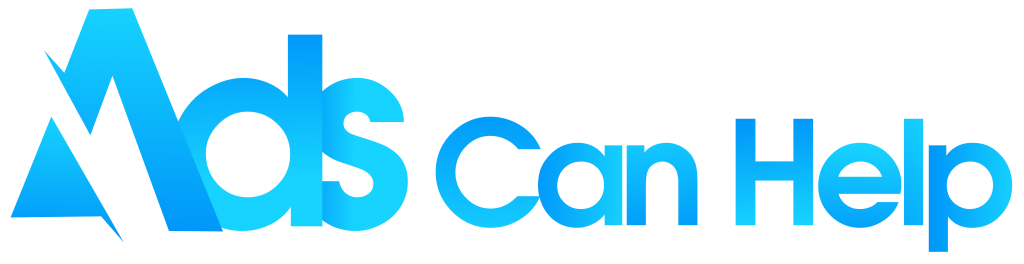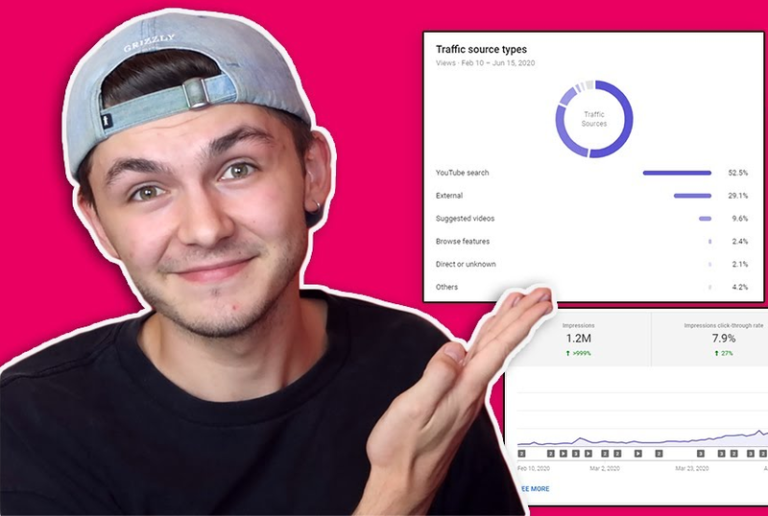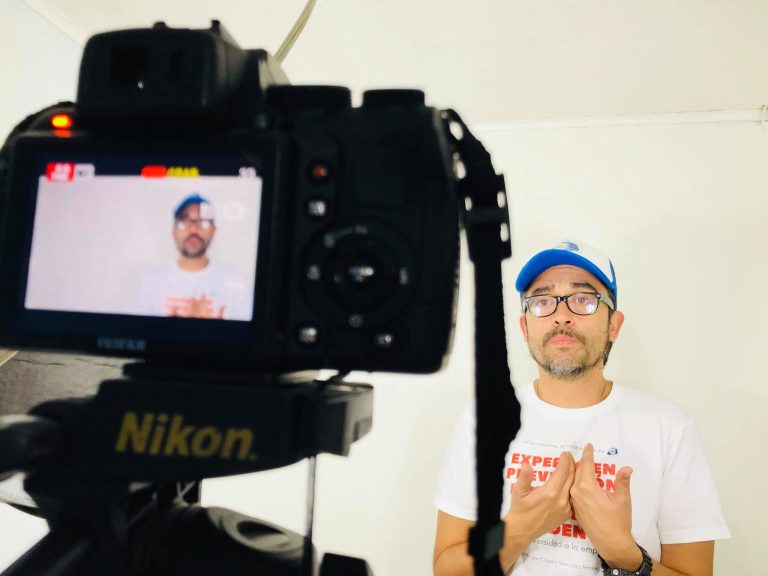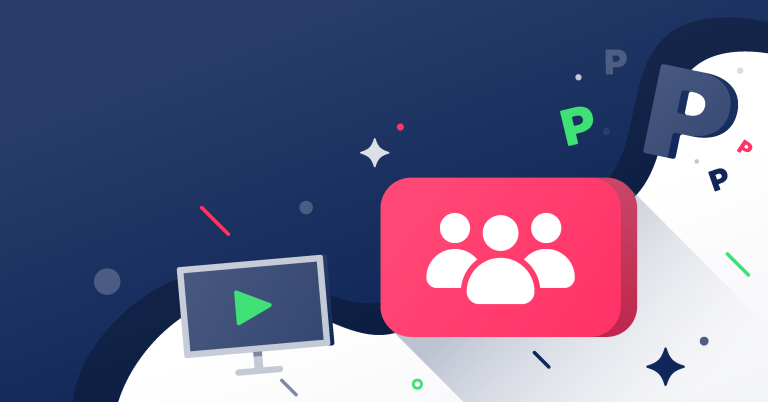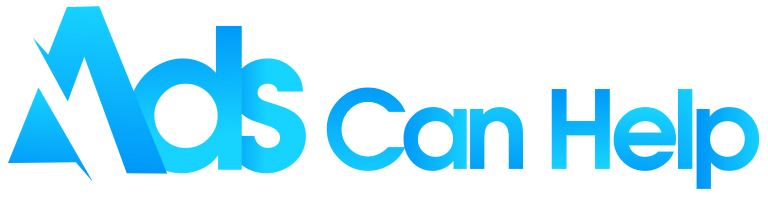When you have a YouTube channel, do you know how to use YouTube Creator Studio to get the highest return for your efforts? If you are a beginner and have not known how to edit, analyze your video’s engagement metrics, or schedule a video to be published yet. Let’s find out what it is and see how it helps you grow your channel in this article. Learn more!
Best YouTube video promotion services | Increase Organic & Legit
Contents
1. What is YouTube Creator Studio?
YouTube Studio is an exclusive set of tools built into YouTube that allows you to be good at managing your channel, engaging with your audience, and organizing your video content. As for setting it up on your channel, you do not need to do anything to get access to all its features. The only thing you have to learn is how to use YouTube Creator Studio in the most influential way.
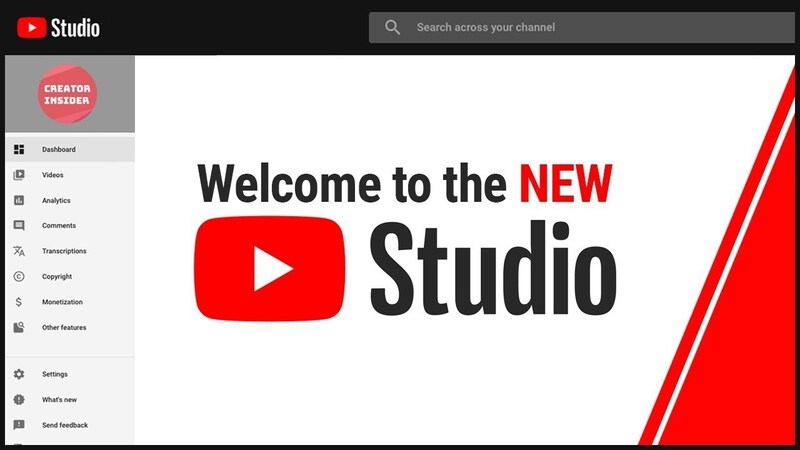
You may also like: TOP 100+ YouTube channel name ideas list and Tips
2. How to access YouTube Creator Studio
YouTube Studio will help you get closer to your audience by easily replying to their YouTube comments and removing aggressive, inappropriate comments. Nowadays, the internet has covered people’s lives so you can come across many ways to go to YouTube Creator Studio. You might directly head to YouTube or access it by going through the following steps:
- Click your name icon in the top right corner.
- Choose Youtube Studio from the drop-down menu.
- Navigate Studio by browsing the tabs on the left side of the screen.
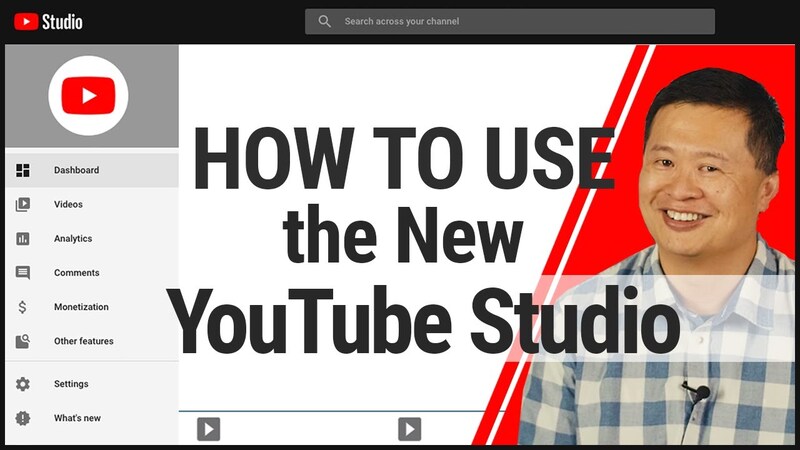
3. How to use YouTube Creator Studio to manage your channels
Are you wondering how to use YouTube Creator Studio to manage your channel? With this application, you will be analyzed the statistics of your channel’s earnings to adjust your content and channel development strategy to be more and more relevant to your audience, and you can also collect a lot of information from YouTube Studio. Let’s take a look at the different areas and talk more about the information provided in each.
3.1 YouTube Studio Dashboard
The YouTube Creator Studio dashboard is your channel’s overview. In this section, YouTube will not only stop at giving you all the most important information about your channel but will also let you know how your videos are doing and even suggestions on how to earn more engagement.
- “Your latest video info”: It shows your latest videos, along with important stats like views, average watch duration, and watch time. From there, you can select “Go to Video Analytics” to see a full version of your video analytics.
- “Recent Subscribers”: Your dashboard also allows you to see recent subscribers who have opted to follow your channel in the last 28 days.
- “News”: YouTube Studio’s dashboard even provides you with a news section that provides users with valuable industry news.
- “Creator Insider”: If you are looking for YouTube tech updates, this section keeps you up to date with bug fixes, technology updates, and more on the platform.
- “Channel Analytics”: Giving you an overview of your current subscribers, watch time, views, top videos, and more. It also provides a link to the full analytics page so you can drill down into your data.
- “Ideas for you”: Giving your valuable tips on how to successfully create your next video.
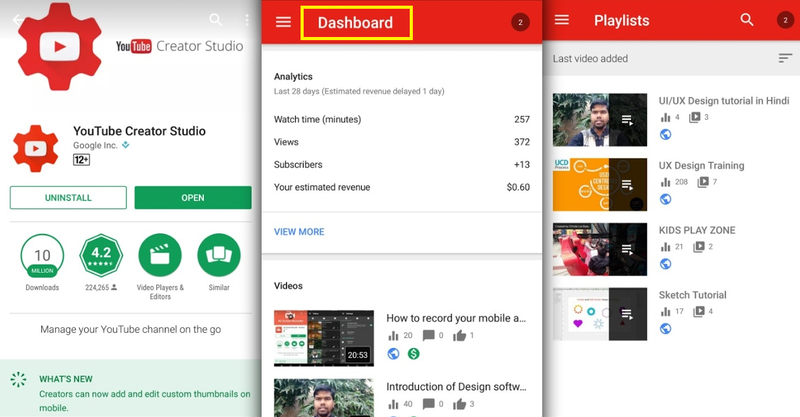
3.2 YouTube Studio analytics
Analytics is at the heart of your campaign. If you post tons of great videos or a lot of videos that you think are excellent without checking analytics, you may consider your efforts futile. Performance analytics to help you determine how you can improve your campaign to increase views, engagement, or whatever your goal metric may be. There are three main metrics are provided when you first open the analytics section of YouTube Studio.
- “Views”: The number of views your video received during the time frame you specified.
- “Watch time”: How long users have spent watching videos on your channel.
- “Subscribers”: How many new subscribers your channel earns in the specified time frame.
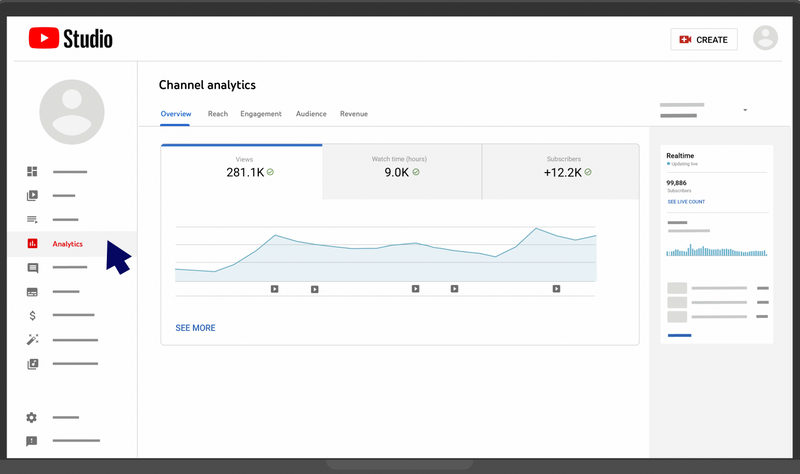
However, if you click “See More” at the bottom left of the chart, you will find a treasure trove of additional analytics. The analytics also show you real-time activity on the videos on your channel. For a specific video, you can view data from the last 48 hours or 60 minutes.
- “Traffic source”: The way users find your video. This can be through YouTube search, channel pages, live or unknown, external, browsing features, playlists, recommended videos, playlist pages, or other YouTube features.
- “Geography”: The place where video viewers are located.
- “Viewer age”: The viewership age metric for your channel.
- “Viewer Gender”: The audience gender metric for your channel.
- “Subscription Status”: The amount of your traffic coming from users who are subscribed to your channel, unsubscribed, or unknown.
- “Subscription Sources”: How registered users find your channel via the YouTube watch page, search on YouTube, or otherwise.
- “Playlists”: The number of people who watched the playlist on your channel.
- “Device type”: The device viewers use to watch videos on your channel can be a computer, mobile phone, or tablet.
- “Playback Location”: Analyze whether users watch your videos directly on the YouTube platform or external websites and apps via embedded links.
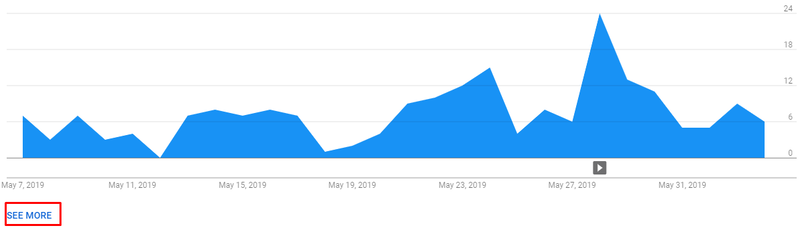
In addition, YouTube Studio’s analytics tab also provides information about your top videos. Similarly, you can click the “See More” button to get more insights into your top videos, including things like those below.
- “Impressions”: The number of times your video thumbnail was shown to viewers.
- “Impression click-through rate”: How often a viewer watched a video after seeing an impression.
- “Views”: The number of views a particular video earns based on the filters you choose.
- “Average view duration”: Average minutes has watched per view.
- “Watch time”: Total watch time for a particular video from your entire audience.
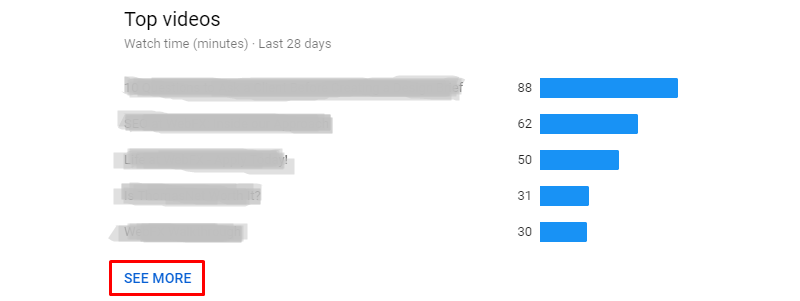
3.3 YouTube Studio video manager
YouTube Studio’s Video Manager helps you keep track of all your videos in one place. You can access this by clicking the “Videos” tab in the right sidebar of YouTube Studio. From here, you will be able to manage your video’s exposure and see the publication date, views, comments, and likes versus dislikes.
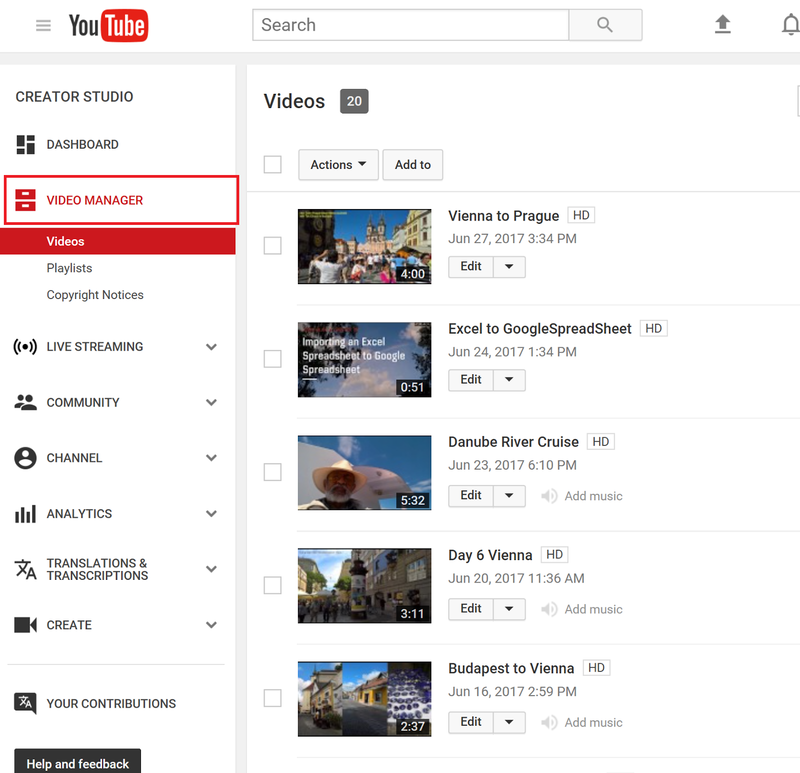
3.4 YouTube Studio Community
In the “Comments” tab of your YouTube Studio, you will be able to view all of your comments in one location. You can also delete a comment, report it, hide the user from your channel, always approve comments from that user, or add the user as a comment moderator. You can also reply to a comment directly from the comments tab. YouTube even reviews comments for you by adding potentially spammy comments to the tab labeled “Likely Spam.”
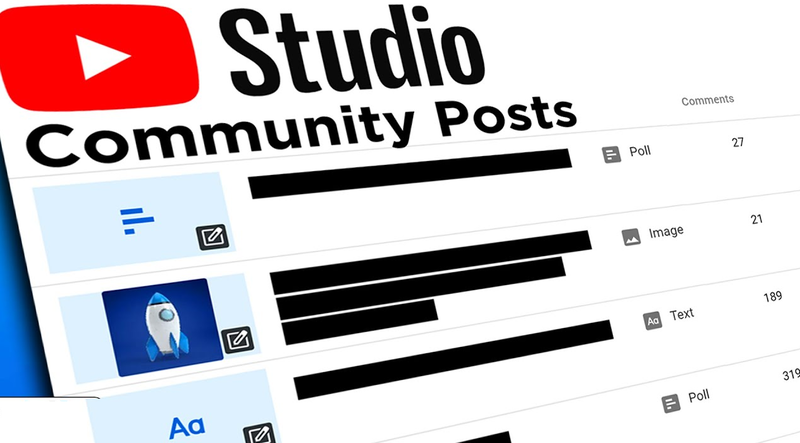
3.5 YouTube Studio Channel
Your YouTube Studio channel section allows you to see the status of several important YouTube guidelines. You will be able to see the following, and see whether or not your channel enables options such as uploading videos, monetization, live stream, embed live streams, longer videos, the ability to post unlisted and private videos, custom thumbnails, external annotations, super chat, custom URL, content ID appeals, channel membership offerings.
- “Copyright Status”: How many copyright strikes do you have as well as your copyright status?
- “Community Guidelines Status”: The number of strikes you have for violating the community guidelines.
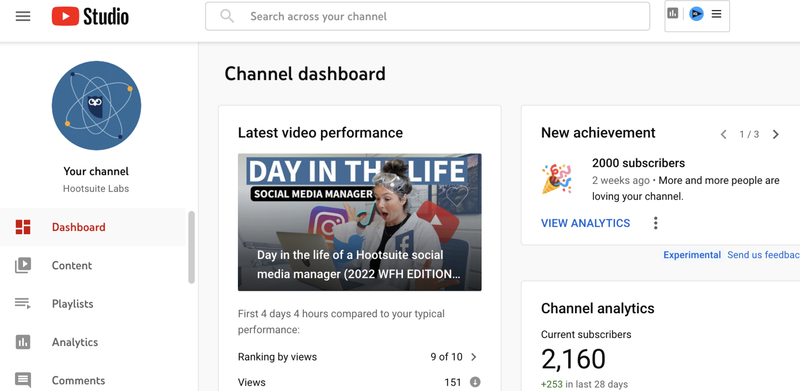
3.6 YouTube Studio audio
Is YouTube Creator Studio free? In case you would like to add audio to your videos, it offers a lot of free music for you to use for your channel videos. It also sorts tracks by genre, mood, instrument, duration, and more. Additionally, there are a lot of sound effects to download for your videos.
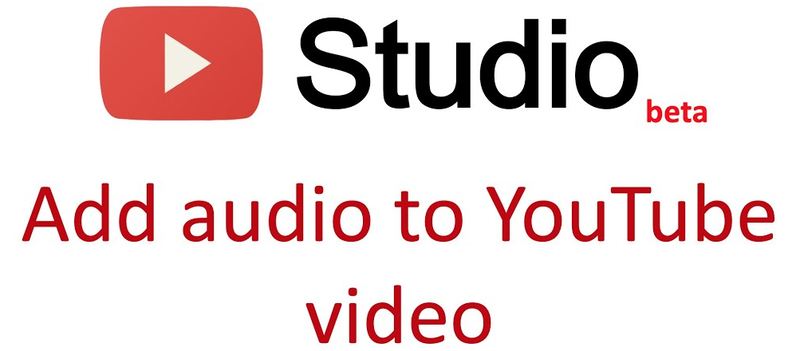
You may also like: How to rank your videos higher on YouTube – 10 YouTube SEO tips
4. How YouTube Creator Studio can benefit your channel
You might not believe that how to use YouTube Creator Studio in the right way can bring a variety of benefits to your channel until you are explained how different areas can help you grow your channel section by section. Thus, YouTubers do not miss these features, it is extremely helpful.
4.1 Dashboard
The dashboard is the home page of your YouTube Studio. You will get a high-level overview of how your channel is doing with the latest video performance metrics, recent comments, channel violations, and YouTube news displayed as widgets of different children on a user-friendly interface.
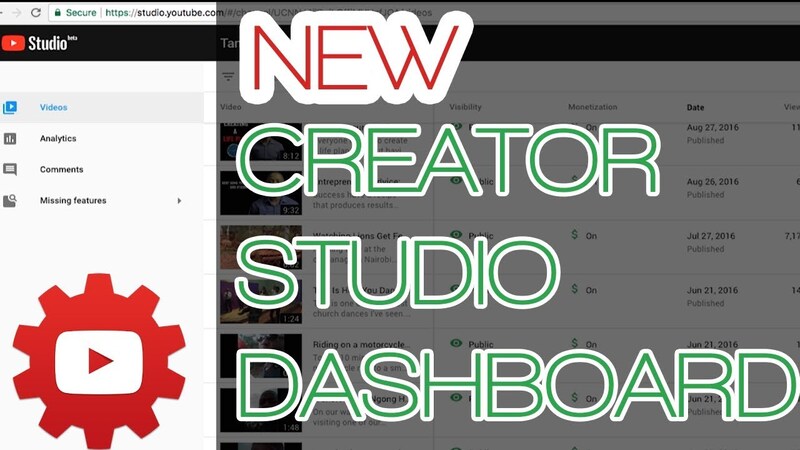
4.2 Content
This feature was previously called a video manager. Now, the content tab is your go-to place for all things video-related. You can view all your uploads, enable features like monetization, and optimize key elements of your video content for growth.
- “Optimize your YouTube videos”: Once you are in the editor, you can change the details of your video to help YouTube rank your videos so you get more eyes on your content.
- “Edit your video title”: Consider whether you are targeting the right keywords in your video title, and remember that snappy, clever titles tend to hook in viewers.
- “Edit your video description”: Give your audience in-depth video descriptions to encourage viewers to click through and watch your video. As the title of the video, it is essential to target the keywords that your audience is searching for on YouTube.
- “Change your video thumbnail”: Using an engaging thumbnail can skyrocket your views. Apply your thumbnails as an opportunity to communicate exactly why a potential viewer should choose your video over someone else’s.
- “Add tags to your video”: Tags help viewers discover your content. And use descriptive keywords that are relevant to your content with a focus on quality over quantity.
- “Categorize your video”: Categorizing does not hugely impact how YouTube ranks your video, but it helps generate views from users exploring categories.
- “What else does the content tab do?”: Turning on monetization for specific videos.
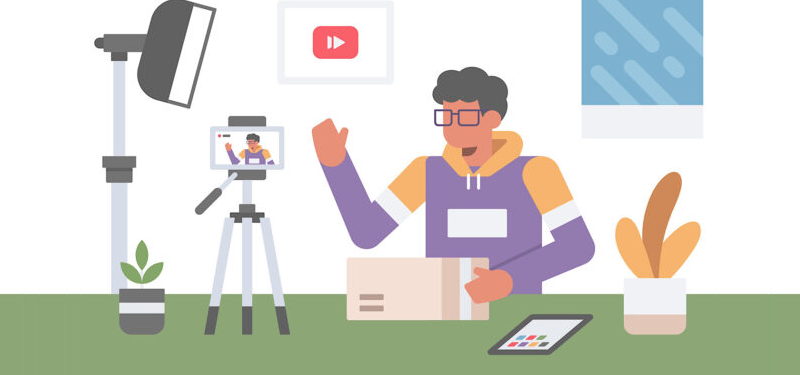
4.3 Playlists
Playlists play an important role in your growth strategy because they influence watch time, a valuable metric that YouTube uses to rank video content. Especially, YouTube allows you to link related content at the end of the video. To increase watch time for your channel, link to a playlist using an end tag in your video.
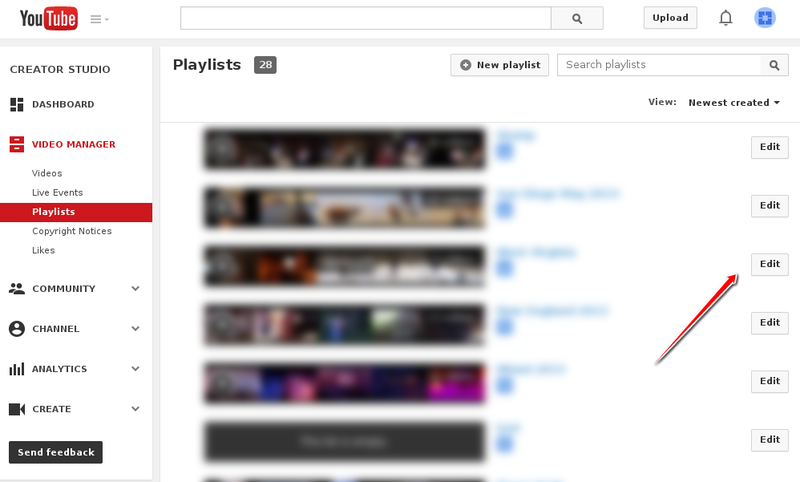
4.4 Analytics
YouTube Studio comes packed with analytics that helps you understand what is working and what is not in your video content so that you can make informed decisions backed by data. Two essential metrics that impact how YouTube ranks video content are audience retention and watch time.
- “Audience retention”: It is retention measures how many viewers continue to watch your video after hitting play. Three ways to increase audience retention on YouTube are to nail your intro, tease videos, and get creative.
- “Watch time”: Telling you the total amount of time that people have spent watching your videos on YouTube. Increasing YouTube watch time by growing your subscribers, and creating quality and concise content.
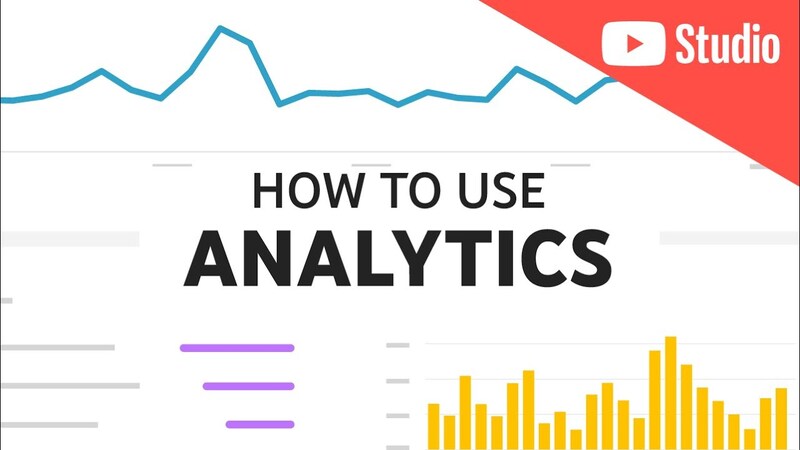
4.5 Comments
Use the comments tab on YouTube Creator Studio to respond to them quickly instead of watching each video individually. YouTube also has a filter in the comments section, which not only removes spam but also allows you to filter comments by subscriber count. A professional tip is to filter comments to find people with a high subscriber count interested in your content and reach out to inquire about future collaborations to help grow your channel.
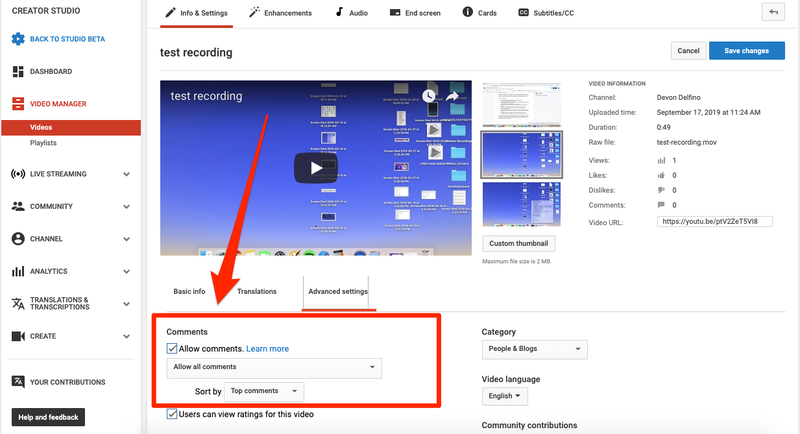
4.6 Subtitles
Adding subtitles or closed captions to your videos can help retain and engage your viewers. By the way, you are automatically making your video content accessible to all viewers by adding subtitles or closed captions to your videos which will help you to grow your channel even more.
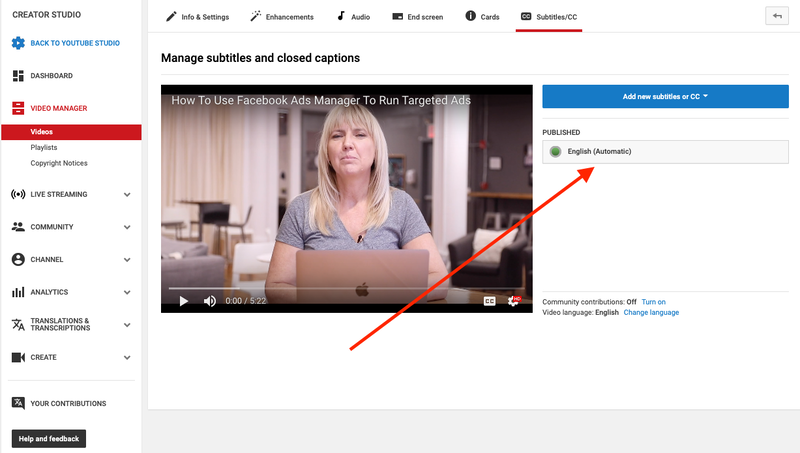
4.7 Copyright
Copyright is important to keep in mind as you build and grow your YouTube channel. In this feature, you can submit requests to have the copyrighted material removed from YouTube. Besides, reposting another user’s video is an infringement. YouTube gives you the tools you need to report and remove pirated videos, helping you keep your channel authentic to your own and build your brand without others tearing your videos down.
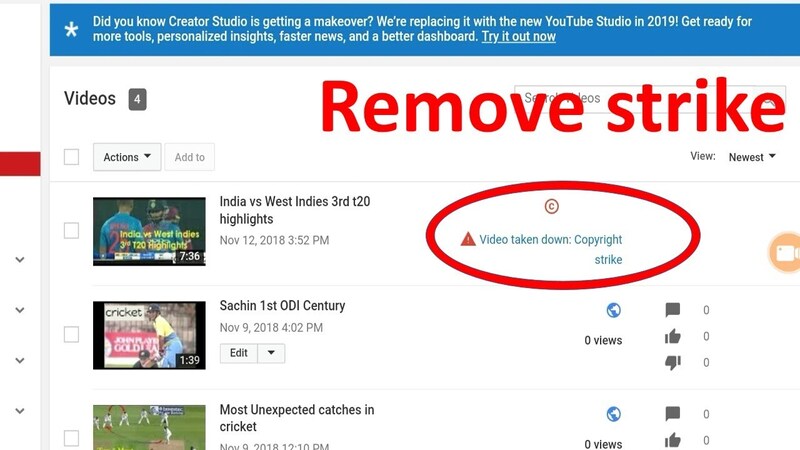
4.8 Monetization
After becoming a partner of youtube, you can use YouTube promotion services to promote more widely. Becoming a YouTube partner and monetizing your video content is an exciting way to earn extra dollars in your back pocket. You will have options to explore advertisements, create and sell merchandise, and launch channel memberships. However, there are a few things you need to do before you can become a partner:
- There are more than 1000 subscribers.
- Over 4000 watch hours in the last 12 months.
- Live in the country where the partner program runs.
- There is no community strike for your channel.
- Have a linked AdSense account.
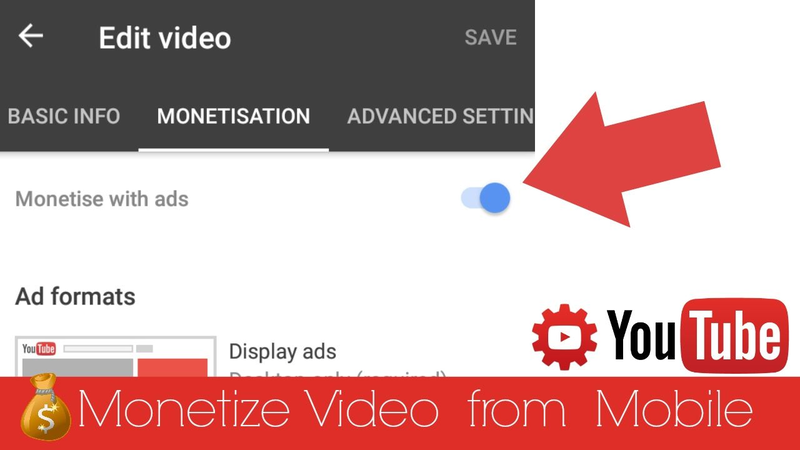
4.9 Customization
As brands are often the way we differentiate between different products and help establish a business in the marketplace. The correct visual brand is used across all company’s social accounts to maintain consistency and often has specific brand voice guidelines in place to define how they communicate. If you want to grow your YouTube channel, you need to create or install a solid brand strategy, and the custom tab is the place to make that happen.
- “Layout”: You can tweak a few things in the layout to give your channel a brand new look.
- “Branding”: Stand out from the crowd and add specific branding elements to your channel.
- “Basic info”: You can edit these attributes and add links to guide your audience to other properties.
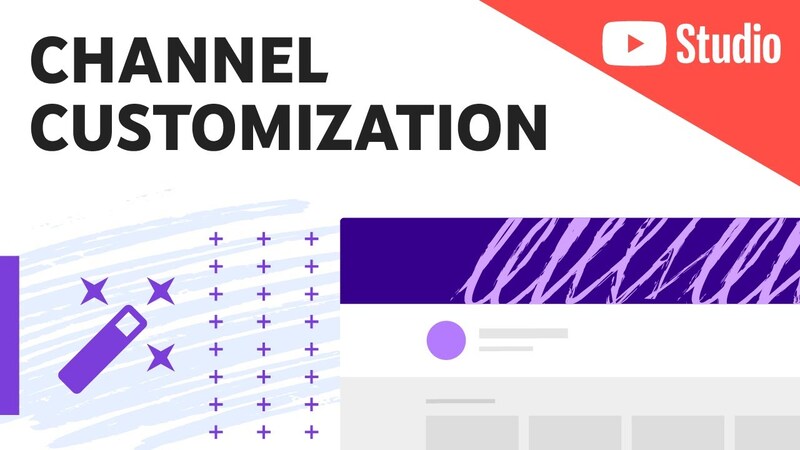
4.10 Audio Library
The audio library tab in YouTube Creator Studio is a place where you can get free music and sound effects to use in your content, including videos you have already monetized. Indeed, you are not obligated to credit the creator, but it is always a good thing to do and can help you grow your channel by showing that you are collaborative and transparent.
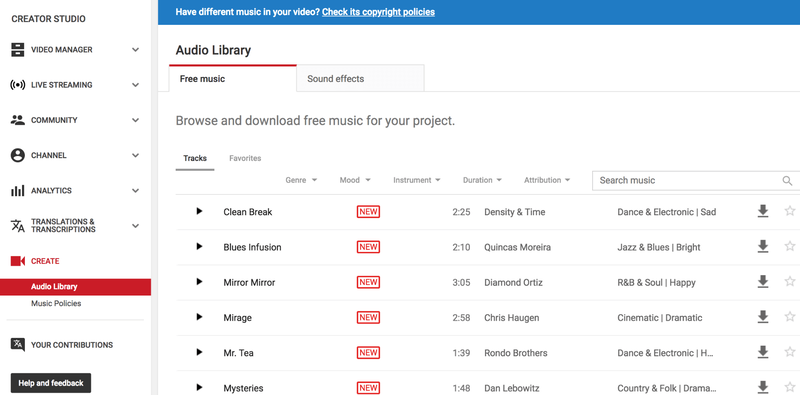
Related articles:
– How to share a YouTube channel on Desktop or Mobile
– How to make YouTube Shorts – The ultimate beginner’s guide
Above is an article about how to use YouTube Creator Studio and its useful features. Hopefully, this information helps you in the process of building your YouTube channel. Try it right now and enhance your personal experience while surfing on this video social platform. Come through AdsCanHelp for other more useful information if you need to explore more interesting features of this Studio.