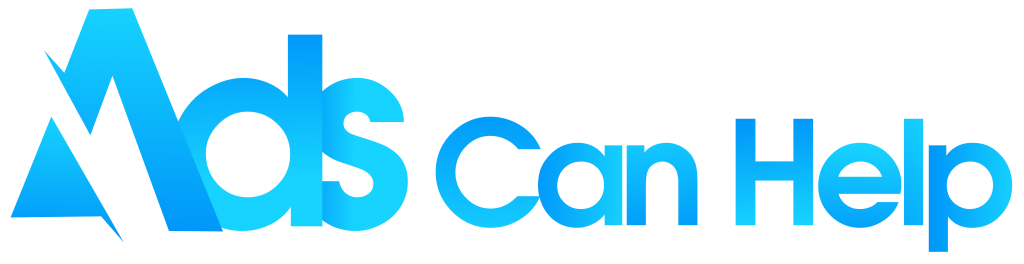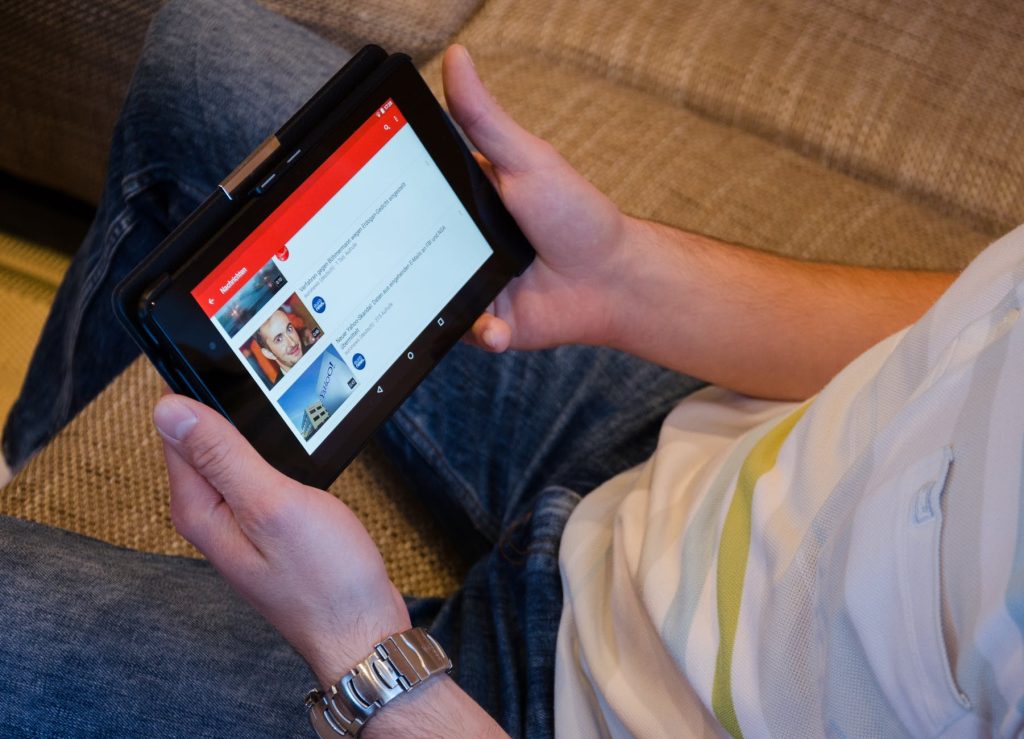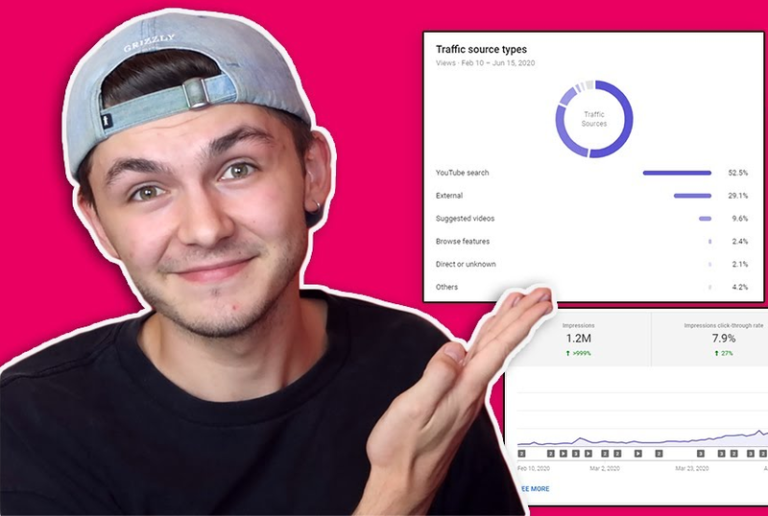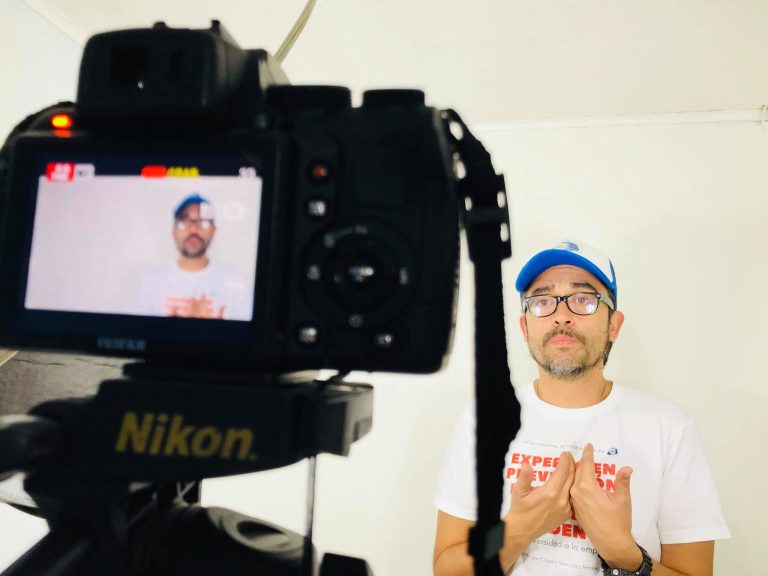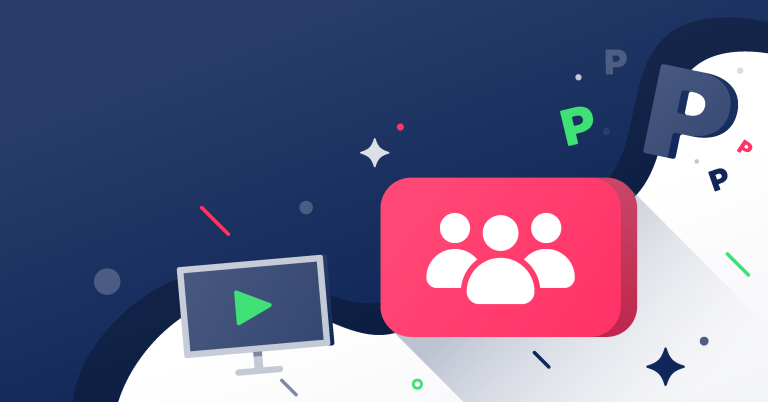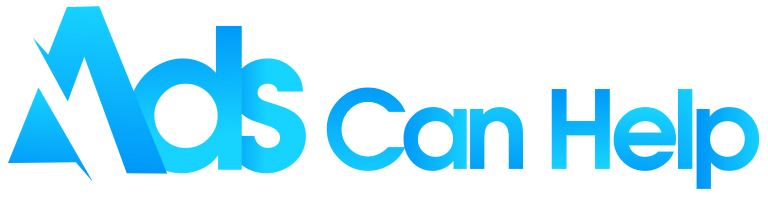When you scroll into this article, we know that you want to find ways how to transfer Youtube account to another email. We bet that is something you’ve not thought through when first creating a Youtube channel.
The process is relatively easy; however, it is challenging for both professional Youtubers and beginners in some circumstances. Therefore, this guide will cover how to transfer Youtube account to another gmail and some frequently asked questions.
Best cheap YouTube promotion – Organic & Legit
Contents
- 1. How To Transfer Youtube Account To Another Email?
- 2. How To Move Your YouTube Channel To Another Account
- 3. Transfer A YouTube Channel FAQs
- 3.1 Can You Transfer Subscriptions From One YouTube Account To Another?
- 3.2 How do I Change My Subscriptions On YouTube?
- 3.3 Is It Better To Have One YouTube Channel Or Multiple?
- 3.4 How Do I Copy My YouTube History To Another Account?
- 3.5 Can I Merge Two YouTube Accounts?
- 3.6 Why Does My YouTube Have Two Accounts?
- 3.7 Can You Have Two YouTube Accounts In One Email?
- 3.8 What Happens When I Move My Channel To A Brand Account?
1. How To Transfer Youtube Account To Another Email?
Can i transfer my youtube account to another email? You may wonder about this question many times. To us, you can transfer youtube account to another gmail; however, it mostly depends on your channels. Therefore, sometimes, it is relatively complicated and even impossible.
That’s why in this article, we will primarily talk about how to transfer your youtube channel to another email.
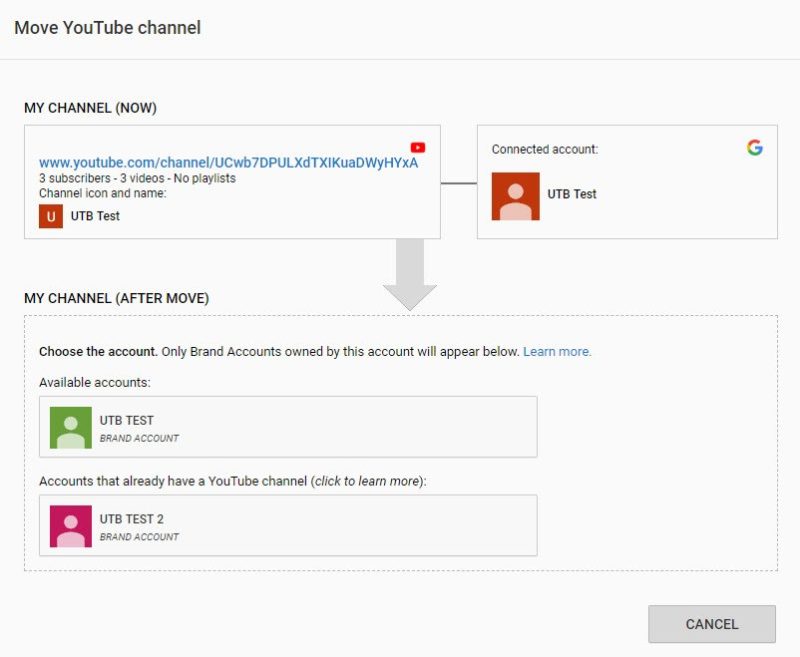
You may also like: How to upload a video to YouTube on Desktop and Mobile
2. How To Move Your YouTube Channel To Another Account
Firstly, before getting to know how to transfer youtube account, you will need to know two types of Youtube account: Personal Account and Brand Account
Personal Account
When researching, you may be accidentally come across the word “Youtube Studio,” simply knowing that it mentions your account. All you need with a personal account is to sign in to your existing Google Account. Click here to learn how it works if you don’t have one.
With this account type, your channel’s name will be similar to your Google Account’s name, unlike the Brand Account, in which you can change the name.
Brand Account
This account type is specifically for your brand; therefore, if you want your account to be effectively managed and systematically organized, you should change to Brand Account.
As we’ve mentioned before, you can change your channel’s name. Also, you can collaborate with your team to manage the channel by adding them to it.
Now, we will move to the most crucial part of this section: how to transfer your youtube channel to another email.
Step 1: Firstly, click on your profile picture at the top right corner.
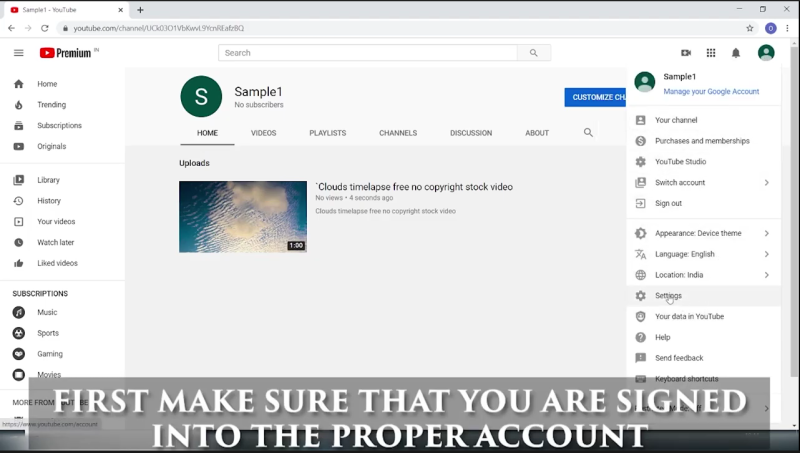
Step 2: Choose “Switch Account”
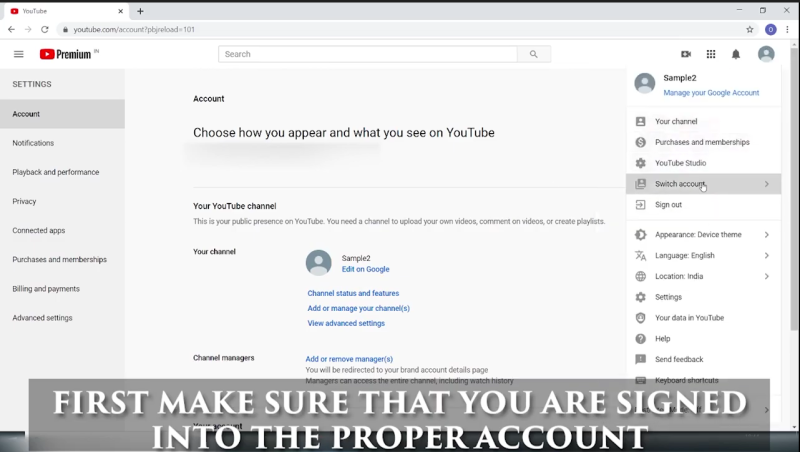
Step 3: Sign in to the Google account with the transferred Youtube channel. You should choose the correct Google account associated with the channel you want to move in this step. For example, if you’re going to change from Google Account to Brand Account, you need to sign in to the Google Account. In this way, you can prevent yourself from carelessly deleting your channel.
Step 4: Choose Settings and then “Advanced Settings”
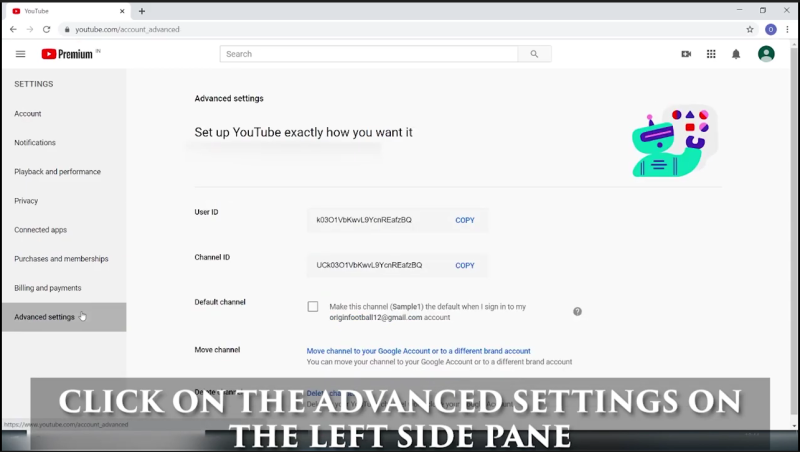
Step 5: You can choose depending on the options in the Advanced Settings. For example, if you are in a personal account, you will see “Move channel to a brand account” or “Delete channel.” In contrast, if your channel is Brand Account, you can choose “Move channel to a Google account or different brand account.”
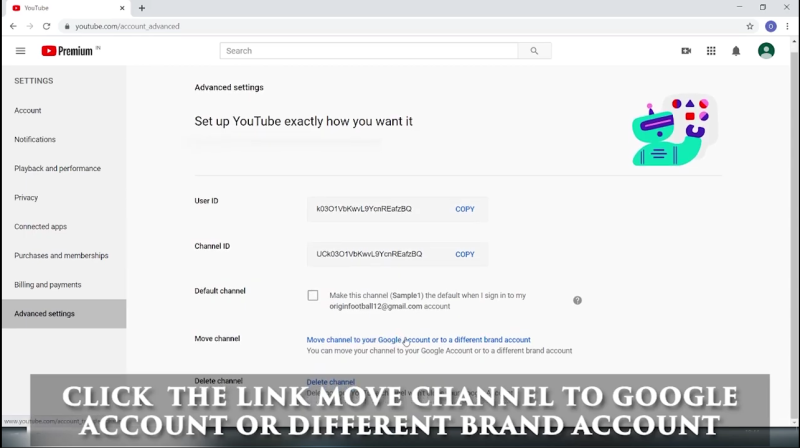
Step 6: Fill in your password for the Youtube account.

Step 7: You choose the account you want to transfer from the list on the page. However, you need to remember that if the Youtube account you select contains an existing Youtube channel, you need to click “Delete channel” in the pop-up box. However, any content related will be deleted for good.
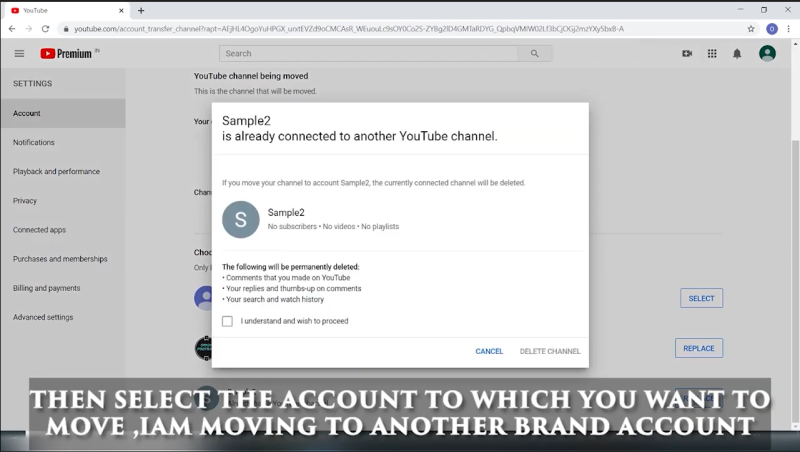
Step 8: Now, it is the final step; you can check the channel’s name display and then choose “Move channel.” Remember, after this step, the channel associated with this Google account will be deleted. And so does the content inside.
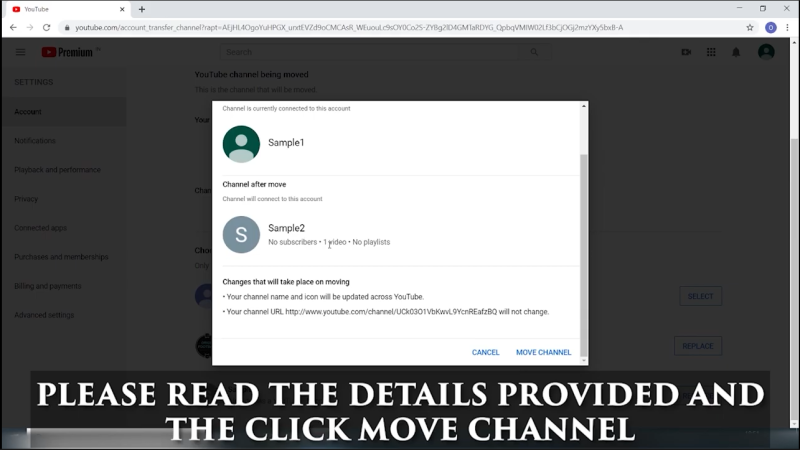
You may also like: How much does youtube pay for 1 million views
3. Transfer A YouTube Channel FAQs
3.1 Can You Transfer Subscriptions From One YouTube Account To Another?
The answer is yes. Firstly, choose the “Subscription” option in Youtube’s sidebar. After that, go to the “Subscriptions manage” page and enter your old account’s information.
Here, you will see all the channels you’ve subscribed to. Scrolling through the whole page till the end, you will see the choice “Export Subscriptions.”. And you are done!
3.2 How do I Change My Subscriptions On YouTube?
Firstly, it is apparent that you need to open your Youtube app first. Choose the Subscription tab. Choose “All.” And then, choose “Manage.” After managing, select “Done” to complete your settings.
3.3 Is It Better To Have One YouTube Channel Or Multiple?
The answer depends on your needs. Firstly, if you want to save and post your videos for yourself and your close ones, it is better to have one Youtube channel. And you can also change the video’s privacy to be private.
In contrast, if you want to publicize your content and have different audiences, you should create multiple channels and specialize them for your viewers. In this way, you can reach more suitable audiences.
How Do I Share My YouTube Subscriptions?
This task should be relatively easy to handle by setting up a Google family group. By now, you can invite your family members to share any of your Youtube membership, including Youtube Music, Youtube TV, with them. As a family member, you have the right to access any paid membership with your Google Account.
3.4 How Do I Copy My YouTube History To Another Account?
Firstly, choose the “Link to an existing Google Account” on the confirmation page. Now, write your preferred Google account’s email and password that you want to move your Youtube into and choose the “Link Accounts” option. A confirmation page will appear to let you know that your account is linked.
3.5 Can I Merge Two YouTube Accounts?
Unfortunately, the answer is no. You can’t merge two Youtube channel accounts; therefore, it’s no way that you can immediately convert the information between two channels. However, you can always restore the data manually by re-uploading the videos to the second channel to merge the two of them.
3.6 Why Does My YouTube Have Two Accounts?
The primary reason is that your Youtube account is associated with a Brand Account within the current Youtube update. Your channel is the same as before; the only difference is allowing another identity. However, you can still choose to manage your accounts alone or with other people.
3.7 Can You Have Two YouTube Accounts In One Email?
Luckily, the answer is yes. Youtube allows you to create various new channels using only one Google email. All you have to do is follow the steps above and set up the new channel. Moreover, you can choose to create your Brand Account using your email; this one will be specifically only for your company.
3.8 What Happens When I Move My Channel To A Brand Account?
When moving your channel to a brand account, all the content inside your channel, such as the layout, videos, subscribers, interactions, will be converted automatically.
Besides, youtube has a very good service that you can YouTube promotion when you do exactly what youtube has to say.
Related articles:
– How to get suspended youtube account back – Step by step guide
– How to restore deleted your YouTube channel or account
Conclusions
Ads Can Help hope that after this article, you will learn how to transfer youtube account to another email and other frequently asked questions. Therefore, you can feel confident to manage your channel effectively and may become experts in this field.
Have you had any experience in transferring your Youtube account? Let us know in the comment section if you have any questions or want to share anything. We will answer you in no time. Now, goodbye and see you in our next article.