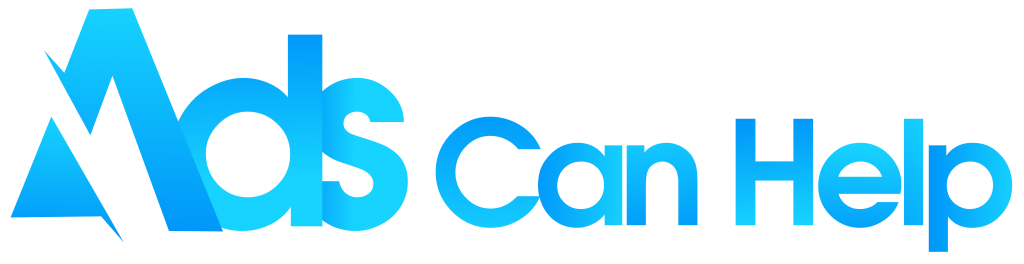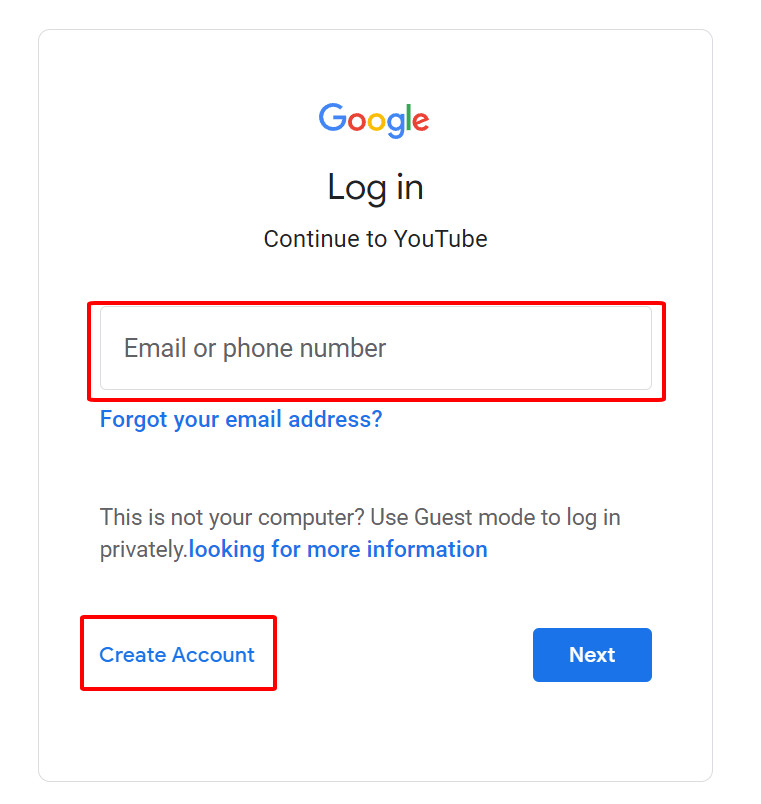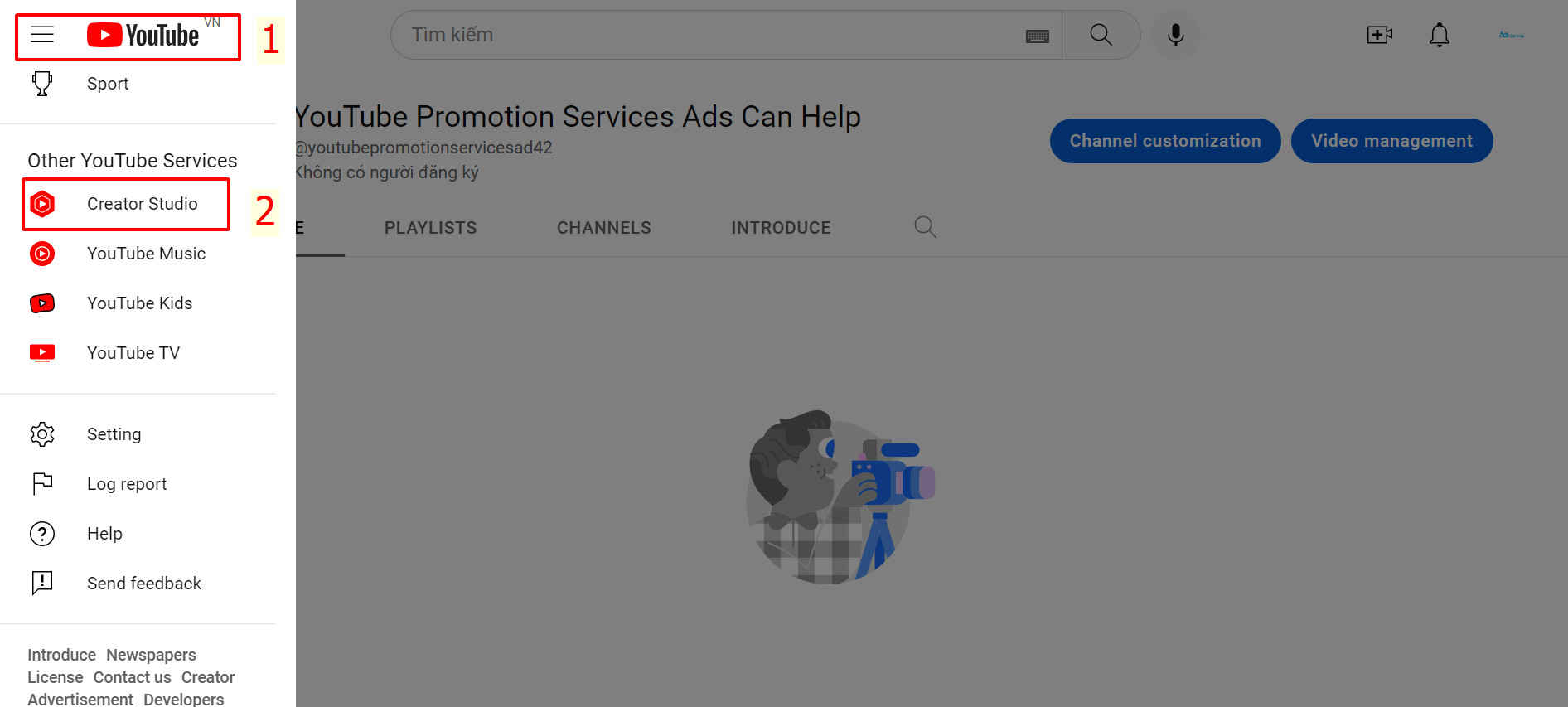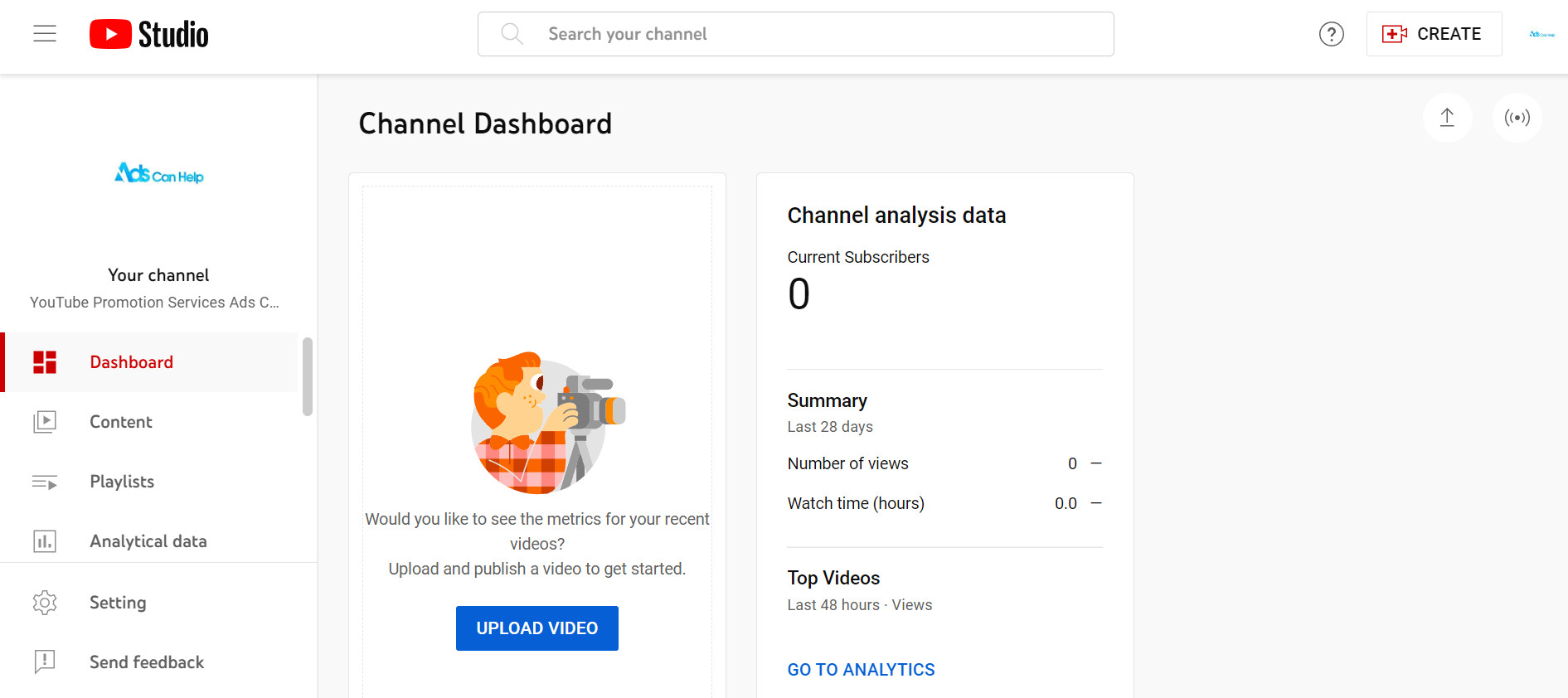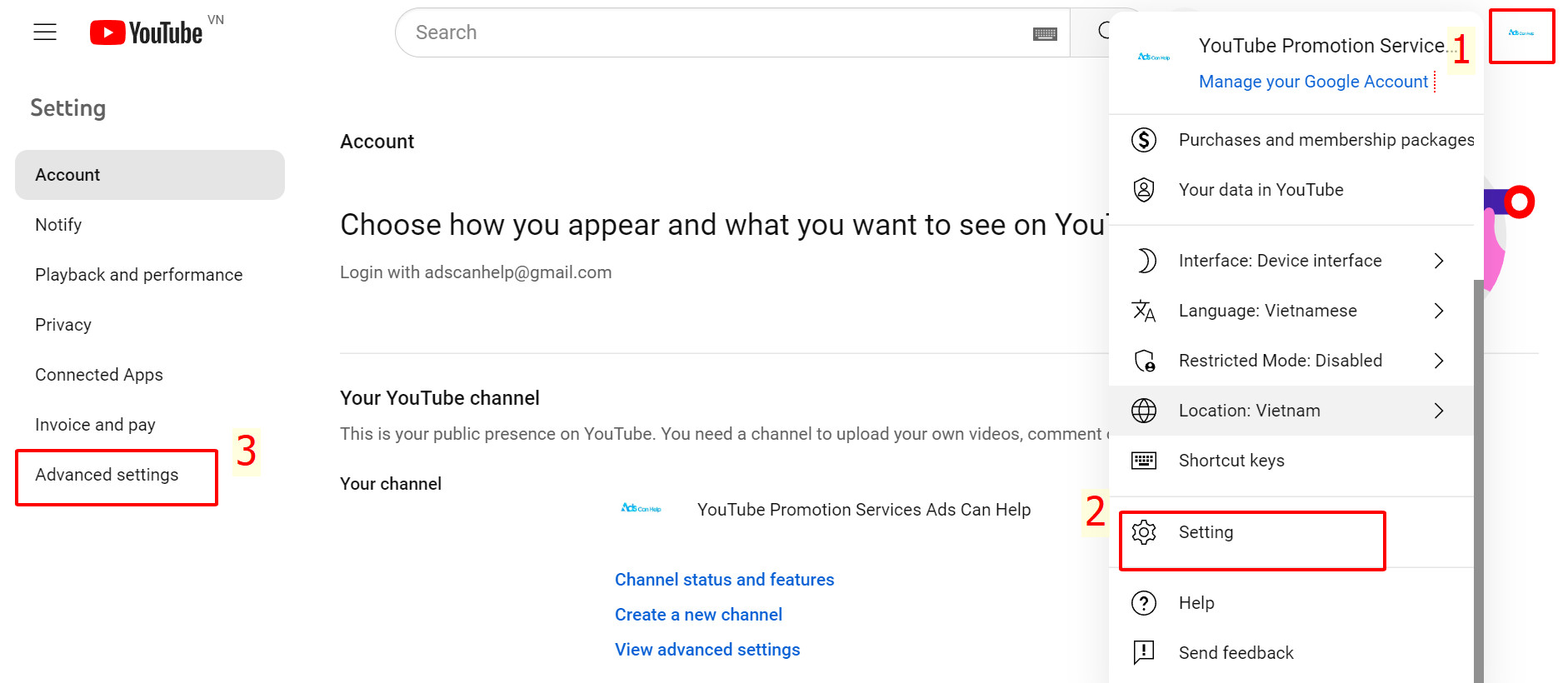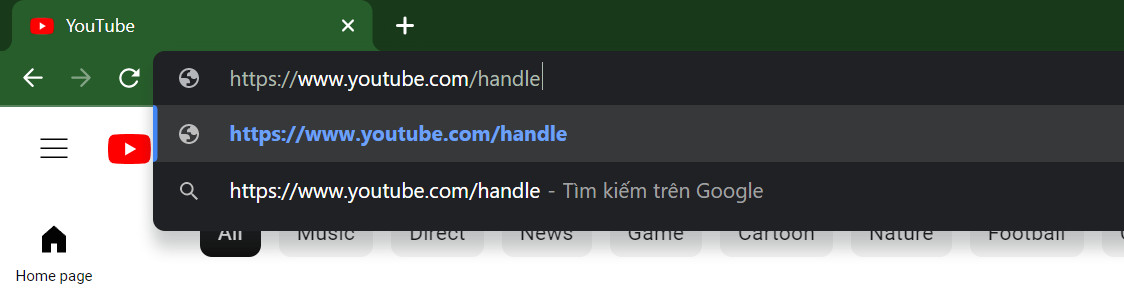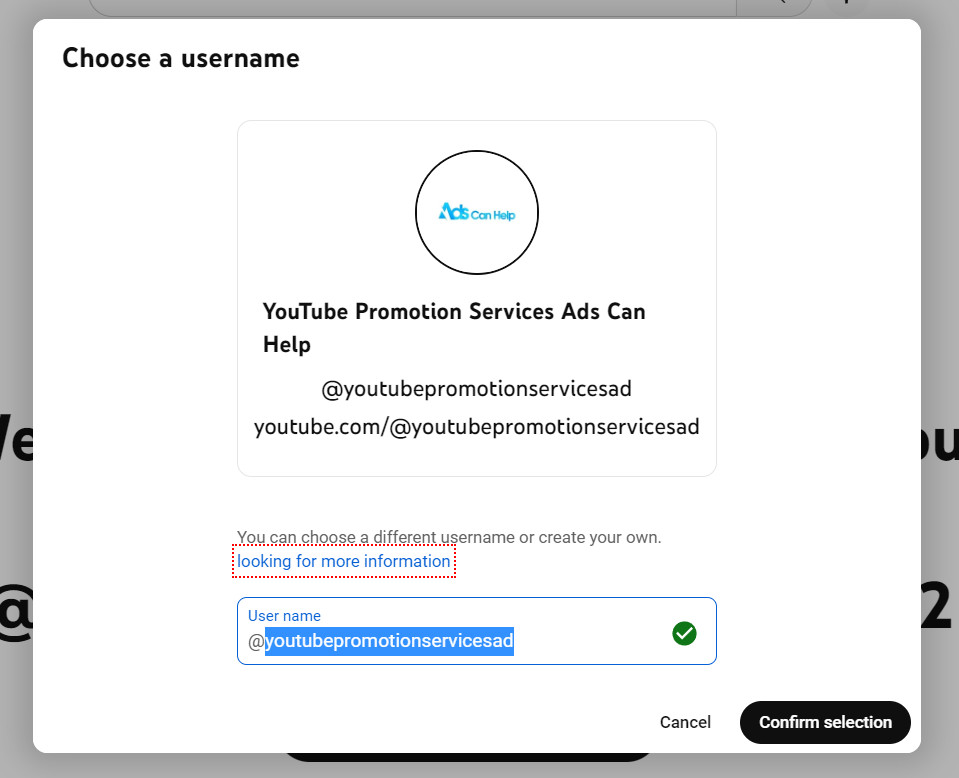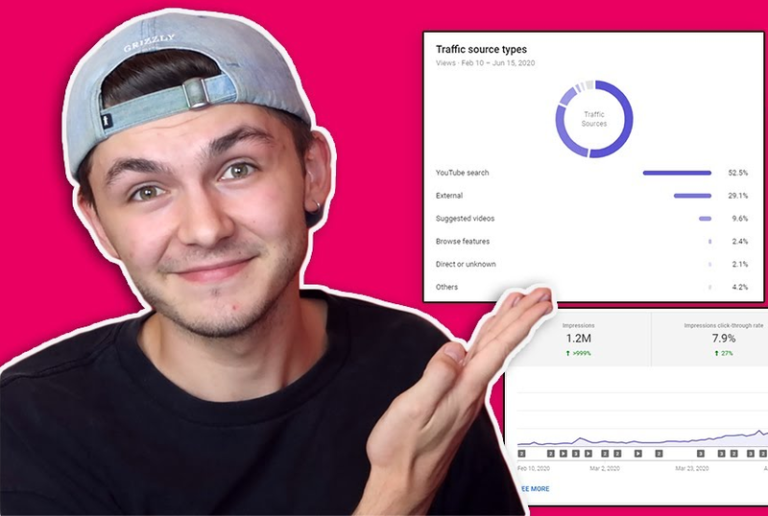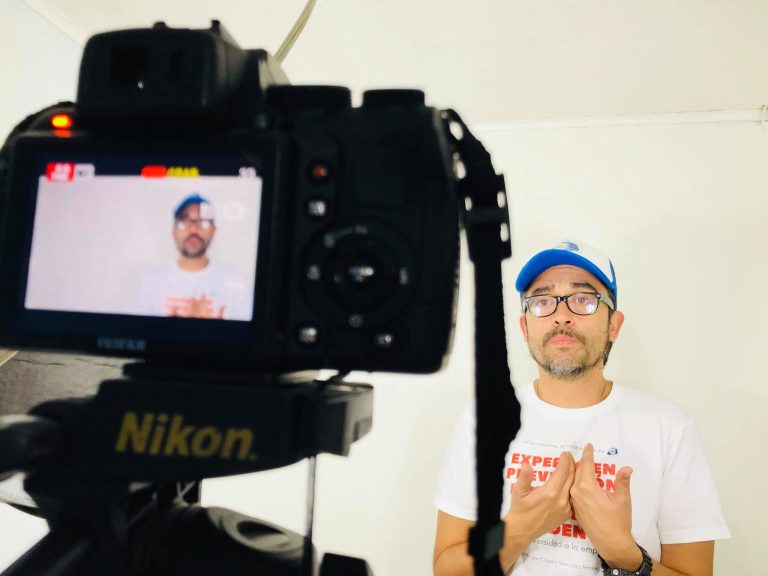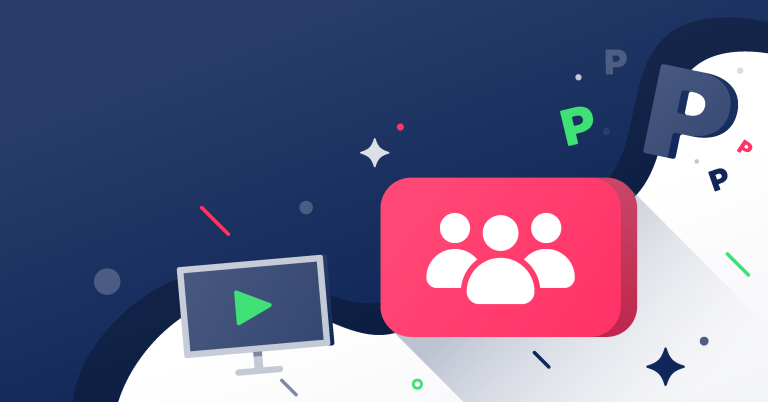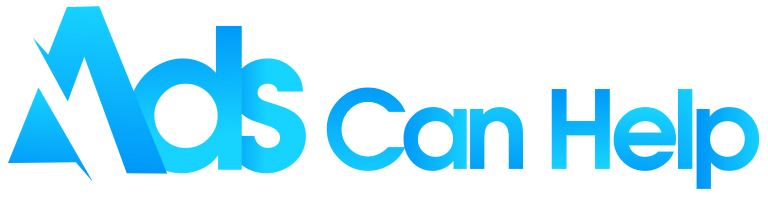How to find a YouTube channel? There are many ways to find a YouTube channel. You can search for a specific topic or keyword and find channels that have uploaded videos on that topic. You can also browse channels based on their popularity and subscriber count. To better understand below, we will detail each way for you.
Real organic YouTube promotion services | Increase Organic & Legit views
Contents
1. How to search channels on YouTube
YouTube is the second most popular search engine in the world. With over 1 billion users, it’s no surprise that YouTube has become the go-to place for people to find information, entertainment, and inspiration. To be able to use YouTube economically and effectively, it is important that you know how to search for channels on YouTube.
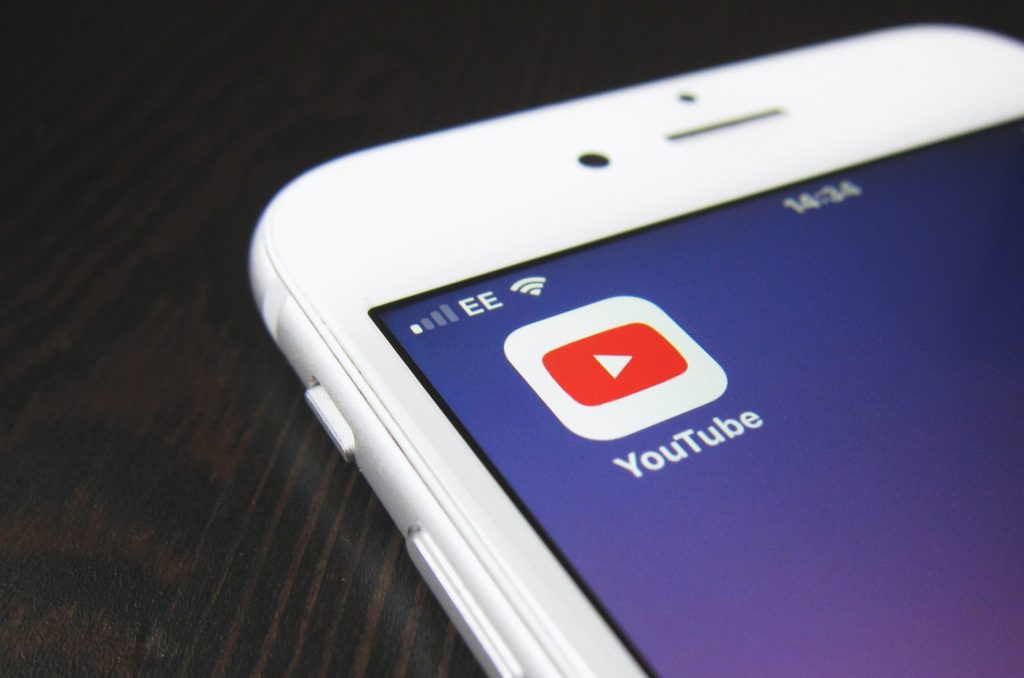
If you have a brand new channel or just changed its name, you may spend a couple of days getting your channel picked up by the search function of YouTube.
Sometimes, you will have to use your channel ID to search instead of the name to show up in the search results. But don’t worry, you can always use the Filter on top of the search results to highlight curated channels.
2. How to find a YouTube channel name
If you’re setting up your YouTube channel specifically for content creation, it’s a good idea to give it a name that’s easy to remember, easy to spell and reflects your video content. Then use your name as a connection to other people on the platform. When there is such an implementation, searching for a YouTube channel by name will make it the simplest and most time-saving way.
Here are some steps to set up your Youtube channel name:
Step 1: Open the YouTube app, or you can go to: https://www.youtube.com/ on the browser.
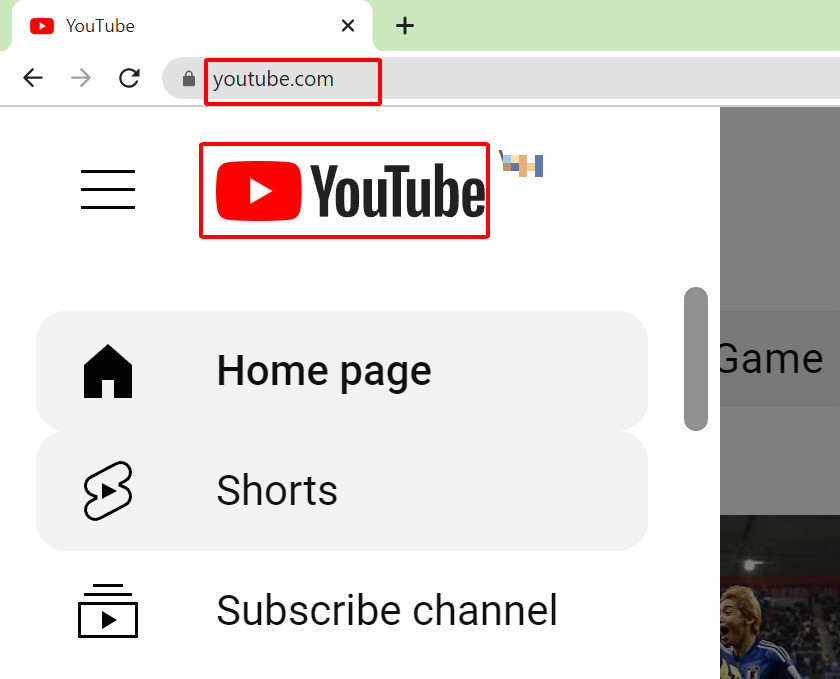
Step 2: In the right corner you will see a Sign In button >> fill in your information in all the spaces (if you already have an account, just login).
Step 3: After logging in, you should select the three dashes icon on the left-hand corner >> click Creator Studio to view the channel to access your channel.
Step 4: Then your work plate will appear.
3. How to find YouTube channel ID
Below are some detailed guides to finding a YouTube channel ID:
Step 1: Open any browser and navigate to youtube.com.
Note: If your account is logged in, you can get the details of your channel.
Step 2: Once you are on YouTube, you need to click on icon on the top tab bar >> click on Setting >> Advanced settings.
Now you can both see the video IDs and YouTube channel IDs.
4. Customize channel URL ID
Custom URLs now redirect users to a new URL based on your username. If you need to change the URL, read below:
Step 1: Access path youtube.com/handle.
YouTube will suggest you an ID to redeem. If you don’t like that name, then continue below.
Step2: Select “Change username” >> Adjust in “User name”.
You will see your channel details, including your channel ID and user ID. You can copy them by pressing and holding them for a few seconds. Or if you are using YouTube channel promotion service, you can just ask them about your YouTube channel ID.
You may also like: 20 Ways to get more views on YouTube for free in 2022
5. How to find a video on YouTube
Maybe you are a loyal fan of YouTube, you often go to search and watch the video clips you want. However, you don’t always find the clips you want and one thing not everyone knows are some tricks, or “tricks” to find the right videos without wasting time.
5.1 How to search a video YouTube on Mobile
Step 1: There is no need to download a YouTube app since you can open the website on mobile and search through its videos like this. All you need to do is go to a mobile web browser such as Chrome, Samsung Internet, or Safari. Then, you search for YouTube here or enter https://www.youtube.com in order to access YouTube.
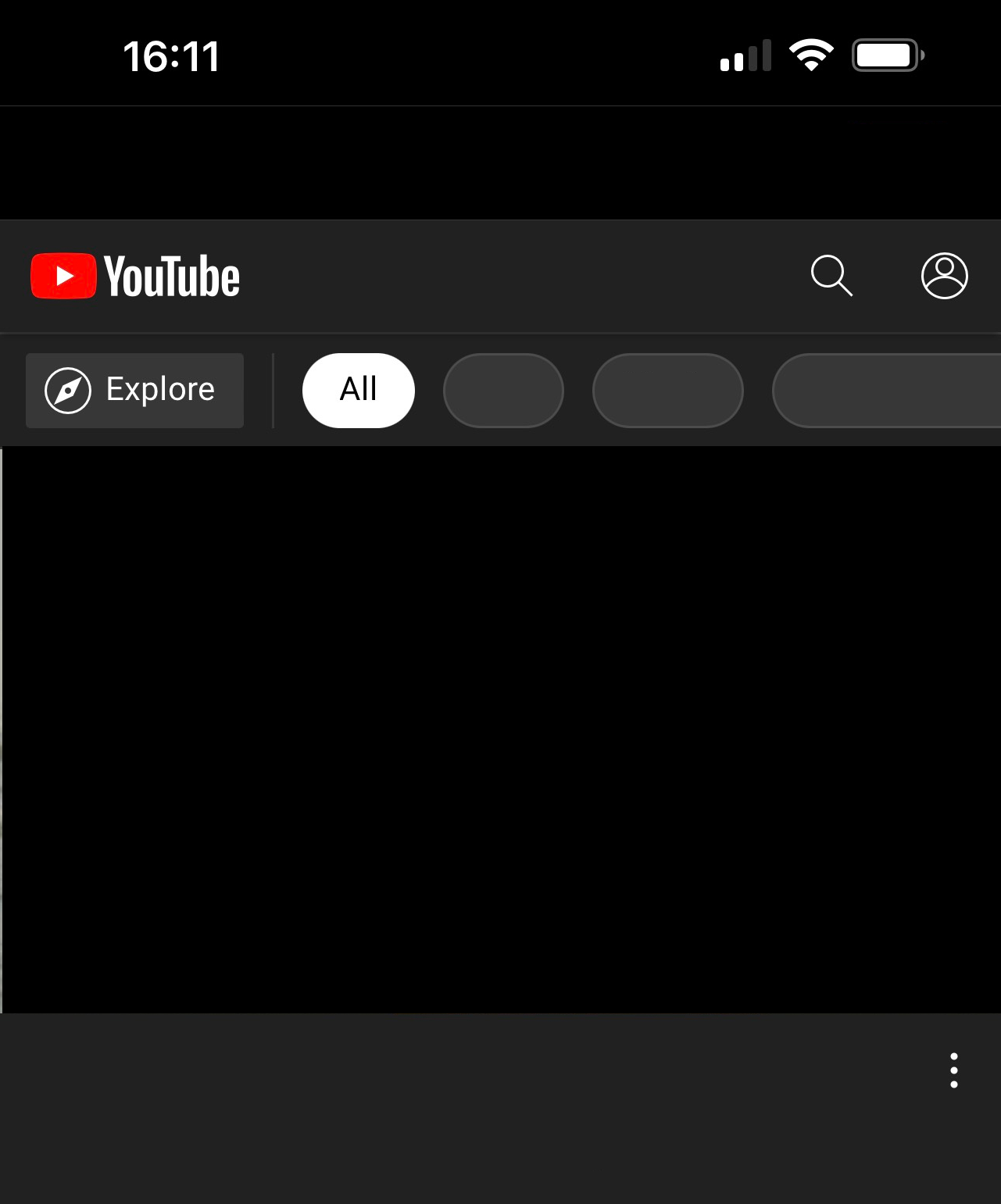
Step 2: At the YouTube homepage, tap on Search to find the channels you want to see. You should enter detailed words or phrases that describe what kind of video you like and select channels from the list.
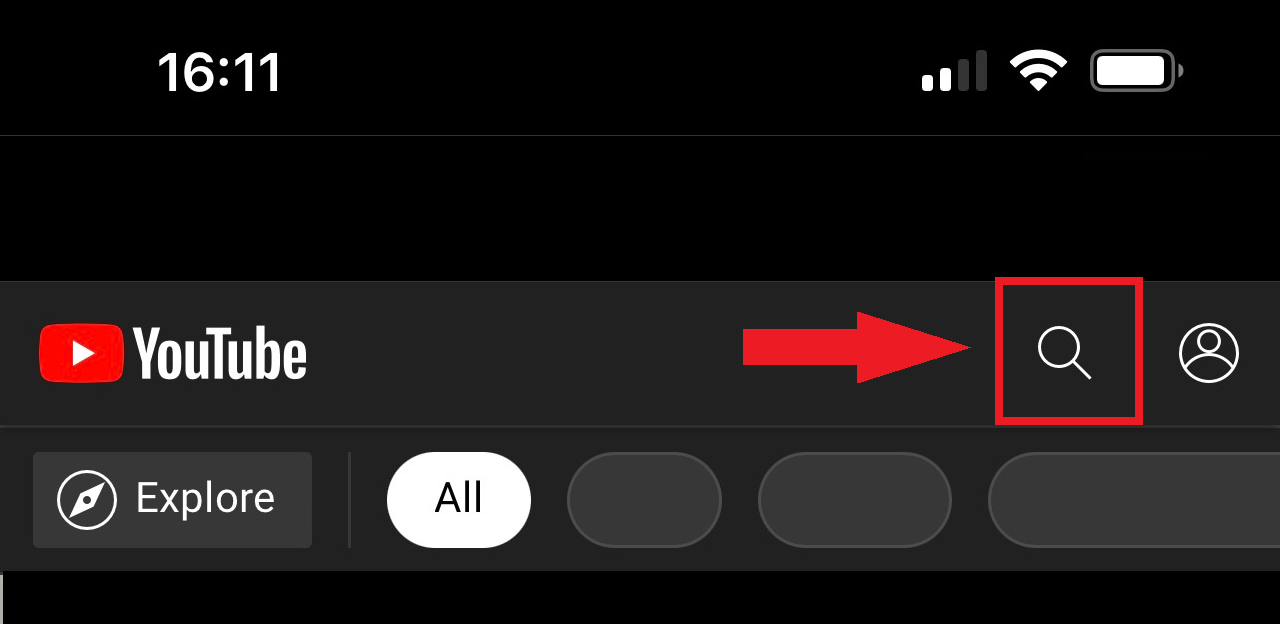
If you already subscribe to a channel, it is even easier. You will only need to tap on the Subscriptions at the bottom of your screen and choose that channel. So there are two ways we show you how to find a YouTube channel with your phone.
Step 3: After step 2, YouTube will navigate you to the channel’s main screen. Next to the Playlists section, you should see a down-arrow symbol in the upper corner screen. When you tap on it, it will directly show the expanded menu.
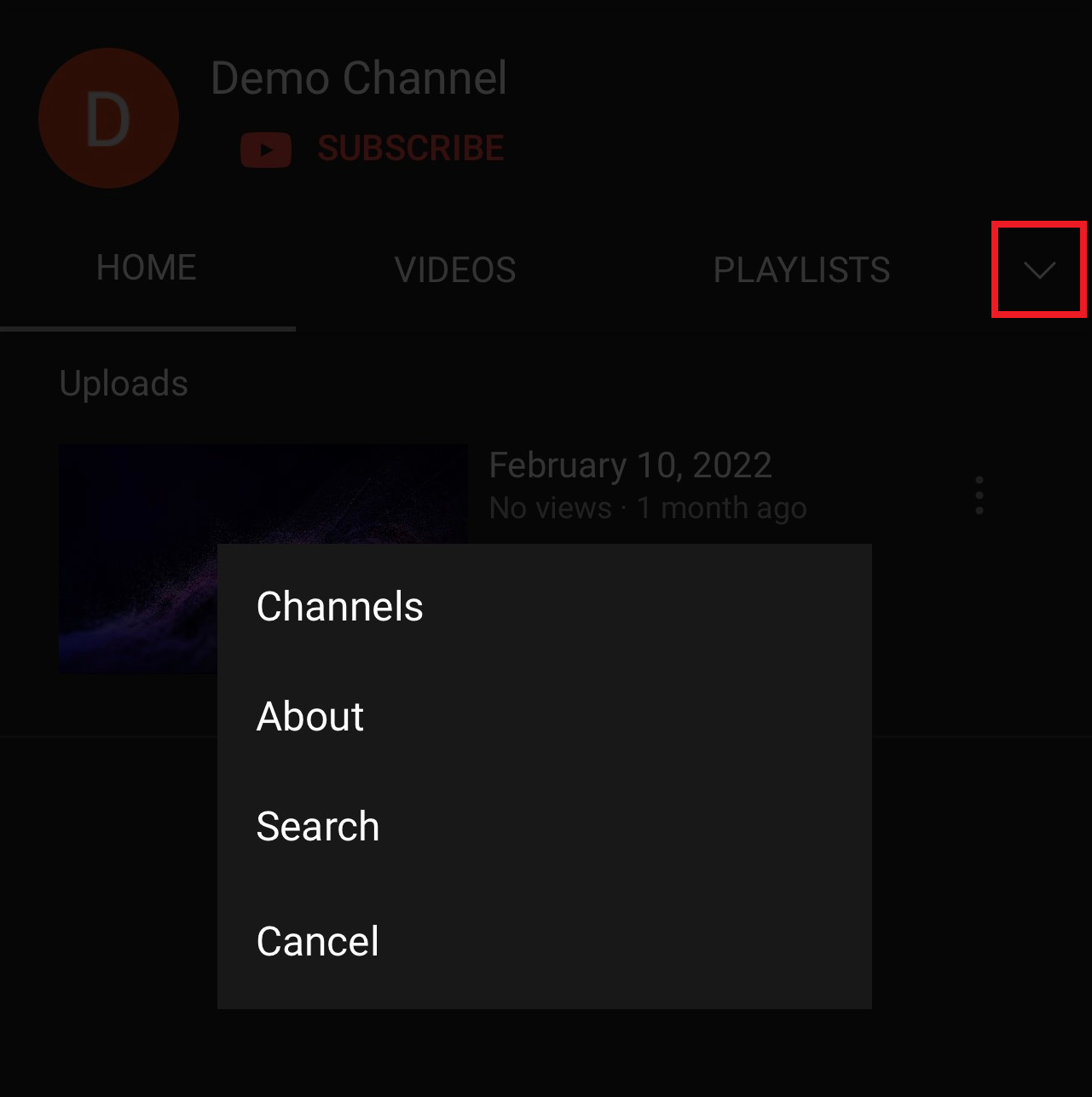
Step 4: On the expanded menu, you need to click on the Search button to continue the process. This will open the search engine of the channel.
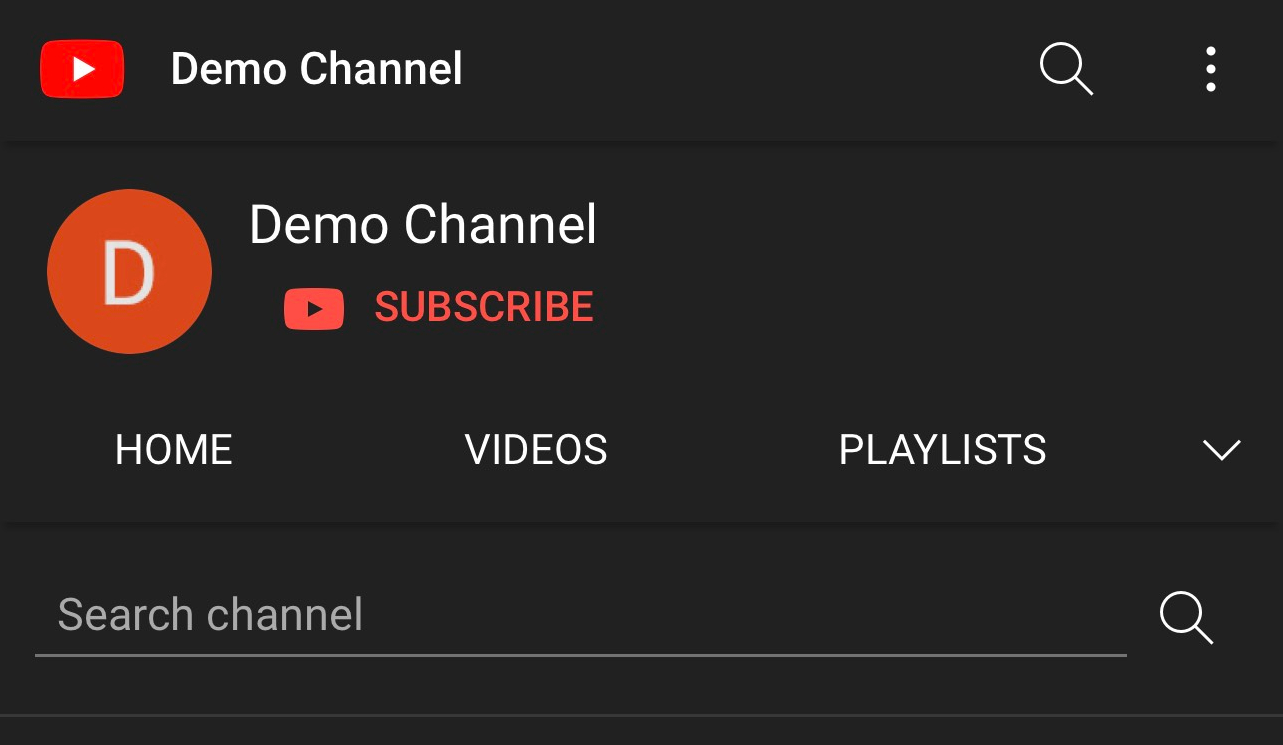
Step 5: When the channel’s search bar is opened, you have to enter a keyword or phrase into it. Results will appear above the browse screen as thumbnail images of matching videos. Finally, you just have to decide which video you’re looking for, tap on the thumbnail to get more information and enjoy the video.
You may also like: How To Hide Subscribers On YouTube | Hide YouTube Channel
5.2 How to find a video YouTube on Computer
Step 1: To start, you need to open https://www.youtube.com/ in any web browser you have on your computer. It can be Chrome, Mozilla Firefox, Microsoft Edge, or Safari.
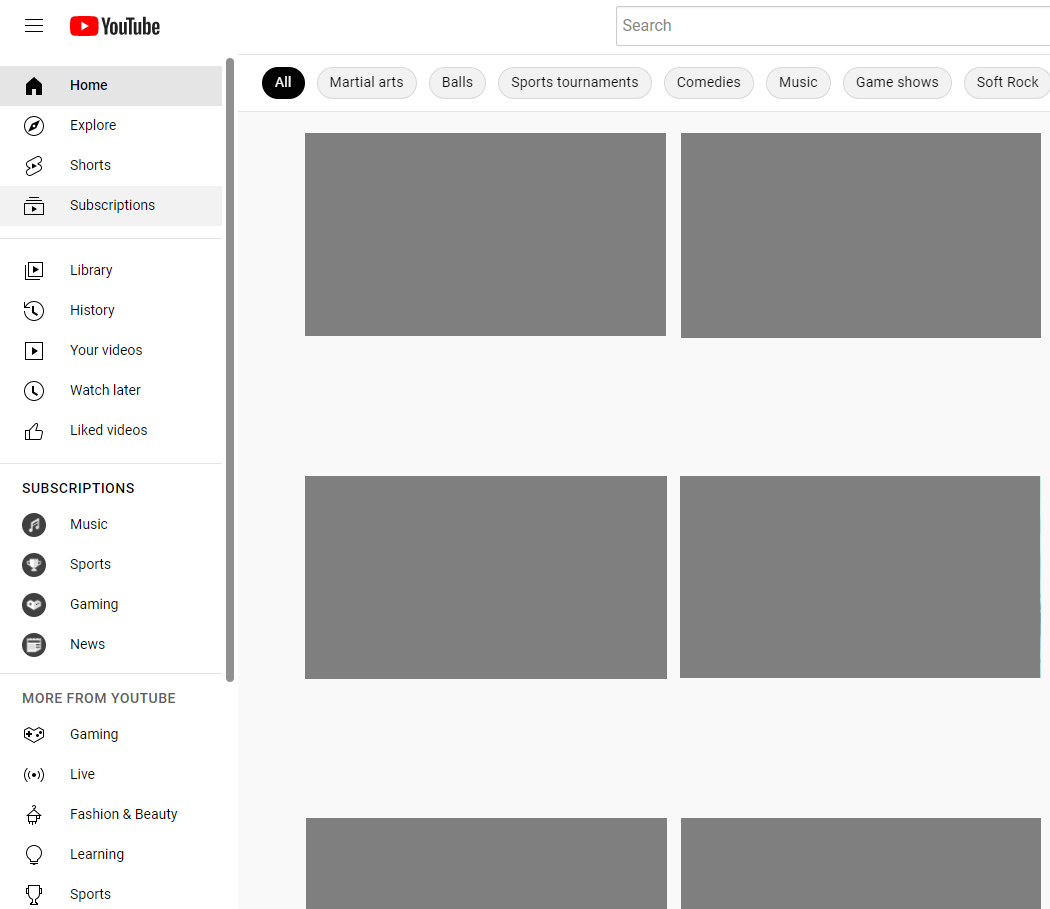
Step 2:
Now, two situations can be going on:
- If the channel is the one you already subscribed to, you will see it in your subscription list that runs on the left side of YouTube.
- In case there is no menu bar, you need to click on the three horizontal lines at the top-left to open up your menu and find the subscription list.
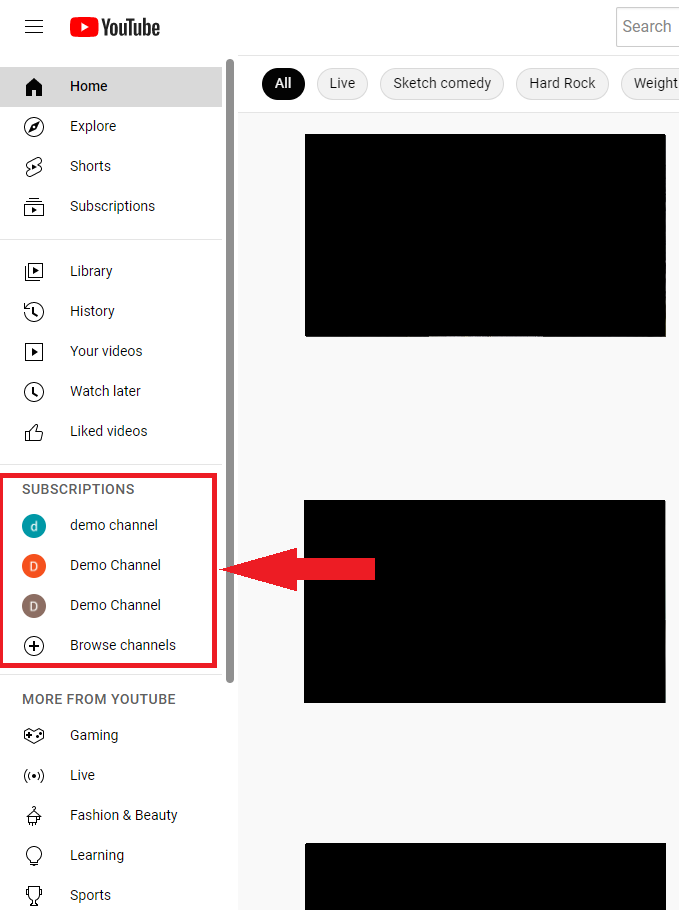
On the other hand, you don’t see the channel in your subscription list or don’t want to scroll down to look for it? Well, you should follow step 3 and use the magnifying glass icon.
Step 3: If the channel you are looking for can’t be found after step 2. You can enter the channel name in the YouTube search bar to find the channel you want. After typing in the search bar and searching, you can also use additional search filters to get the results you need. So you know how to find a YouTube channel.
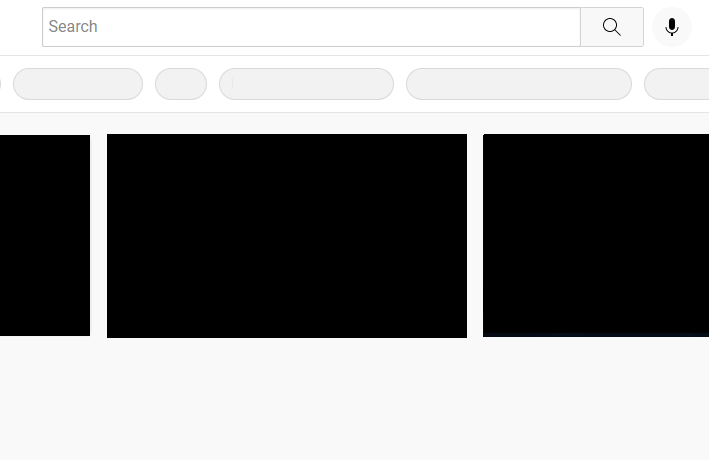
Let’s say you’ve reached the main page of the site you’re looking for. Magnifying glass icon is the last icon in the row of tabs underneath the channel’s name. When you hover over, it will reveal a small search bar on your screen, and then you type into it to go directly there.
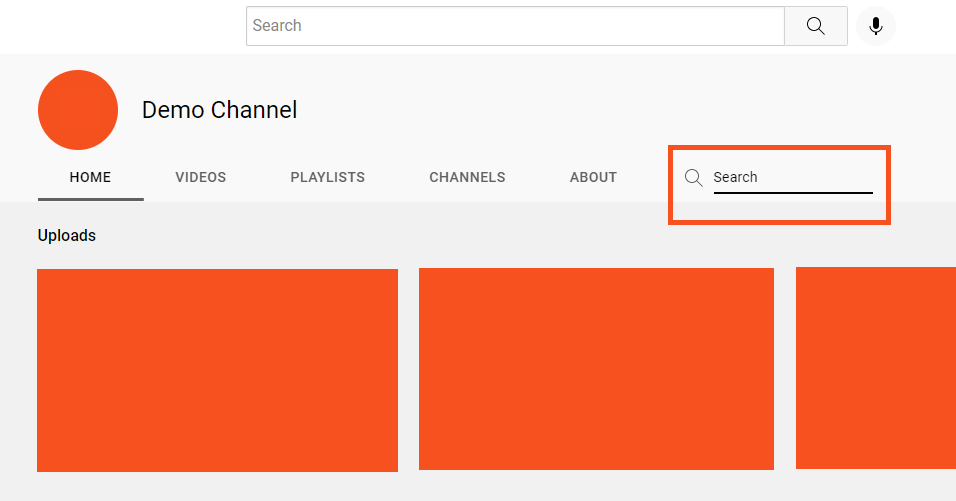
Step 4: You can search for the video by keyword, just type, and hit enter. Any videos on this channel containing the keywords will be listed in the search results.
6. How To Find Your YouTube Channel URL
You would need to follow some simple steps to find your YouTube channel URL using a browser on PC. In other words, this is how you find your YouTube channel link
First, you have to open your favorite browser and go to www.youtube.com to create an account. After logging in, you need to click on the little icon of your avatar at the top right corner, open up a dropdown menu, and choose the Your Channel section.
Then, you can look into your browser’s address bar: that is your unique YouTube URL that can be shared with others. Fact, having a short and easy-to-remember URL is also a way to promote YouTube channel.
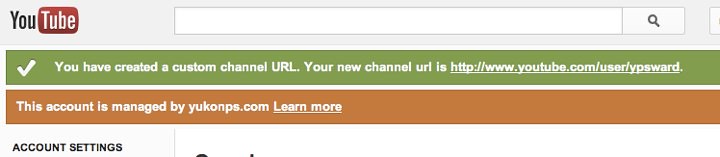
Also, to find your YouTube channel URL using mobile, both iPhone and Android users can follow this instruction.
Foremost, you have to open up the YouTube app, register on and log in to your account. There is your avatar icon in the top right corner of the screen, click on it, then choose Your Channel. When you see a three-dot icon, click the Share option and choose Copy Link in the popup window.
Related articles:
– How to grow Youtube channel from 0 to 1000 subscribers – Best tips and explanation for you!
– How to add the YouTube timestamp to your videos? Beginner guide
Conclusion
This article has focused on how to find a YouTube channel and video. We hope you enjoyed it. If you have any other questions or concerns about YouTube, please contact us anytime. Thank you so much for reading. AdsCanHelp is always excited to provide useful information on a topic like this!