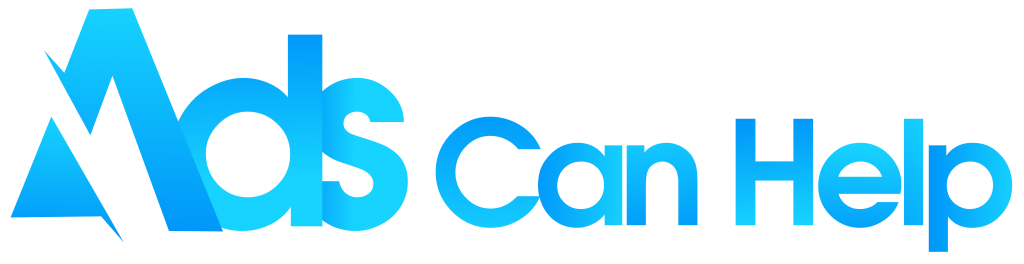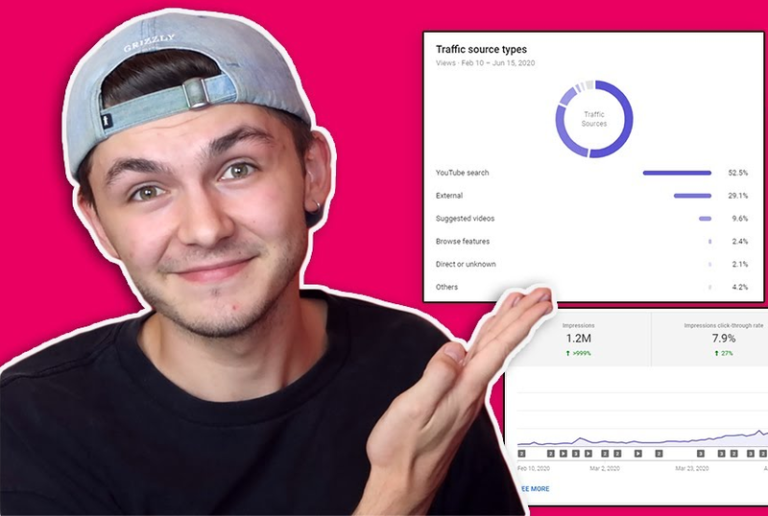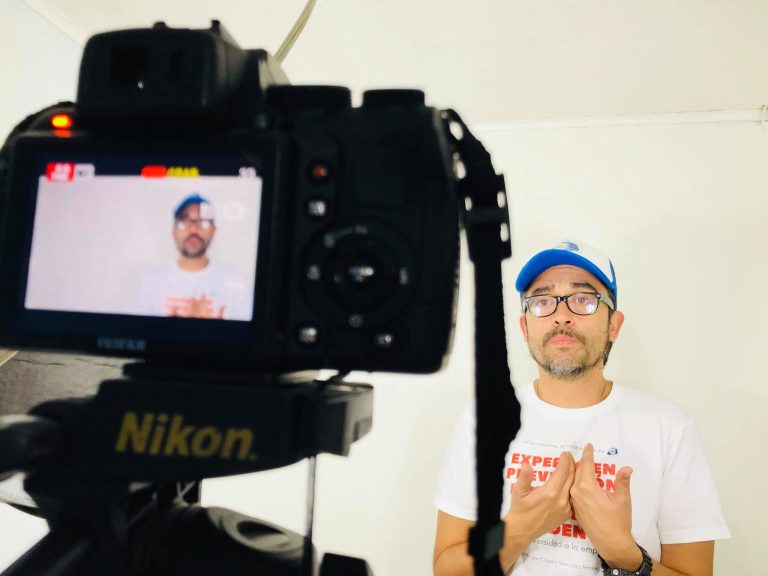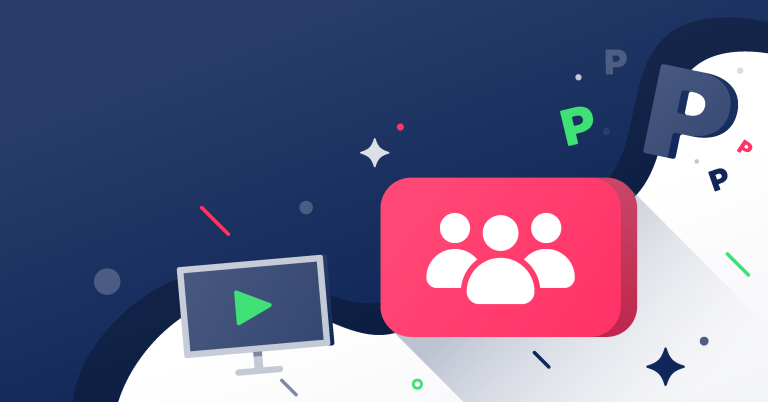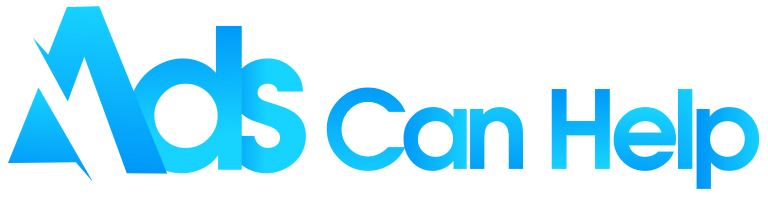Manage YouTube comments is extremely difficult to do. If managed well, your audience engagement increases very quickly. But if the management is not good or sometimes they can be a bit overwhelming and difficult to manage, it will lead to bad things. To solve that problem, this article will be a good assistant for you when providing effective ways to manage comments on YouTube.
YouTube Promotion Services | #1 Best Organic & Legit Views
Contents
1. What is content moderation?
Commenting is one of the only ways to allow you to make interactions with your audience and the opposite. Looking through comments on a video also affects if an audience would stay to watch the video. Hence, to build a valuable and reliable comment section or efficiently manage YouTube comments, you should understand “Comment Moderation”, which encompasses the following tasks:
- Appreciate your loyal audience’s top comments.
- Make clear any audience doubts and queries.
- Interact with your audience and understand your customers.
- Remove comments that are spam, untasteful, and inappropriate.
- Control rumors and misinformation around your brand.
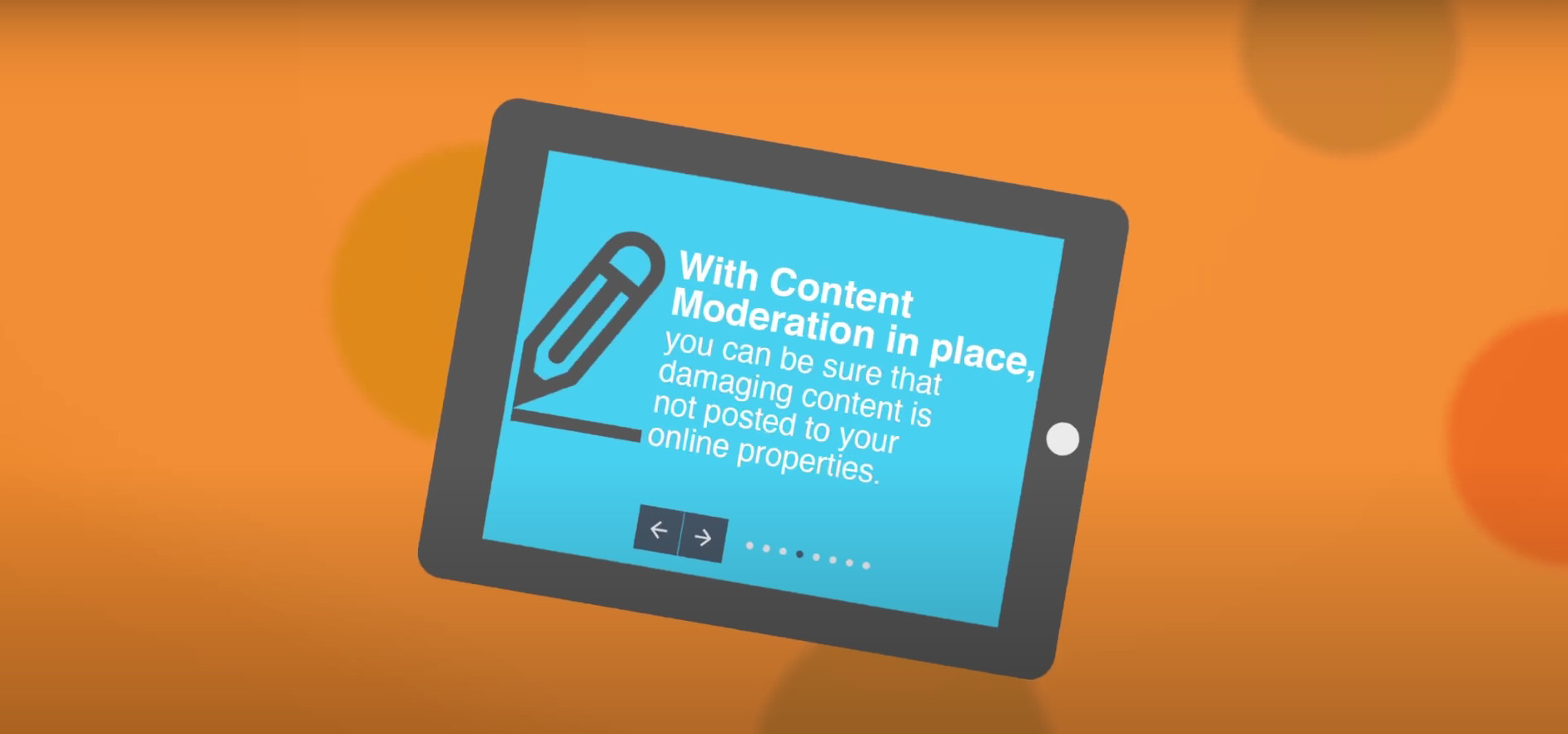
You may also like: How to link YouTube to Tiktok account? Step by step guide
2. Why you should learn how to manage YouTube comments?
You can benefit from mastering the ways how to manage comments on YouTube. Comment moderation is a must unless you want to ruin your investment in strategic marketing activities for your YouTube channel. Furthermore, there are a lot of rational reasons that you need to consider implementing comments moderation on YouTube:
- Ensure accurate information for your audience.
- Create a safe space for your brand/channel supporters.
- Improve your credibility and reputation.
- Gain profits and prove your effort in implementing ad campaigns worth it.
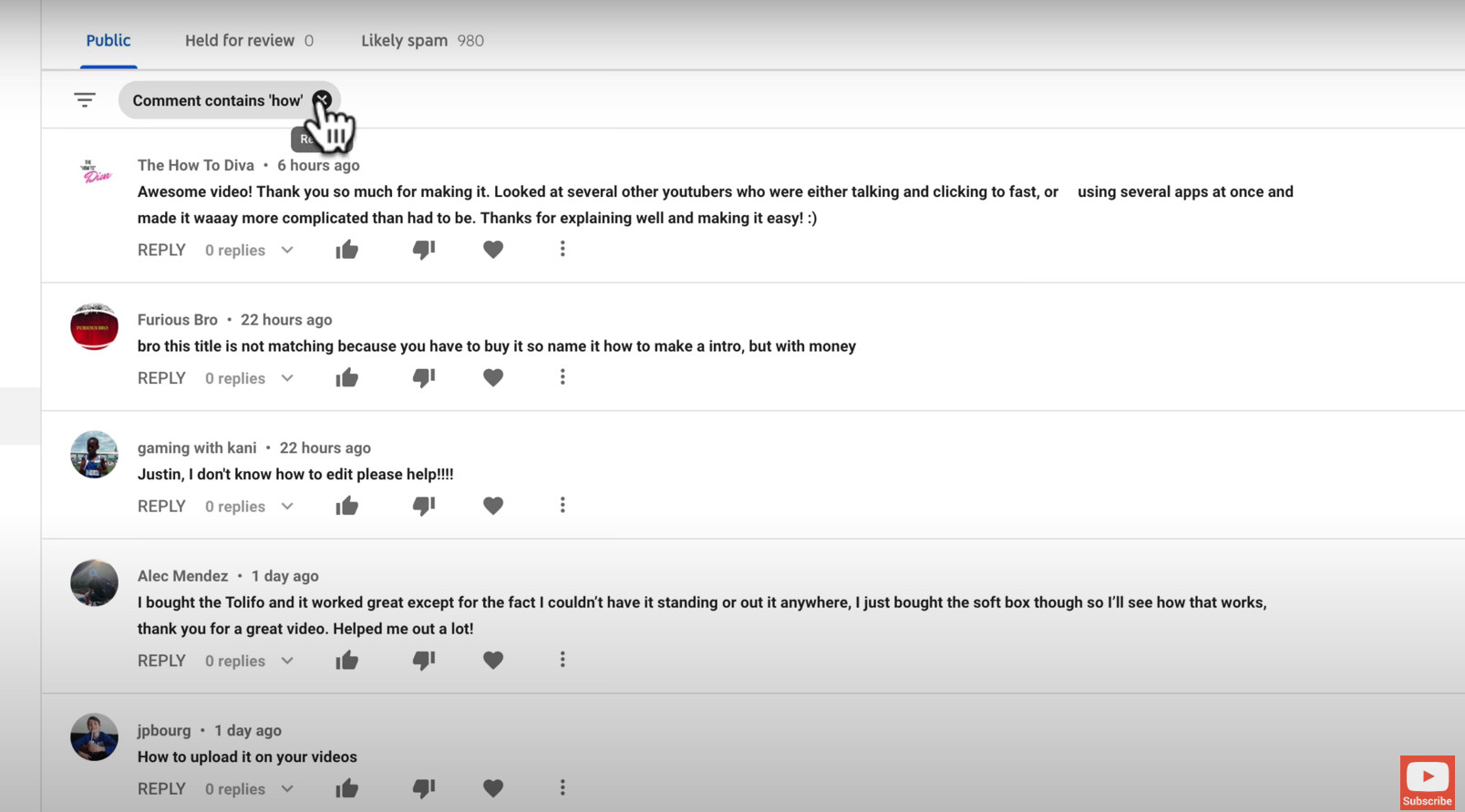
3. How does comment moderation work on YouTube?
Sometimes you do not need to search for external tools on how to manage YouTube because YouTube itself provides many supportive tools for video creators to implement moderating YouTube comments. This article would show you instructions for “Comment Management on YouTube” and “Comment Moderation in YouTube”.
3.1 Comment management on YouTube
YouTube can help you to manage YouTube comments by following some small steps. Within the YouTube Studio, move to the section of “Comments” contained in the side Navbar. There are three tabs offered by YouTube to sort the comments, which are:
- Publics – refer to as comments that are published below your video.
- Held for review – refers to comments that need consideration or are flagged by the moderators.
- Likely Spam – refers to comments that YouTube supposes might be spam.
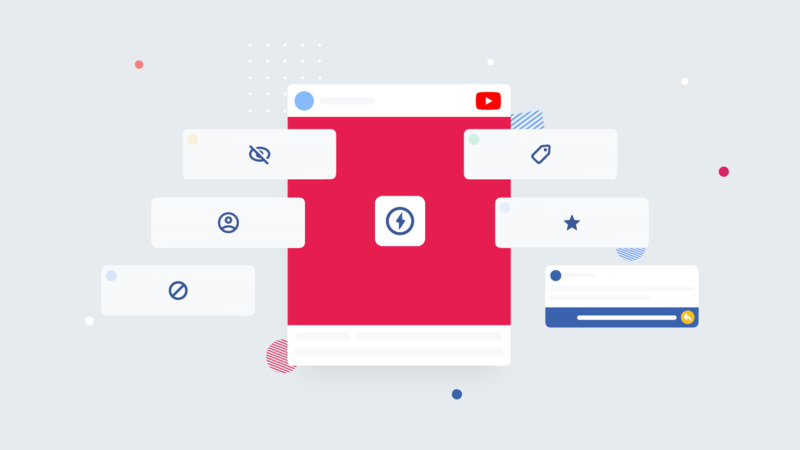
Besides that, these 3 tabs allow you to filter the comments based on some conditions including search, contain questions, subscribers, member status, subscriber count of who commented, and response. Besides that, these 3 tabs allow you to filter the comments based on some conditions including search, contain questions, subscribers, member status, subscriber count of who commented, and response. You are free to like, dislike and reply to comments. Also, there are 4 advanced options you can choose to manage comments:
- Delete comment.
- Add this user as a comment moderator.
- Hide user from channel.
- Always approve comments from this user.
There are many different ways to help your videos go viral online and increase their views, likes, shares, and other kinds of engagement. You can use free YouTube promotion service or inexpensive paid options to promote them all at once or separately.
3.2 Comment moderation on YouTube
Comment moderation is also a crucial part that YouTube users need to understand when getting to learn how to approve YouTube comments. There are 3 ways that video creators on YouTube can utilize to moderate YouTube comments, which would be introduced in the following:
Add comment moderators
You are able to add reliable users to implement moderating YouTube comments. As soon as these users are invited, they are offered the right to browse your public comments and delete the ones that are not appropriate. You can see which comments are deleted on the tab of “Held for review”. Additionally, to invite someone to join as a comment moderator, you can choose to follow 2 methods in the YouTube Studio:
- Move to any comment from the one that you choose to add as a moderator >> Click into the three-dot menu >> Click into the section of “Add this user as a comment moderator”.
- Move to the section of “Settings” >> Select “Community >> Select “Automatic Filters” >> Select “Moderators”.
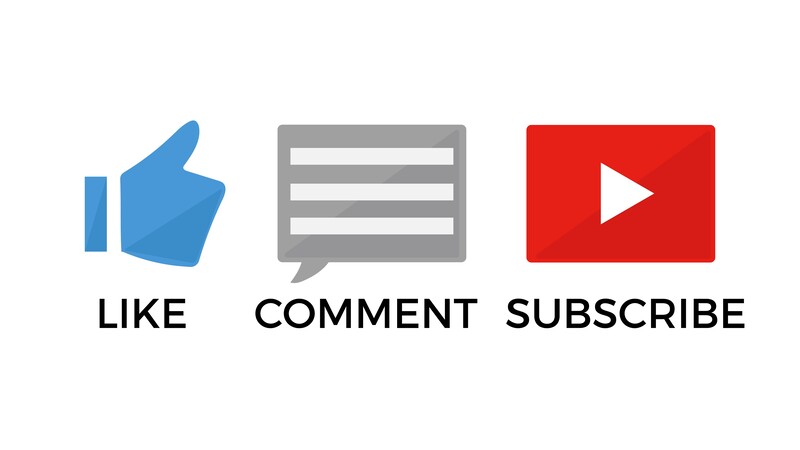
Set moderation rules
There are many types of options in the YouTube studio that you can choose to set moderation rules for your content. The rules help you to easily control the comments. You can find those options by moving to “Settings” >> Select “Community” >> Select Automatic Filters. Then, you can see 4 options below:
- Approve Users – Users are free to publish their comments on your video.
- Hidden Users – Users are not allowed to comment on your video.
- Blocked Words – Comments would be automatically hidden if they contain blocked words.
- Block Links – Blocking all links excluding owners, comment moderators, and approved users.
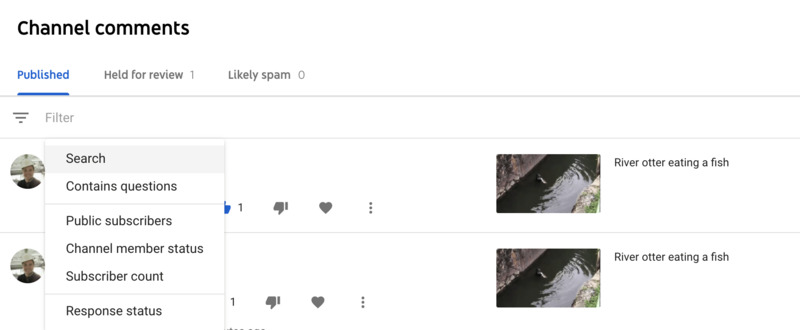
Set default moderation options
The process of how to manage comments on YouTube might be easier for all video creators due to the available tools on this platform. Besides setting moderation as normal, you can also set default moderation in YouTube studio. You also go from “Settings” to “Community”, then select “Defaults”. There would be four different settings for you to moderate comments in videos and even the tab of discussion.
- Permit all comments.
- Keep probably inappropriate comments for consideration.
- Keep all comments for consideration.
- Disable comments.
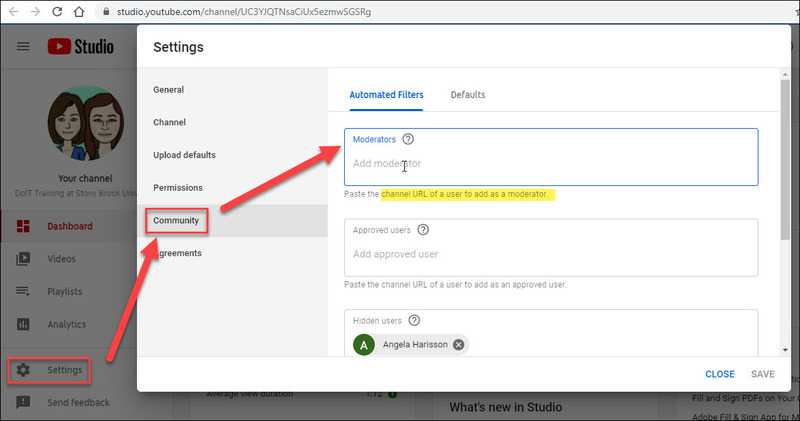
You may also like: How to add tag to YouTube video – Pro tip to increase your view
4. How to change comment settings on YouTube
Video with lots of likes, favors, interactions, and moderation would positively and directly affect the rank of your videos as well as YouTube video recommendations. Mastering how to approve YouTube comments can support you gain traffic and grow your YouTube channel easier. Not only that, but efficiently managing YouTube comments is also a powerful advantage for you in creating and engaging a positive community. To make you become a master moderator, here is a shortened brief of ways how to manage YouTube comments.
4.1 Switch on the comment section
You can switch on the comment section by going to YouTube studio >> move to “Setting” >> click on “Community” and select the comment options that you prefer which include the default setting and the automated filter.
- Default Settings: you can choose to permit all comments, keep probably inappropriate comments for consideration, keep all comments for consideration or even disable comments.
- Automated filter: You can customize the ways of moderating comments by adding a reliable user as moderator, approving or hiding users from commenting on your videos, or setting to automatic block comments containing blocked words.

4.2 Reply to YouTube comments
Before replying to a comment, in Youtube studio, you need to click on “Comments”. Then, you can review all the published comments in the Published tab in case all comments are set to auto-publish without moderation. If there is a need for comment approval, they would be kept in the tab of “Held for Review” (remember that they would be removed automatically within 60 days if you do not approve or delete them immediately).
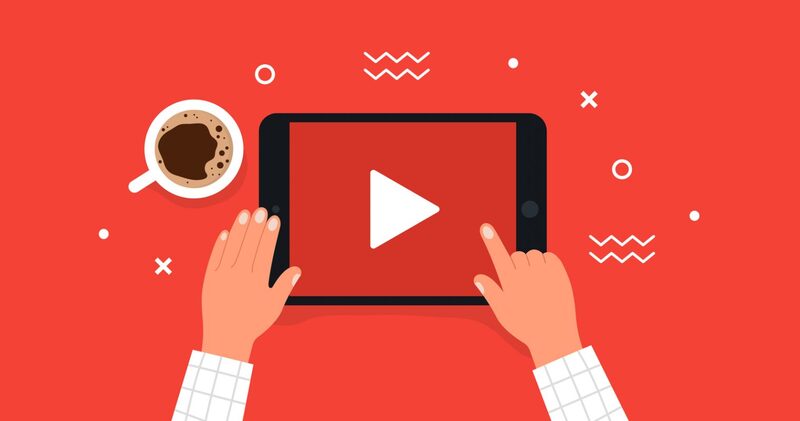
You also can control which comments are under question or not answered by the filter bars. Moreover, you can use the smart reply feature in YouTube studio to reply to comments. By using it, the reply would be conducted through the auto-generated responses by YouTube or you can customize your reply by selecting “Reply to type a unique message in response”. You also can like, dislike and leave a heart icon in the comments or pin a comment to the top.
4.3 Look for comments
Looking for comments on YouTube is also easy. If you want to find if anyone has left a compliment for your effort or you just want to review some notable comments that you forgot, all you need to do is just follow 2 simple steps. At first, you need to be in Youtube Studio >> click to the section of “Comments” that is on the left-hand menu. Then, you click on the section of “Search” contained in the published tab and type the comments that you are looking for.

4.4 How to delete YouTube comments
Getting rid of comments is also high-requested information that all YouTubers expect to know to manage YouTube comments effectively. To delete the comments that you have written when emotions go uncontrollably or inappropriate ones, you can prefer these steps: Move to the top right of the comment that you want to remove >> Select the “Trash” icon to delete the comment. Notably, the users can recognize if you delete their comments. Therefore, make sure you carefully consider which comments should be deleted to avoid complaints.

4.5 Disable comments
You can disable a comment in case it violates YouTube’s community guidelines. A comment is considered a violation if it contains threats, bullying, harassment, spam, or irrelevant comments. To disable a comment, you must log in to the account of YouTube Studio >> find the three-dot button at the right of the comment and click to it >> then click on the red flag to report. However, you must ensure that the comment reveals a clear violation of YouTube’s community guidelines. If not, the action of disabling comments could not be conducted.
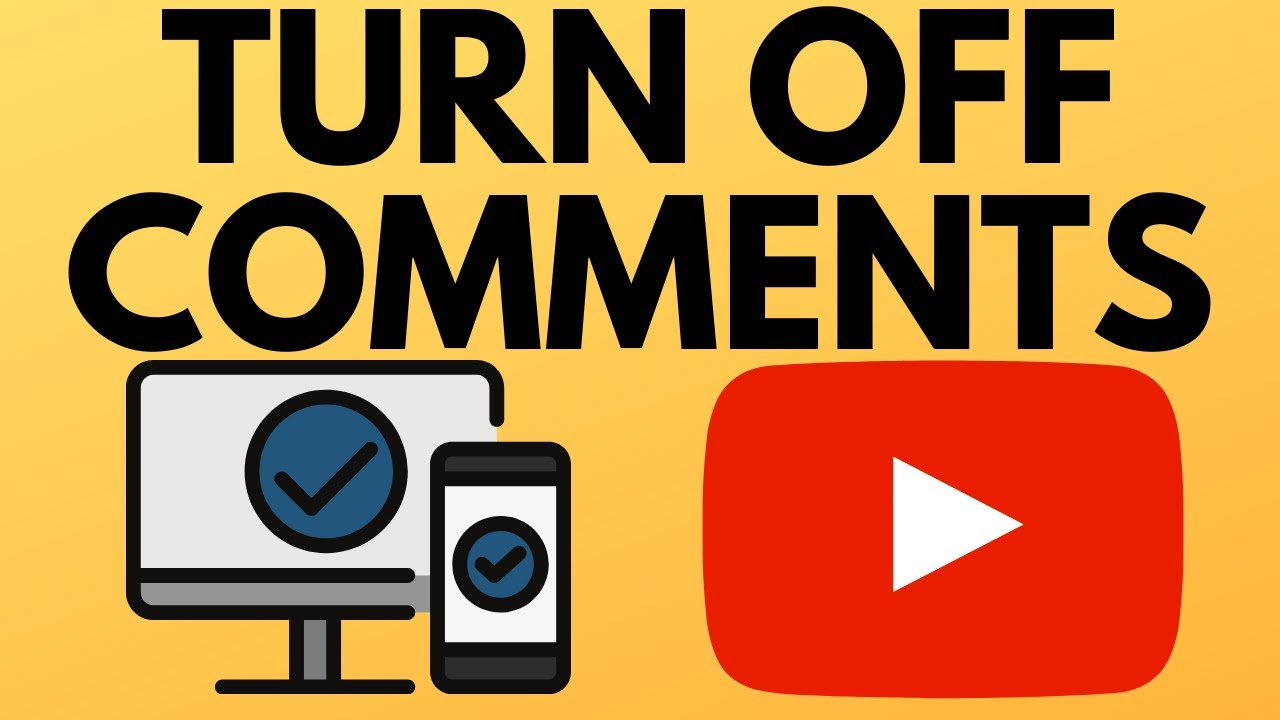
5. What is a highlighted comment on YouTube
A highlighted comment is considered an automated feature that YouTube marks to attract YouTubers’ attention to notable comments. Those might be comments that contain a new message or significant responses that YouTube might not want video creators lost in the middle of comments. The highlighted comments would disappear as soon as they could be seen or reacted to by you. In case you do not want to immediately reply to those, you can manually mark the comments by flagging them for later replies.
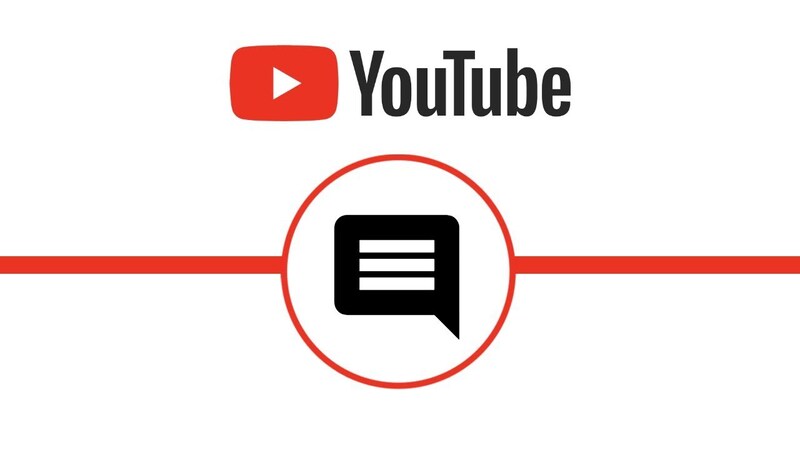
6. How to view, delete, and edit your YouTube comments history
For better credibility on social platforms, you also should YouTube manage comments. In case you want to review what you commented on other channels, you must know how to go back to your YouTube comment history. Simply, you just need to click on “Comment History” and tap the content to move to the original post that you left your comment. However, if your comment was on a deleted video or was removed because of a violation, you can not find it in the history.
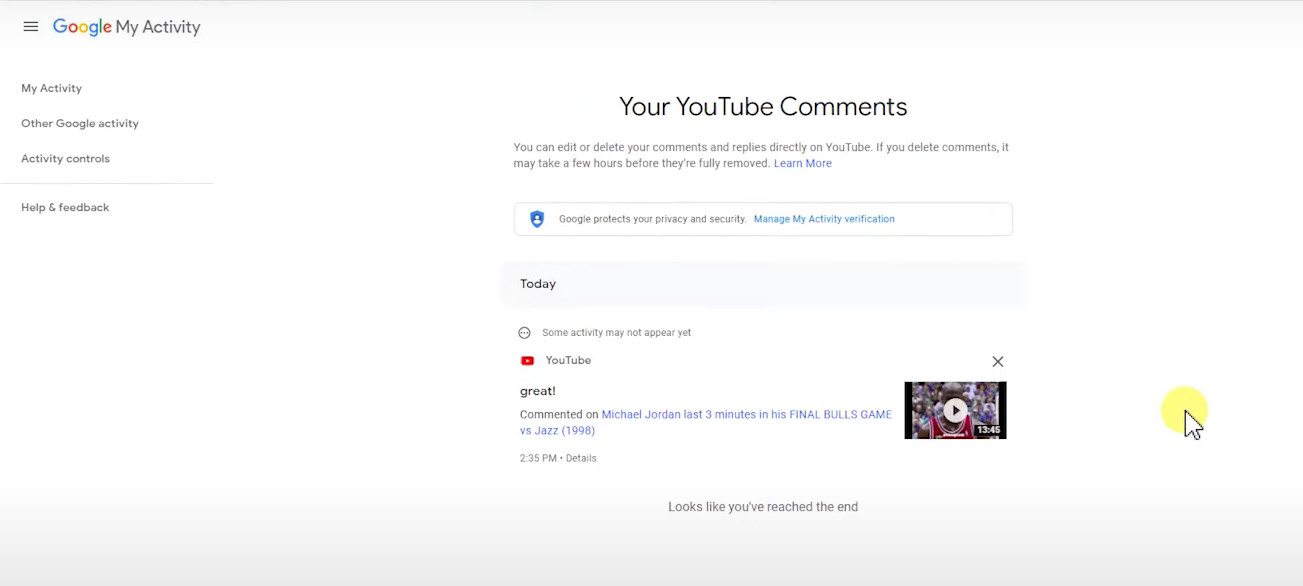
Related articles:
– How to make a subscribe link for YouTube channel 2022
– How to edit video with YouTube studio editor in 2022
Hopefully, the guidance on better ways to manage YouTube comments mentioned in this article is worth your time scrolling. Now, you could learn how to utilize content moderation on YouTube to enhance your reputation and create your desired community. Apply those tips right now to see further improvements on your channel. In case you have any curiosity about how to build a large-subscribed YouTube channel, explore AdsCanHelp posts for more tips and information.